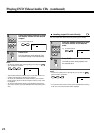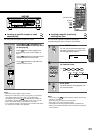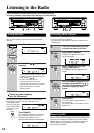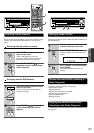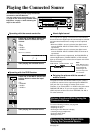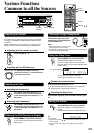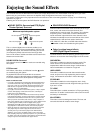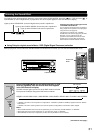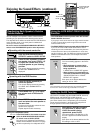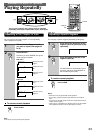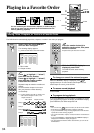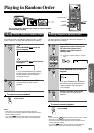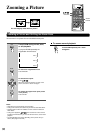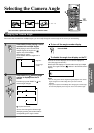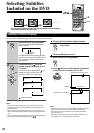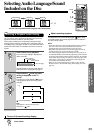32
Enjoying the Sound Effects (continued)
D
O
W
N
U
P
DISPLAY TUNING
SPEAKER
SETUP
CH LEVEL
ENTER
PHONES
OFF
ON
STANDBY/ ON
MODE
FM MUTE
PRESET
MEMORY
DOWN UP STOPPAUSE PLAYOPEN/CLOSE
TREBLEBASS
PRESET /
MODE ADJ
MASTER VOLUME
POWER
Re - EQ
SURROUND
MODE
LATE NIGHT
INPUT SELECTOR
STANDBY
F M A MT VTAPE/MD
VIDEO 1 VIDEO 2 DV D
SENDING/
LEARNED
DVD RECEIVER
TV
LEVEL SETUP
TITLE MENU
SURROUND
MODE
DVD TV
ENTER
RETURN
AUDIO
SEARCH
ANGLE ZOOM
CLEAR
TUNER
SETUP
VIDEO 1
TAPE
VIDEO 2
INPUT SELECTOR
OPEN/
CLOSE
DIMMER
SLEEP
DISPLAY
ON
STANDBY
POWER
SUBTITLE
CH SEL
LEVEL
TEST
TONE
231
564
89
7
0
+10
MUTING
RANDOM
REPEAT A-B MEMORY
VOLUME
PRESET
PAUSE FF
PLAYDOWN
STOP SLOW
UP
FR
CHANNEL
TV/
VCR
POWER
TUNER
DVD RECEIVER/
LEVEL SETUP/
TV switch
CH SEL
TEST TONE
LEVEL /
CH LEVEL
MODE ADJ /
LATE NIGHTENTER Re-EQ
Using the LATE NIGHT/FRONT EFFECT
Function
• The LATE NIGHT function operates when the sound is
DOLBY DIGITAL Surround.
If you play a movie at low volume at night, set this function
to "ON" to narrow the dynamic range of the sound and
make it easier to hear.
• The FRONT EFFECT function operates with the DSP effects.
If you use one of the DSP sound effects with a source
containing acoustic reverberation, the sound may become
unclear because of too much reverberation. In such case,
set this function to “ON.” The DSP sound effect will not add
additional reverberation to the sound output to the three
front speakers.
Press LATE NIGHT.
The current setting appears in the DVD’s
display.
• When the button is pressed while
DOLBY DIGITAL Surround sound is
being reproduced
“L-NIGHT ON” or “L-NIGHT OFF” appears.
• When the button is pressed while one
of the DSP sound effects is being used
“FRONT EFFECT ON” or “FRONT
EFFECT OFF” appears.
Each press of the button switches the
setting to “ON” or “OFF.”
Note
The LATE NIGHT effect is determined by each DOLBY DIGITAL
sound source. Some sounds may produce little or no effect.
Using the Re-EQ Function
This function is available only with DOLBY DIGITAL Surround,
DTS Surround, and DOLBY PRO LOGIC Surround.
Re-Equalization takes the edginess or "brightness" out of
your home cinema sound, compensating for the fact that
sound mixed for theaters is too bright when played back
through speakers in the home environment.
While DOLBY DIGITAL Surround,
DTS Surround, or DOLBY PRO
LOGIC Surround is being
reproduced, press Re-EQ.
The current setting (“Re-EQ ON” or “Re-
EQ OFF” appears in the DVD Receiver’s
display.
Each press of the button switches the Re-
EQ setting to “ON” or “OFF.”
Readjusting Each Speaker's Relative
Volume Balance
You can readjust each speaker's relative volume balance
according to your preference while listening to the sound.
The adjusted values will be canceled when the DVD Receiver
enters standby mode, or the main power is switched off
unless you save the values.
Be sure to return the DVD RECEIVER/LEVEL SETUP/TV
switch to the DVD RECEIVER position after adjustment.
Operating with the remote controller
Slide the DVD RECEIVER/LEVEL
SETUP/TV switch to LEVEL SETUP.
Press CH SEL repeatedly to select
the speaker, then press LEVEL /
to adjust the volume level of the
selected speaker at your listening
position.
The normal display resumes by pressing
CH SEL after “SUBWOOFER” is
displayed.
Operating with the DVD Receiver
Press CH LEVEL repeatedly to
select the speaker.
The normal display resumes by pressing
CH LEVEL after "SUBWOOFER" is
displayed.
Press MODE ADJ / to adjust
the volume level of the selected
speaker.
Press ENTER to set the volume
level and select the next speaker at
the same time.
Each press of the button selects the next
speaker to be adjusted.
Repeat steps 2 and 3 if necessary.
Saving the readjusted values
Press TEST TONE on the remote controller
while the DVD RECEIVER/LEVEL SETUP/
TV switch is set to LEVEL SETUP.
The values set is "Adjusting Each Speaker's
Relative Volume Balance–Test Tone" on page
19 will be replaced by the readjusted values.
DVD RECEIVER
TV
LEVEL SETUP
CH SEL
1
LEVEL
2
5
TEST
TONE
4
DVD RECEIVER
TV
LEVEL SETUP
1
2
3
CH LEVEL
PRESET /
MODE ADJ
LATE NIGHT
Re - EQ
DVD Receiver
DVD Receiver
1
2
ENTER