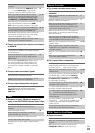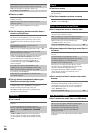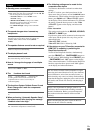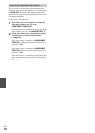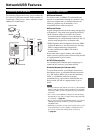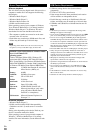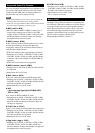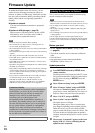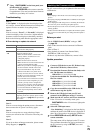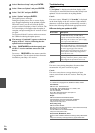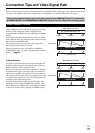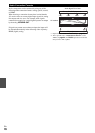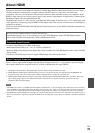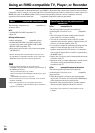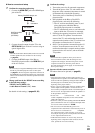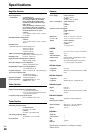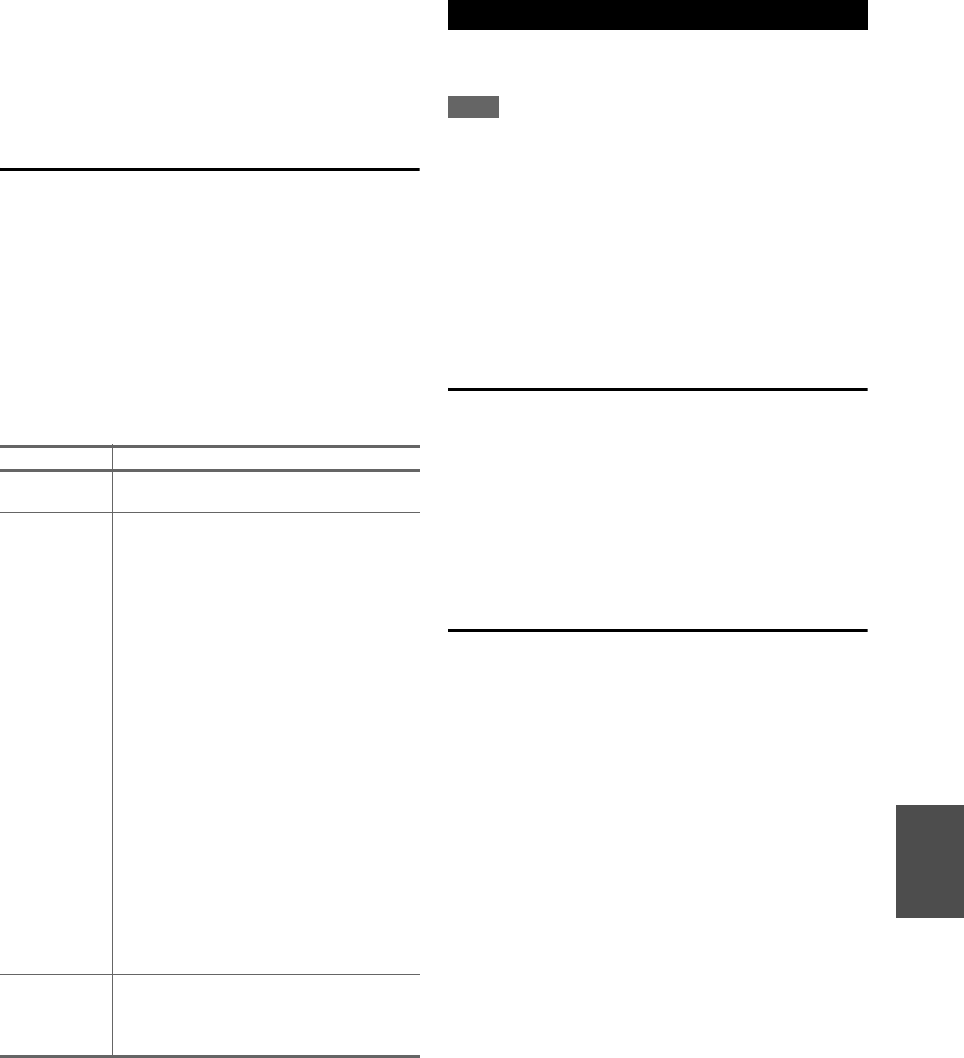
75
En
Troubleshooting
Case 1:
If “No Update” is displayed on the front display of the
AV receiver, it means that the firmware has already been
updated. You do not need to do anything further.
Case 2:
If an error occurs, “Error!! *-** No media” is displayed
on the front display of the AV receiver. (Alpha-numeric
characters on the front display are denoted by asterisks.)
Refer to the following table and take appropriate action.
■ Errors during an update via network
Case 3:
If an error occurs during the update process, disconnect
then reconnect the AC power cord and try again.
Case 4:
If an error occurs due to a wrong selection of input
sources, turn off and on the AV receiver. Then retry the
update.
Case 5:
If you do not have an Internet connection, please contact
Onkyo Support (➔ page 76).
The AV receiver allows you to update the firmware using
a USB device.
Note
• Never unplug or turn off the AV receiver during the update
process.
• Never plug or unplug an HDMI cable or a USB device during the
update process.
• Never unplug the USB storage device containing the firmware
file or the AC power cord during the update process.
• Do not attempt to access the AV receiver from your PC while it
is being updated.
• It takes maximum 60 minutes to complete the firmware update.
• The AV receiver will retain all your settings after the update is
finished.
Before you start
•Set the “HDMI Control (RIHD)” setting to “Off”
(➔ page 52).
• Turn off the controller device connected via Ethernet
cable.
• Turn off Zone 2.
• Stop playback of contents from Internet Radio,
iPod/iPhone, USB or servers, etc.
• If there is any data in the USB device, remove it first.
Update procedure
7
Using ON/STANDBY on the front panel, turn
off and on the AV receiver.
Do not use RECEIVER on the remote controller.
Congratulations! You now have the latest firmware
installed on your Onkyo AV receiver.
Error Code Description
*
-10,
*
-20
The Ethernet cable was not detected.
Reconnect the cable properly.
*
-11,
*
-13,
*
-21,
*
-28
Internet connection error.
Check the following items:
• Make sure the IP address, subnet mask,
gateway address, and DNS server are
configured properly.
• Make sure the router is turned on.
• Make sure the AV receiver and the router are
connected with an Ethernet cable.
• Make sure your router is configured properly.
See the instruction manual of the router.
• If your network allows only one client
connection and there is any other device
already connected, the AV receiver will not
be able to access the network. Consult your
Internet Service Provider (ISP).
• If your modem does not function as a router,
you will need a router. Depending on your
network, you may need to configure the
proxy server if necessary. See the document
provided by your ISP. If you are still unable
to access the Internet, the DNS or proxy
server may be temporarily down. Contact
your ISP.
Others Retry the update procedure from the
beginning. If the error persists, please contact
Onkyo Support (➔ page 76) and provide the
error code.
Updating the Firmware via USB
1
Connect a USB device to your PC. If there is any
data in the USB device, remove it first.
2
Download the firmware file from the Onkyo web
site. The file name is as follows:
ONKAVR****_************.zip
Unzip the downloaded file. The following three
files are created:
ONKAVR****_************.of1
ONKAVR****_************.of2
ONKAVR****_************.of3
3
Copy the extracted files to the USB device. Be
careful not to copy the zip file.
4
Remove the USB device from your PC and
connect it to the USB port on the AV receiver.
5
Make sure the AV receiver and TV are turned on.
If the AV receiver is in standby mode, press
ON/STANDBY on the AV receiver to light up the
front display.
6
Select the USB input source.
“Now Initializing” is displayed on the front display
and then the name of the USB device is displayed. It
takes 20 to 30 seconds to recognize the USB device.
7
Press RECEIVER followed by SETUP on the
remote controller.
The setup menu will be displayed on the TV screen.
The procedures thereafter can also be performed on
the AV receiver by using its SETUP, arrow and
ENTER buttons.