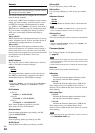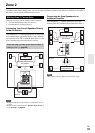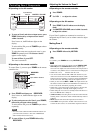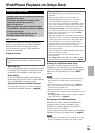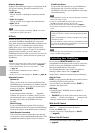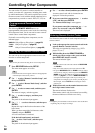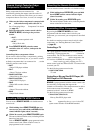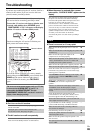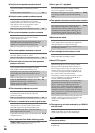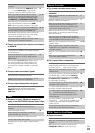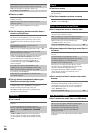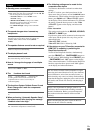62
En
Controlling Other Components
You can use the AV receiver’s remote controller to
control your other AV components, including those made
by other manufacturers. This section explains how to enter
the remote control code (with the default underlined) for a
component that you want to control: DVD, TV, CD, etc.
The following REMOTE MODE buttons are
preprogrammed with remote control codes for controlling
the components listed. You do not need to enter a remote
control code to control these components.
For details on controlling these components, see the
indicated pages.
You can look up for an appropriate remote control code
from the on-screen setup menu.
Note
• This can only be carried out using the on-screen setup menu.
You’ll need to enter a code for each component that you
want to control.
Note
• Though the provided remote control codes are correct at the time
of printing, they are subject to change.
Preprogrammed Remote Control
Codes
BD/DVD
Onkyo Blu-ray Disc player (➔ page 63)
TV/CD
Onkyo CD player (➔ page 63)
PORT
Onkyo Universal Port Option (➔ page 60)
Looking up for Remote Control Code
1
Press RECEIVER followed by SETUP.
The main menu appears on-screen.
Tip
• If the main menu doesn’t appear, make sure the appropriate
external input is selected on your TV.
2
Use / to select “Remote Controller Setup”, and
then press ENTER.
3
Use / to select “Remote Mode Setup”, and then
press ENTER.
4
Use / to select a remote mode, and then press
ENTER.
The menu of category selection appears.
5
Use / to select a category, and then press
ENTER.
The panel for brand name input appears.
6
Use / / / to select a character, and then press
ENTER.
Repeat this step for the first three characters of the
brand name.
When you have entered the 3rd character, select
“Search” and press ENTER.
A list of brand names is retrieved.
If the desired brand name is not found:
Use to select “Not Listed”, and then press
ENTER.
The panel for brand name input appears.
7
Use / to select a brand, and then press ENTER.
A remote control code with its instructions are
displayed. Follow the procedure.
8
If you can control the component, use / to select
“OK”, and then press ENTER.
The “Remote Mode Setup” menu appears.
If you cannot control the component, use / to
select “Try next code” and press ENTER.
The next code is displayed.
Entering Remote Control Codes
1
Look up the appropriate remote control code in the
separate Remote Control Codes list.
The codes are organized by category (e.g., DVD
player, TV, etc.).
2
While holding down the REMOTE MODE to
which you want to assign a code, press and hold
down DISPLAY (about 3 seconds).
The remote indicator lights.
Note
• Remote control codes cannot be entered for RECEIVER
and ZONE 2.
• Only TV remote control codes can be entered for TV.
• Except for RECEIVER, TV and ZONE 2, remote control
codes from any category can be assigned to the REMOTE
MODE. However, these buttons also work as input selector
buttons (➔ page 21), so choose a REMOTE MODE that
corresponds with the input to which you connect your
component. For example, if you connect your CD player to
the CD input, choose TV/CD when entering its remote
control code.
3
Within 30 seconds, use the number buttons to enter
the 5-digit remote control code.
The remote indicator flashes twice.
If the remote control code is not entered successfully,
the remote indicator will flash once slowly.