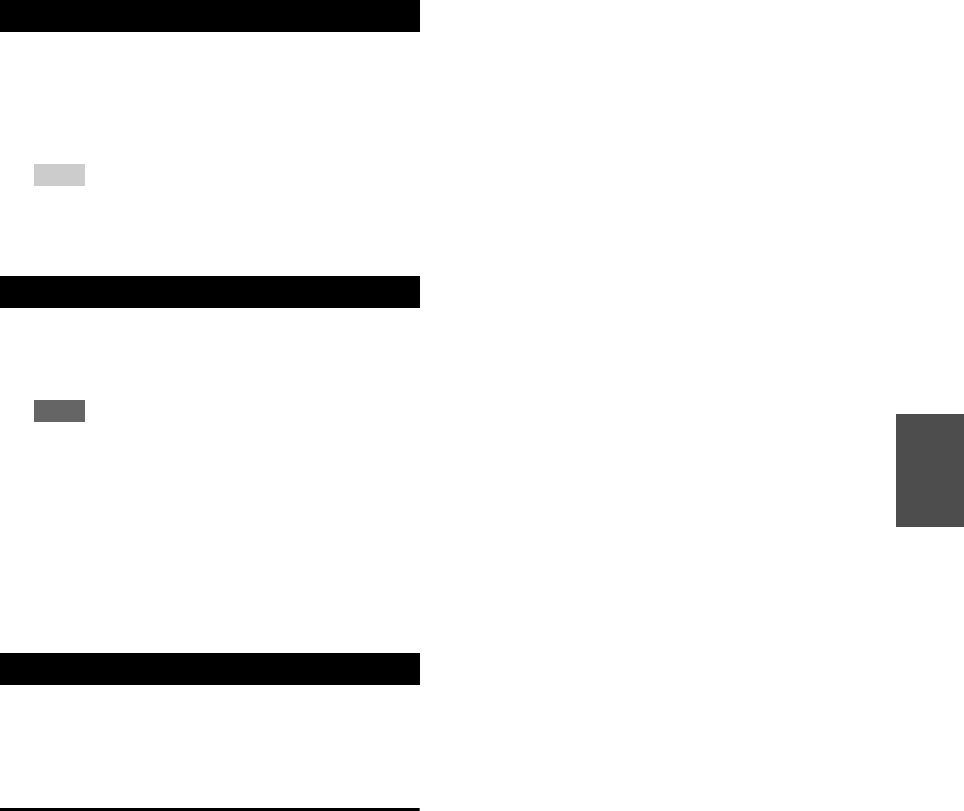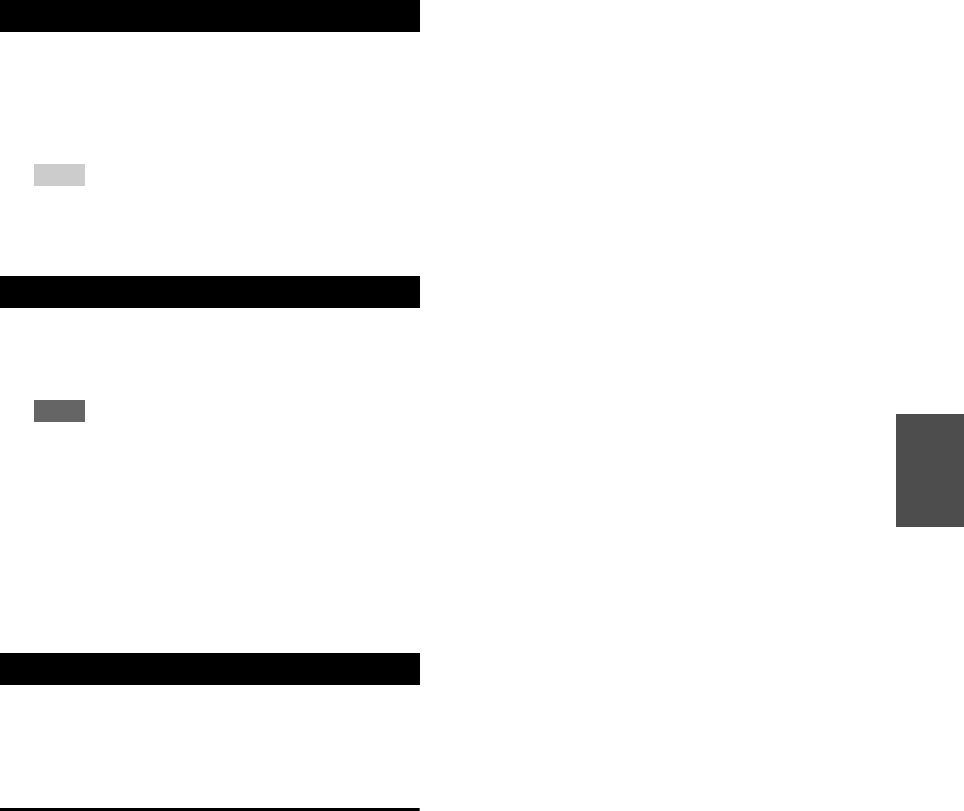
39
En
You can temporarily mute the output of the AV receiver.
This section explains how to record the selected input
source to a component with recording capability, and how
to record audio and video from different sources.
AV Recording
Audio sources can be recorded to a recorder (e.g., cassette
tape deck, CDR, MD recorder). Video sources can be
recorded to a video recorder (e.g., VCR, DVD recorder).
Muting the AV Receiver
1
Press RECEIVER followed by MUTING.
The output is muted and the MUTING indicator
flashes on the display.
Tip
• To unmute, press MUTING again or adjust the volume.
• Muting is automatically cancelled when the AV receiver is
set to standby.
Using Headphones
1
Connect a pair of stereo headphones with a
standard plug (1/4 inch or 6.3 mm) to the
PHONES jack.
Note
• Always turn down the volume before connecting your
headphones.
• While the headphones plug is inserted in the PHONES
jack, the speakers are turned off. (The Powered Zone 2
speakers are not turned off.)
• When you connect a pair of headphones, the listening mode
is set to Stereo, unless it’s already set to Stereo, Mono,
Direct, or Pure Audio (Chinese models).
• If you connect an iPod or iPhone to the USB port on this
device, no sound will be output from the headphones jack.
Recording
1
Use the input selector buttons to select the source
that you want to record.
You can watch the source while recording. The AV
receiver’s MASTER VOLUME control has no effect
on recording.
2
On your recorder, start recording.
3
On the source component, start playback.
If you select another input source during recording,
that input source will be recorded.