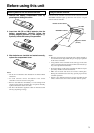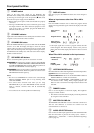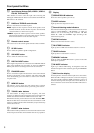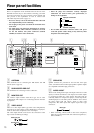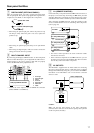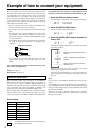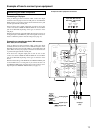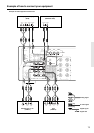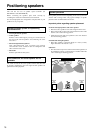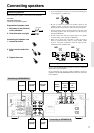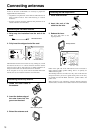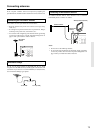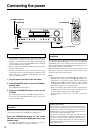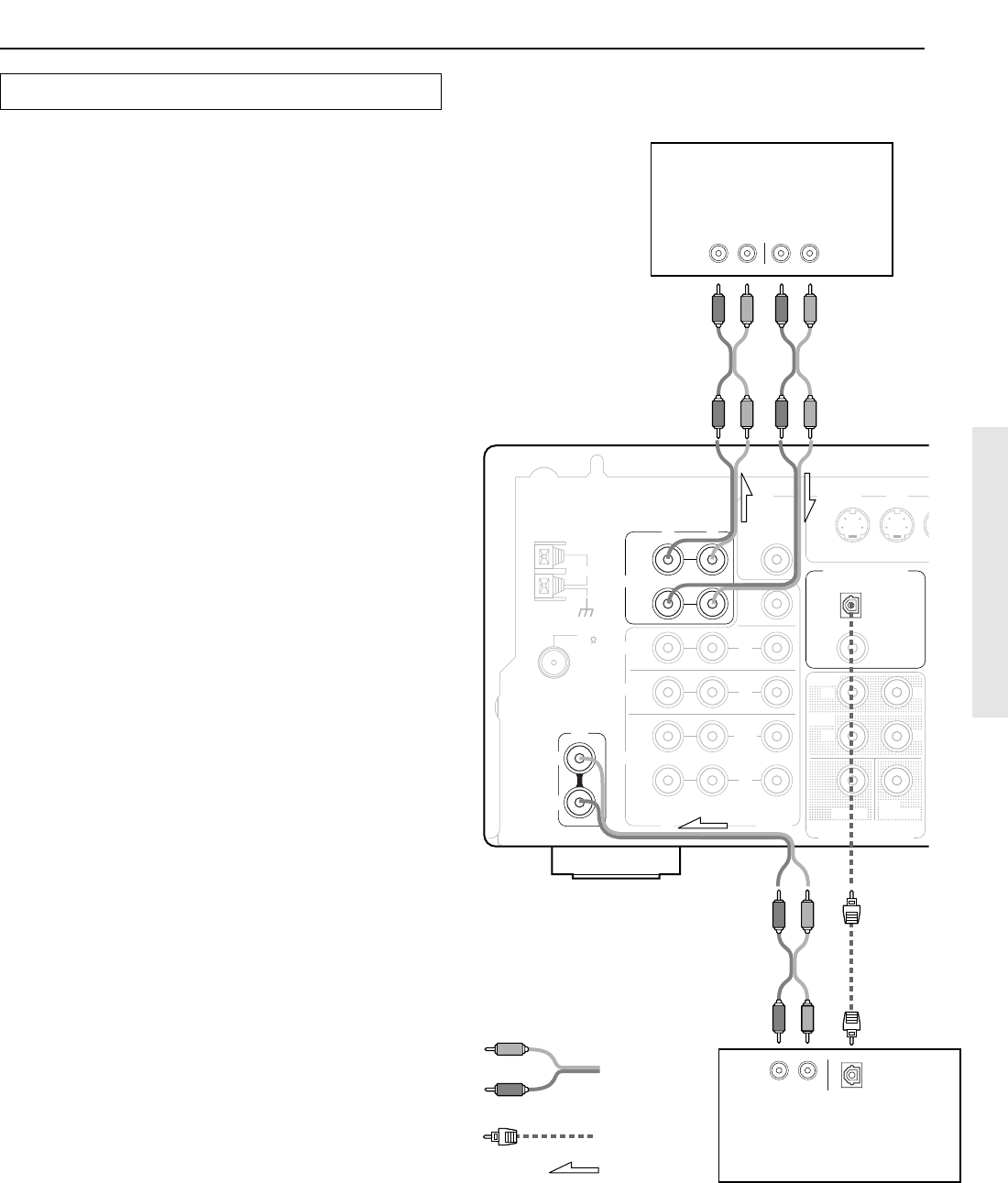
13
Example of how to connect your equipment
Connecting your audio components
Connecting a CD player
Using an RCA-type audio connection cable, connect the output
terminal on the CD player to the CD L/R jacks on the HT-R490.
Make sure that you properly connect the left channel to the L jack
and the right channel to the R jack.
If the CD player has a digital output jack as well, be sure to also
connect it to either a DIGITAL INPUT OPTICAL or COAXIAL
jack on the HT-R490 depending on the type of connector on the
CD player.
With the initial settings of the HT-R490, the CD input source is set
for digital input at the OPTICAL jack. If the digital connection is
made at a different jack, this must be changed (see page 12).
Connecting a cassette tape deck, MD recorder,
DAT deck, or CD recorder
Using an RCA-type audio connection cable, connect the output
terminals (PLAY) of the device to the TAPE IN L/R jacks on the
HT-R490 and the input terminals (REC) to the TAPE OUT L/R
jacks. Make sure that you properly connect the left channel to the
L jack and the right channel to the R jack.
If the device has a digital output jack as well, be sure to also
connect it to either a DIGITAL INPUT OPTICAL or COAXIAL
jack on the HT-R490 depending on the type of connector on the
device.
With the initial settings of the HT-R490, the DIGITAL INPUT jack
for the TAPE source is not assigned. If you connect the device to
the DIGITAL INPUT jack, then this input source must be set for
digital input at the DIGITAL INPUT button (see page 12).
Analog signal
Signal flow
Digital signal
Tape deck, MD recorder,
DAT deck, CD recorder,
(TAPE)
CD player
(CD)
Optical plug
Audio (L)
Audio (R)
ANTENNA
FM
75
AM
IN
L
L
R
R
FRONT
CENTER
SURR
SUB
WOOFER
COAXIAL
OUT
IN
R
L
R
L
IN
OUT
VIDEO
DIGITAL
INPUT
MONITOR
OUT
DVD
CD
SUB
WOOFER
PRE OUT
TAPE
DVD
VIDEO 2
VIDEO 1
R
L
OPTICAL
IN
IN
MULTI
CHANNEL INPUT
MONI-
TOR
OUT
AUDIO
OUT
DIGITAL
OUT
OPTICAL
RL
AUDIO OUT
(PLAY)
RL
AUDIO IN
(REC)
RL
Example of audio equipment connections