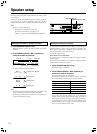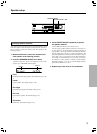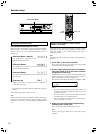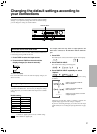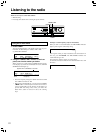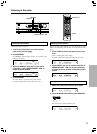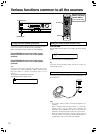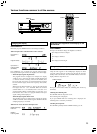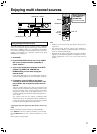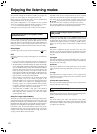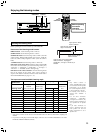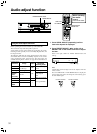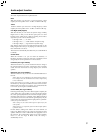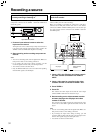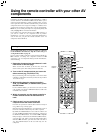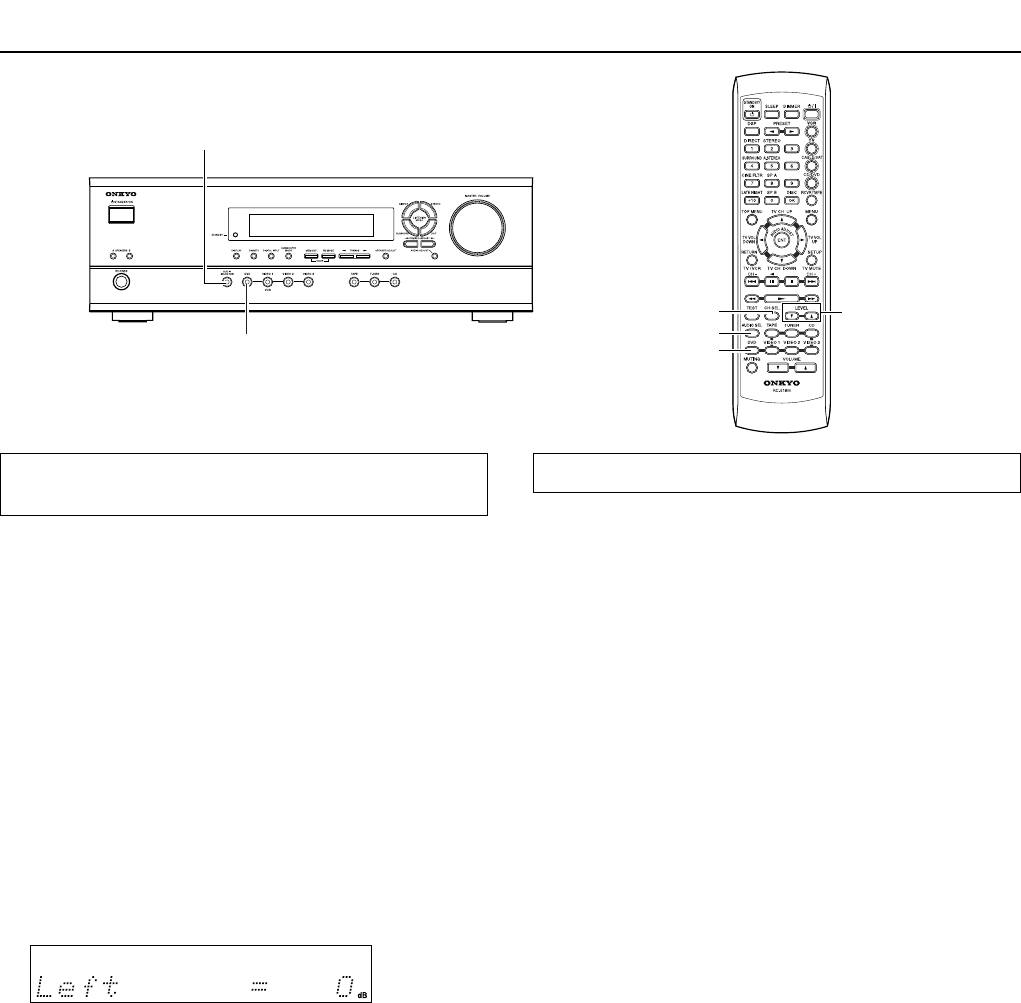
26
DVD
AUDIO SELECTOR
DVD
LEVEL 5/∞
AUDIO SEL
CH SEL
Adjusting each speaker’s relative volume
balance temporarily
You can readjust each speaker’s relative volume balance according
to your preference while listening to the sound.
The adjusted values will return to the values set on page 20 when
the AV Receiver enters standby mode unless you save the values.
Note
You cannot adjust the volume balance while the muting function is
activated.
1. While playing the source, press CH SEL
repeatedly to check each speaker’s relative
volume balance.
Each press of the button changes the speaker and the selected
speaker appears in the display in the following order:
Left (Front left) → Center → Right (Front right) → Surr Right
(Surround right) → Surr Left (Surround left) → Subwoofer →
Left …
Note
• Any speaker that is not included in the speaker
configuration on page 18 is not selected even if it is actually
connected.
• The subwoofer will not output the test tone if it’s off. See
“Setting the subwoofer mode” on page 20.
2. Press CH SEL repeatedly to select the speaker,
then press LEVEL 5/∞ to adjust the volume
level.
The volume level can be adjusted between –12dB and +12dB in
1 dB steps.
Repeat this step to change another speaker’s volume balance.
When TEST is pressed after the above adjustment, the set
levels will become the levels adjusted using the test tone by
overwriting the existing ones.
Various functions common to all the sources
Setting the input signal format
You can select the audio signal you wish to use, for each input source.
Auto: Setting to play a digital signal in priority. When a digital
signal is not input, the analog signal will be played.
Multich: Setting to play back the input from the component connected to
the DVD port (FRONT L/R, SURR L/R, CENTER and SUBWOOFER).
Analog: Setting to play the analog signal. Even when a digital
signal is input, it will not be reproduced.
1. Press one of the input selector buttons.
2. Press AUDIO SELECTOR on the unit or AUDIO
SEL on the remote controller.
The current setting is displayed for three seconds.
While the current setting is displayed, press AUDIO
SELECTOR or AUDIO SEL repeatedly until the desired input
signal format is displayed.
Each press of the button switches the displayed input format as follows:
Auto ( )*
→
Multich**
→
Analog
→
Auto (back to the beginning)
* The name of the input terminals (OPT or COAX) is shown
inside ( ).
“Auto” will be skipped when digital input jack is not
assigned to the input source.
** “Multich” can be selected only when DVD is selected as
the input source.
To fix the “Auto” to DTS or PCM
If there is a problem as described below, it is possible to fix the
“Auto” to PCM or DTS.
•
If the beginning of each PCM track is cut in Auto mode → Fix the
digital signal to PCM. However, care is required in using this
mode for playback of a DTS-CD may be interfered by noise.
• If, during playback of a DTS-CD in Auto mode, noise is
output when the CD is fast-forwarded or reversed → Fix
the digital signal to DTS.
1) Press AUDIO SELECTOR on the main unit (or AUDIO
SEL on the remote controller) to select “Auto”.
2) While “Auto” is displayed, press ADJUST ™/£. Each
press of the button switches the display between
Auto ↔ PCM ↔ DTS ↔ Auto.
When the digital signal is fixed at DTS or PCM, the digital signal is
reproduced only when the selected type of signal is input. Digital
signals of other types are not reproduced. In this case, only the
indicator of the non-reproduced source (PCM or DTS) will blink.
Note
Changing the digital input setting (see page 21) will cancel the
selected input signal format. In such cases, set the input signal
format again. If you had set the DVD input to “Multi”, it will not
change.