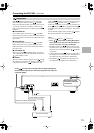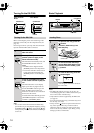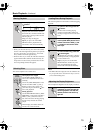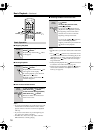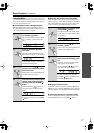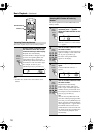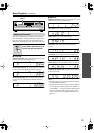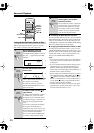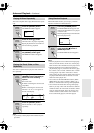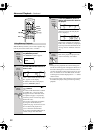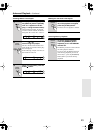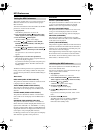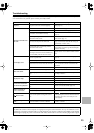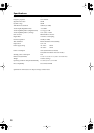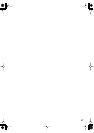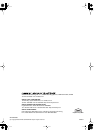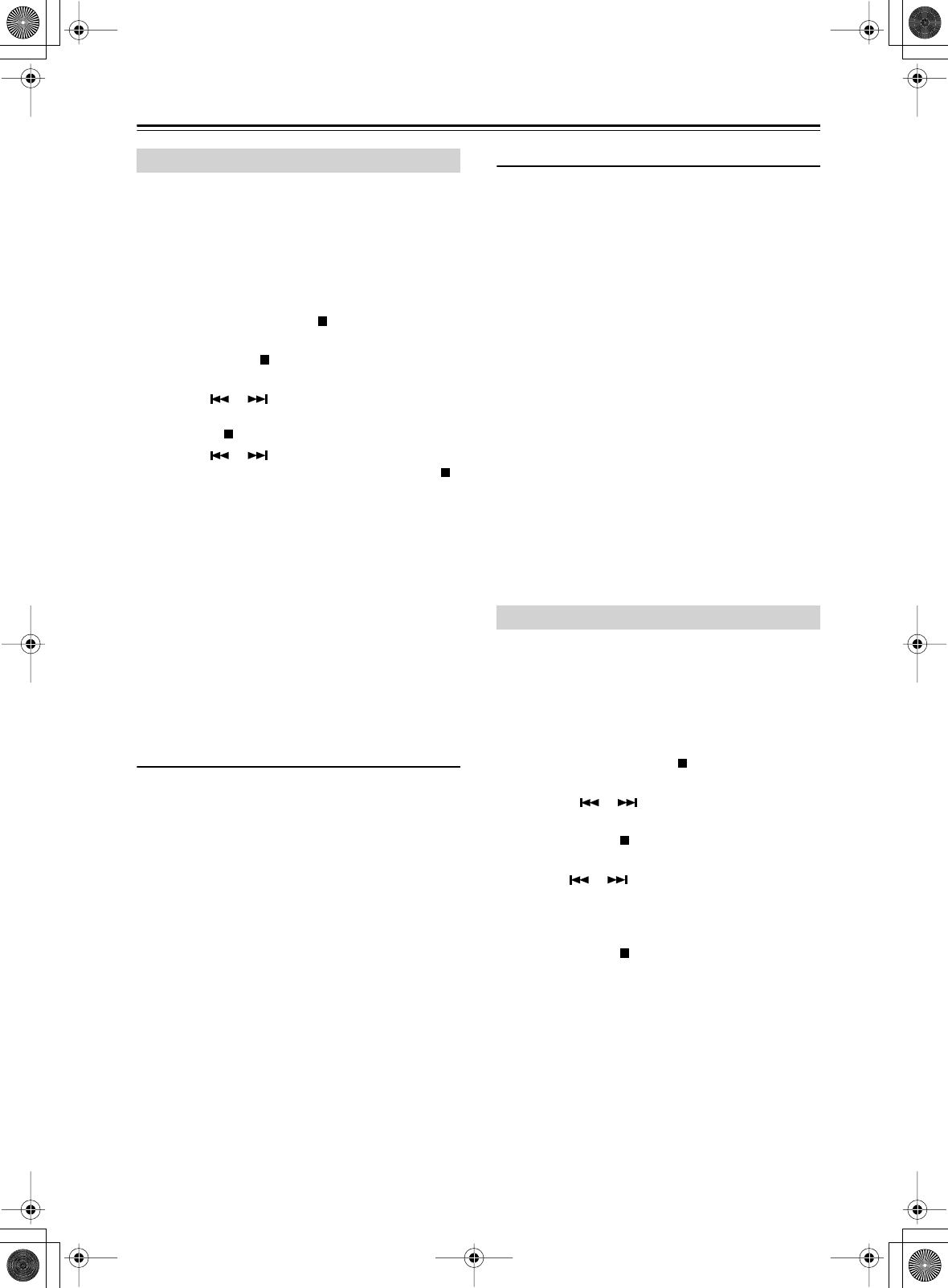
24
MP3 Preferences
This section explains how to set various preferences for
MP3 discs. Preferences are divided into two groups:
Basic and Extra.
You must use the buttons on the DX-C390 to set the MP3
preferences, not the remote controller.
1. Stop playback.
If the Memory function is on, turn it off.
2. Press and hold the STOP [ ] button until “SET-
TING” appears on the display (about 4 seconds).
3. Press the STOP [ ] button again.
“BASIC ITEMS” appears on the display.
4. Use the [ ]/[ ] buttons to select “BASIC
ITEMS” or “EXTRA ITEMS,” and then press
the STOP [ ] button.
5. Use the [ ]/[ ] buttons to select a setting for
the first preference, and then press the STOP [ ]
button.
The preference is set and the next preference
appears.
6. Repeat steps 5 to set the other preferences.
When all the preferences in the group have been set,
the previous display reappears.
If you want to cancel this procedure at anytime, press
the [STANDBY] button. The DX-C390 will enter
Standby mode.
The Basic and Extra preferences are explained in the fol-
lowing sections. The settings available for each prefer-
ence are shown in parenthesis, with the default setting on
the left.
Basic Items
DISC NAME (DISPLAY/NOT DISPLAY)
This preference determines whether or not the disc name
is displayed when an MP3 disc is read.
TRACK NAME (SCROLL/NOT SCROLL)
This preference determines whether or not the track
name scrolls across the display when an MP3 track is
selected.
FOLDER NAME (SCROLL/NOT SCROLL)
This preference determines whether or not the folder
name scrolls across the display when an MP3 folder is
selected.
BAD NAME (REPLACE/NOT REPLACE)
This preference determines whether or not track and
folder names that contain undisplayable characters are
replaced with “TRACK n” or “FOLDER n,” “n” being
the track or folder number. When set to NOT REPLACE,
displayable characters are displayed and underscores are
used in place of any undisplayable characters.
For ID3 tags, underscores are used in place of undisplay-
able characters regardless of this preference.
Extra Items
ID3 VER 1 (READ/NOT READ)
This preference determines whether or not version 1.0/
1.1 tags are read and displayed. When set to NOT
READ, version 1.0/1.1 tags will not be displayed.
ID3 VER 2 (READ/NOT READ)
This preference determines whether or not version 2.3/
2.4 tags are read and displayed. When set to NOT
READ, version 2.3/2.4 ID3 tags will not be displayed.
CD-EXTRA (AUDIO/MP3)
This preference applies to CD Extra discs and deter-
mines whether music in the audio session or MP3 tracks
in the data session are played.
JOLIET (USE SVD/ISO9660)
This preference applies to MP3 discs in Joliet format and
determines whether the DX-C390 reads the SVD data or
treats the disc as an ISO 9660 disc. Normally, this pref-
erence doesn’t need to be changed.
SVD (Supplementary Volume Descriptor) supports long
file and folder names and characters other than letters
and numbers. Some CD burning software refers to the
Joliet format as “Windows format.”
This section explains how to initialize the MP3 prefer-
ences to their default values.
You must use the buttons on the DX-C390 for this pro-
cedure, not the remote controller.
1. Stop playback.
If the Memory function is on, turn it off.
2. Press and hold the STOP [ ] button until “SET-
TING” appears on the display (about 4 seconds).
3. Press the [ ]/[ ] button.
“INITIALIZE” appears on the display.
4. Press the STOP [ ] button.
“CANCEL” appears on the display.
5. Use the [ ]/[ ] buttons to select “EXE-
CUTE.”
If you want to cancel this procedure, select “CAN-
CEL.”
6. Press the STOP [ ] button.
The MP3 preferences are initialized, “INITIAL-
IZED” appears on the display, and then the
DX-C390 enters Standby mode.
Setting the MP3 Preferences
Initializing the MP3 Preferences