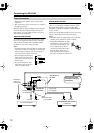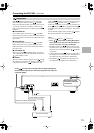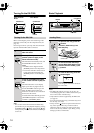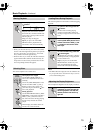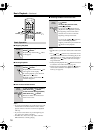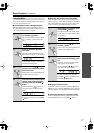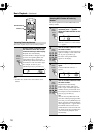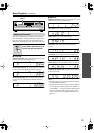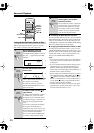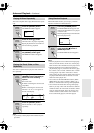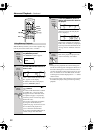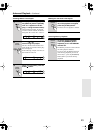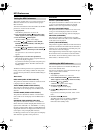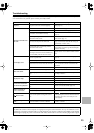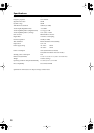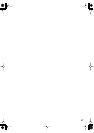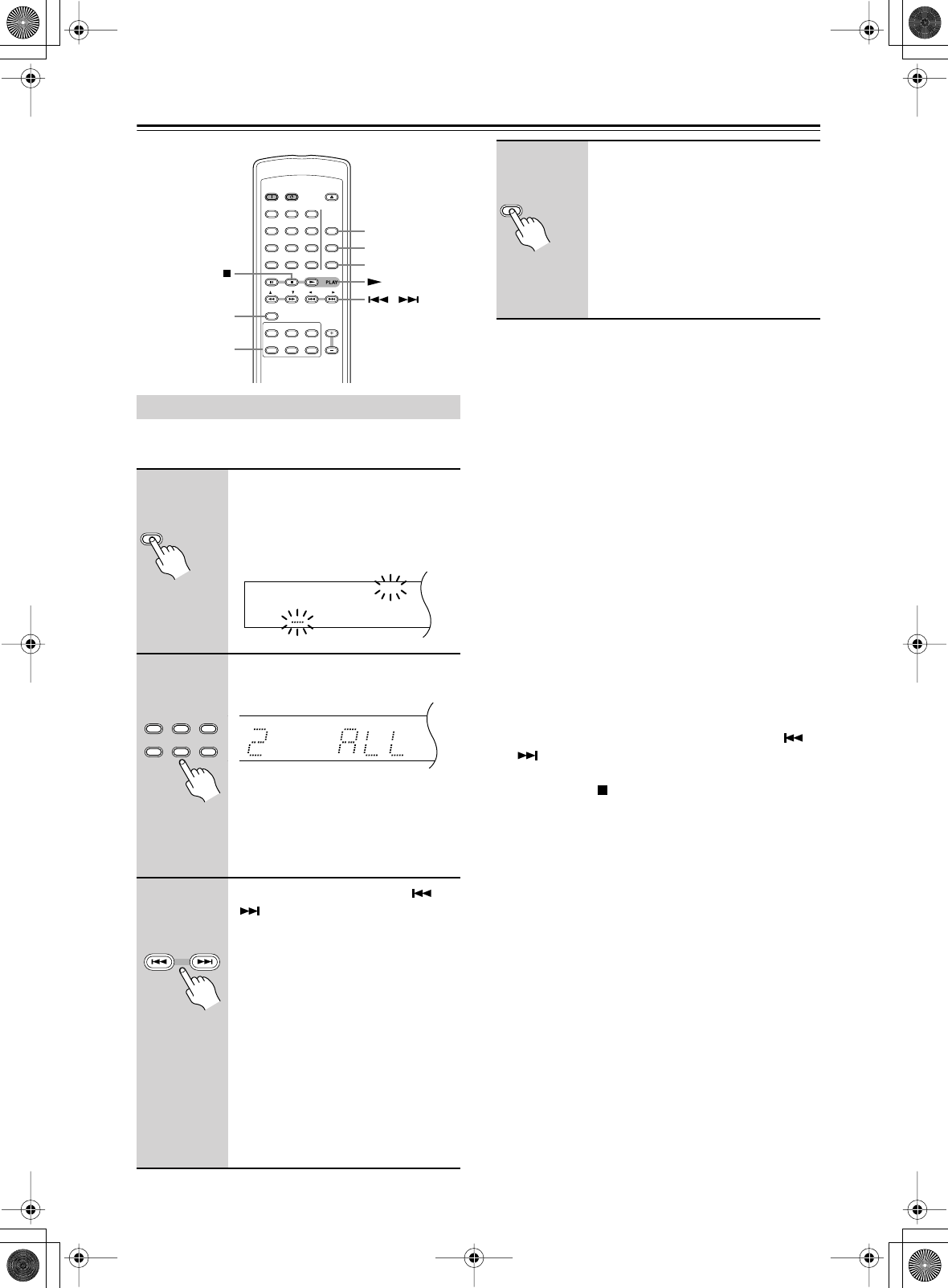
20
Advanced Playback
With the Next Selection function you can cue up the
track, folder, or disc that you want to play next.
■
Cancelling the Next Selection Function
To cancel the Next Selection function, press the [NEXT
SELECTION] button. The number of the specified track,
folder, or disc will flash on the display. Then press the
[CLEAR] button, followed by the [NEXT SELECTION]
button. The NEXT indicator will disappear.
■
Changing the Specified Track, Folder, or Disc
To change the specified track, folder, or disc, press the
[NEXT SELECTION] button. The number of the speci-
fied track, folder, or disc will flash on the display. Select
another track, folder, or disc as explained before, and
then press the [NEXT SELECTION] button.
Notes:
• If you specify a folder or track on a disc other than the
current disc, the name of that folder or track will not
be displayed.
• If you set the Next Selection function during memory
playback (page 22) or random playback (page 21),
when the current track finishes, the next specified
track, folder, or disc will be played and the Memory or
Random function will be cancelled.
• If after setting the Next Selection function you use the
DISC SELECT buttons, [DISC SKIP] button, [ ]/
[] buttons, the remote controller’s DISC [+]/[–]
buttons, or number buttons to select another track, or
use the STOP [ ] button to stop playback, the Next
Selection function will be cancelled.
• The Next Selection function works only once. When
playback of the specified track, folder, or disc starts,
the Next Selection function is reset.
Cuing Up the Next Track, Folder, or Disc
1
During playback, press the
[NEXT SELECTION] button.
The NEXT indicator flashes on the dis-
play and “_” appears below the DISC
indicator.
2
Use the DISC SELECT buttons to
select a disc.
“ALL”, which means
all tracks on the
disc,
appears on the display.
To select the entire disc, press the
[NEXT SELECTION] button to com-
plete this function.
3
To select a track, use the [ ]/
[] buttons.
To select an individual track or folder
on an MP3 disc, you can use either
Navigation mode or All Folder mode,
as explained on page 17 (note that you
don’t need to stop playback in this
case).
You can also select tracks and folders
by using the number buttons (as
explained on page 18). In this case, the
Next Selection function will be set once
you’ve entered the track number.
If you want to play all the MP3 tracks
in a folder, simply select that folder.
NEXT SELECTION
DISC
1
DISC
2
DISC
3
DISC
DISC
4
DISC
5
DISC
6
REPEAT
RANDOM
MEMORY
SEARCH
>
10
10/0
CLEAR
OPEN
/
CLOSE
ON STANDBY
123
456
789
FOLDER FOLDER
/
DISC 1–6
REPEAT
RANDOM
MEMORY
PLAY
NEXT
SELECTION
NEXT SELECTION
Remote
controller
TRACK
NEXTDISC
DISC
1
DISC
2
DISC
3
DISC
4
DISC
5
DISC
6
Remote
controller
TRACK
NEXTDISC
Remote
controller
4
Press the [NEXT SELECTION]
button again to set the Next
Selection function.
The specified disc, folder, or track will
be played when, if you specified a disc,
the current disc finishes, if you speci-
fied a folder, when the current folder
finishes, and if you specified a track,
when the current track finishes.
NEXT SELECTION
Remote
controller