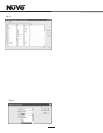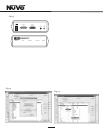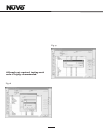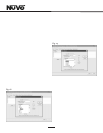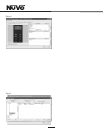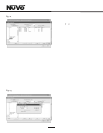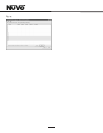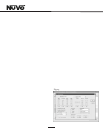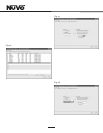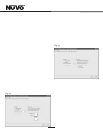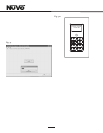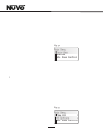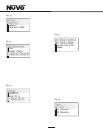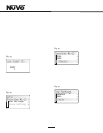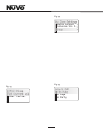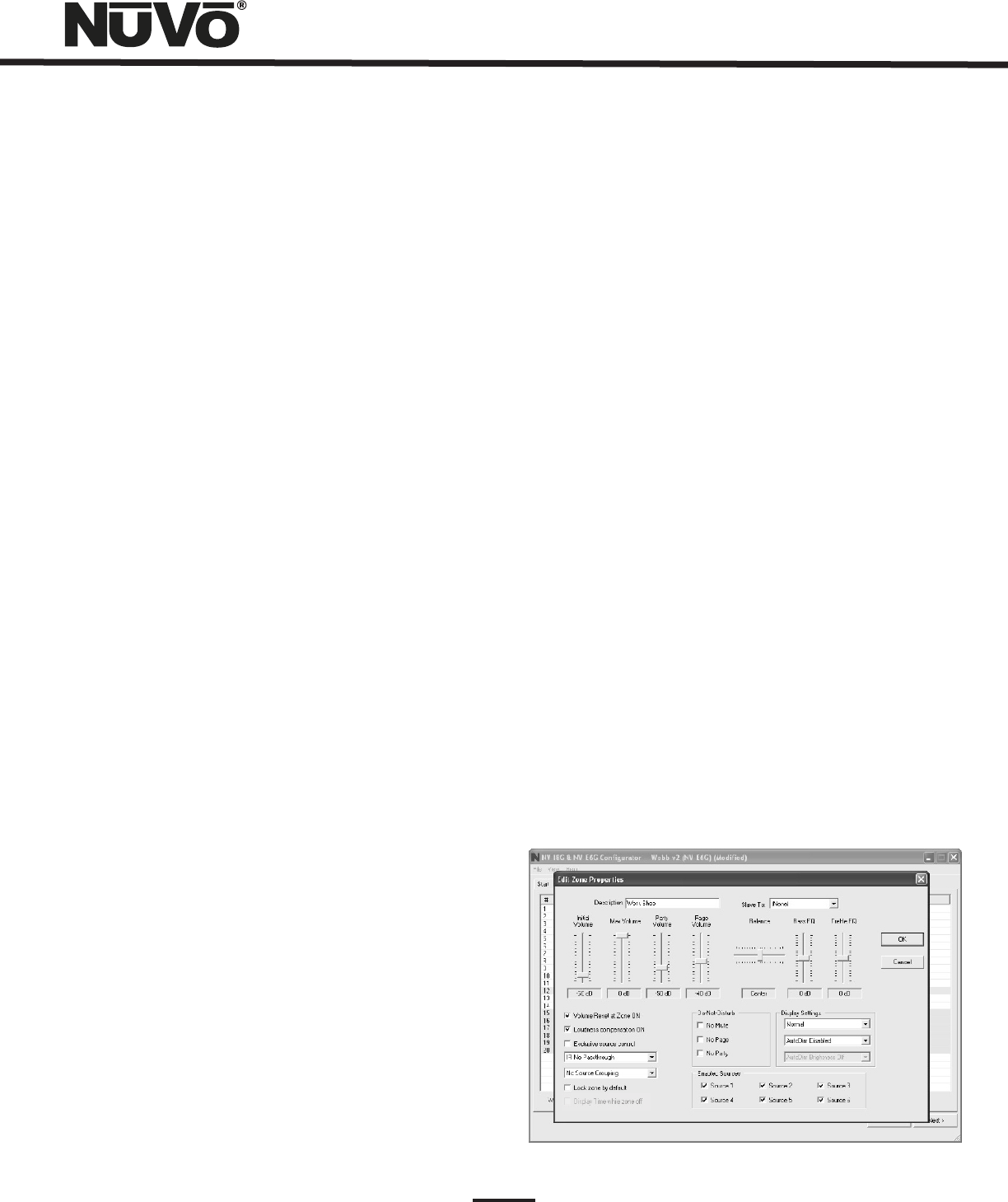
20
Source Grouping: This allows for one zone to automatically
listen to the same source as all other zones in the group.
This is a very useful feature for a large open area where it is
not practical for more than one source to be playing at one
time. The advantage of the zone group is that each Control
Pad within the group has the ability to turn on or off, mute,
and control volume independently. This drop-down menu
allows any zone to be assigned to a group, or as an
individual zone with no group affiliation. Up to four distinct
groups can be created.
Lock Zone By Default: This check box turns on a function that
automatically prevents any functionality from the zone until
the assigned security code is entered. Primarily, the
function prevents an outside zone from being turned on
except when the homeowner really wants to listen to it.
Display Time While Zone Off: This box will appear grayed out
when in the NV-E6G Mode . The Essentia is not capable of
displaying time on its Control Pads.
Do-Not-Disturb: This Section is used to lock out system-
wide commands from a specific zone.
No Mute: The Essentia System has a small accessory
called the Mi1 which is designed to mute all zones when
the phone or doorbell rings. This is defeated on a zone by
zone basis by checking the No Mute box. Installation of
the Mi1 is covered in the Accessory section of this manual.
No Page: The Essentia System is capable of paging
through audio source input 6. This involves a phone
system that has a paging audio output and a means to
provide a voltage trigger. This is controlled using the
Security tab to set the voltage trigger and utilizing the
Mute Input, see Mute Input page, 31. This will be covered
in the next tab.
No Party: Master and Party refer to the ability to turn all
zones on simultaneously. In some zones you may not want
this function.
Enabled Zone Sources: These allow individual sources to be
turned off for specific zones. A source that is turned off will
not display in that zone. This is particularly useful in
preventing child access to a source dedicated to adult
listening.
Display Settings: The overall brightness and AutoDim
feature for each Control Pad are set using these drop-down
menus. The first menu is the display brightness. The choices
are Dimmest, Dim, Not So Bright, Normal, Bright, Brighter,
Brightest. The second menu sets the duration for the
AutoDim feature. These range from AutoDim Disabled, 15 Sec
up to 1 Hour. The next menu sets a specific AutoDim level.
AutoDim Brightness Off removes all display and
backlighting. Using AutoDim Brightness Low, AutoDim
Brightness Medium, or AutomDim Brightness High reduces
the level of brightness, but does not make the Control Pad
completely dark.
Slave To: This drop-down menu is used to assign additional
slave Control Pads to a zone. Up to 14 Control Pads can be
used in an installation. The EZ Port hub is equipped with 14
RJ45 ports to accommodate all the system’s Control Pads.
This is a useful feature for large rooms where more than one
Control Pad is desired. If slave Control Pads are used, we
suggest that you disable the IR pass-through on those to
prevent cross-communication. The Slave To function can
also be used to tie two or more zones together under the
control of a single Control Pad.
Fig. 25