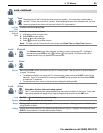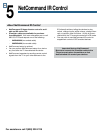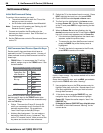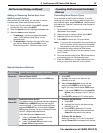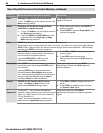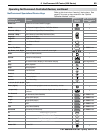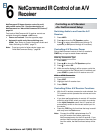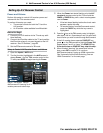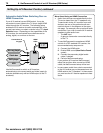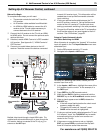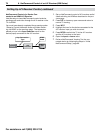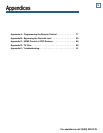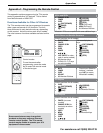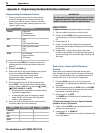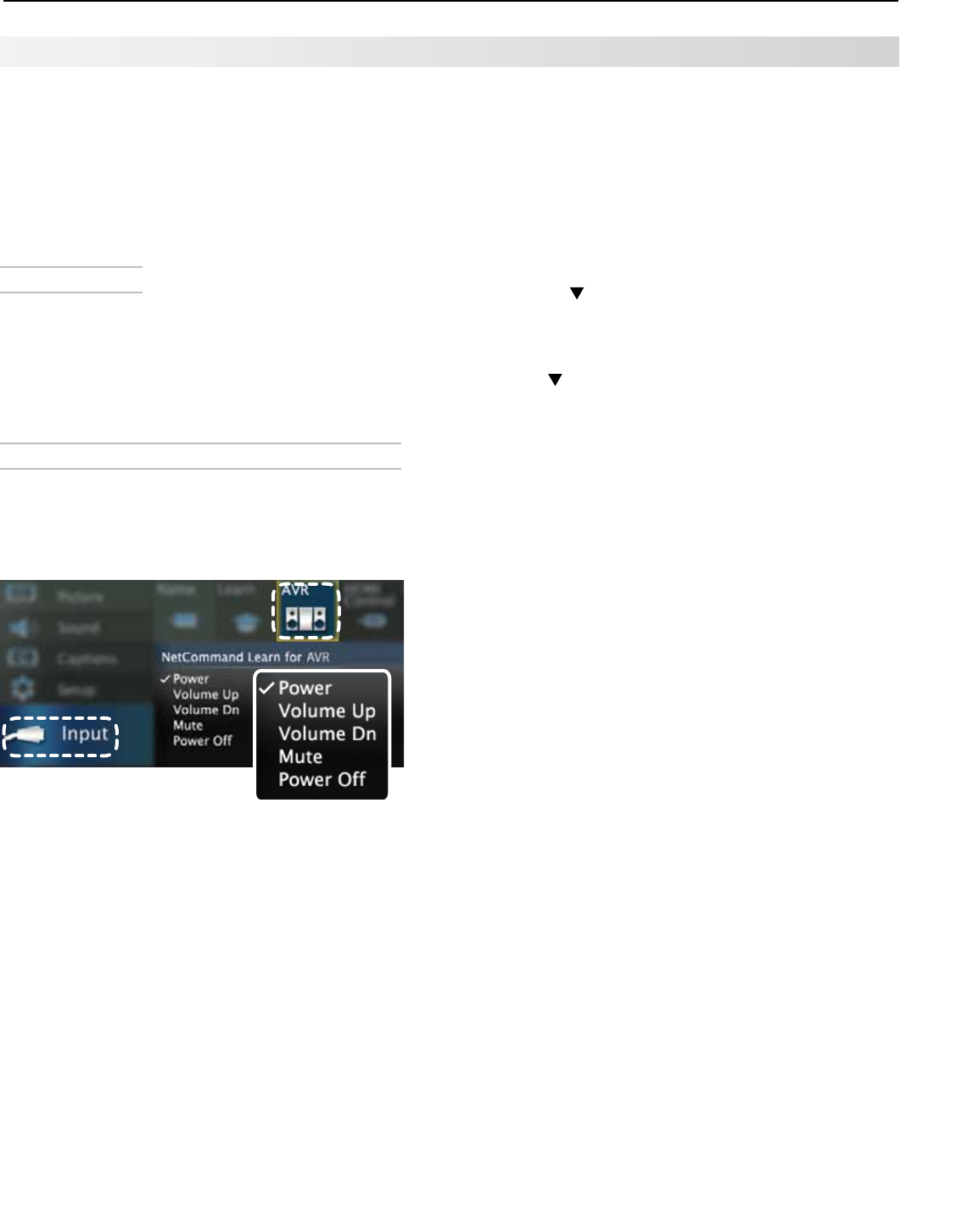
6. NetCommand Control of an A/V Receiver (838 Series) 71
For assistance call 1(800) 332-2119
Setting Up A/V Receiver Control
Power and Volume
Perform this setup to control A/V receiver power and
volume with the TV’s remote control.
To perform this setup you need:
• The remote controls for both the TV and the
A/V receiver.
• An IR emitter cable available from Mitsubishi.
Before You Begin
1.
Connect your A/V receiver to the TV and any addi-
tional devices.
2.
Connect the IR emitter cable to the TV and position
the IR emitter where it can send signals to the A/V
receiver. See “IR Emitters,” page 65.
3.
Set the TV’s remote control to
TV
mode.
Setup to Control A/V Receiver Power and Volume
1.
Open the Inputs > AVR menu.
2.
The first function highlighted in the AVR screen is
always Power. Aim the TV’s remote control at the
TV and press
ENTER
to begin learning for Power.
Inputs > AVR screen. Perform
NetCommand IR “learning” for A/V
receiver power and volume keys.
3.
When the Power text starts flashing, aim the A/V
receiver’s remote control at the TV and hold the
POWER
or
POWER ON
key until a check mark appears
next to Power.
• If the text stops flashing before the check mark
appears, repeat this step.
• To remove the key from NetCommand control,
press the
CANCEL
key while the key name is
highlighted.
4. Press the key on the TV’s remote control to highlight
other keys in the list. Repeat steps 2 and 3 for each addi-
tional function you wish to control through NetCommand.
5.
If the A/V receiver has a separate
POWER OFF
key,
press on the TV’s remote to highlight Power Off.
Repeat steps 2 and 3 to “learn” the
POWER OFF
key.
If the device has no
POWER OFF
key, skip this step.
6.
When finished “learning” the power and volume
keys, press
EXIT
to watch TV or continue
NetCommand setup if using an HDMI connection.
See “Automatic Audio/Video Switching Over an
HDMI Connection” on the next page