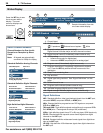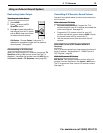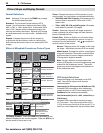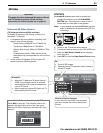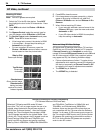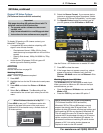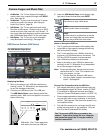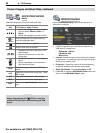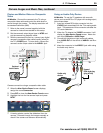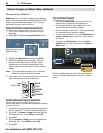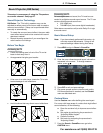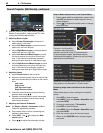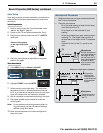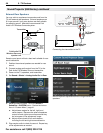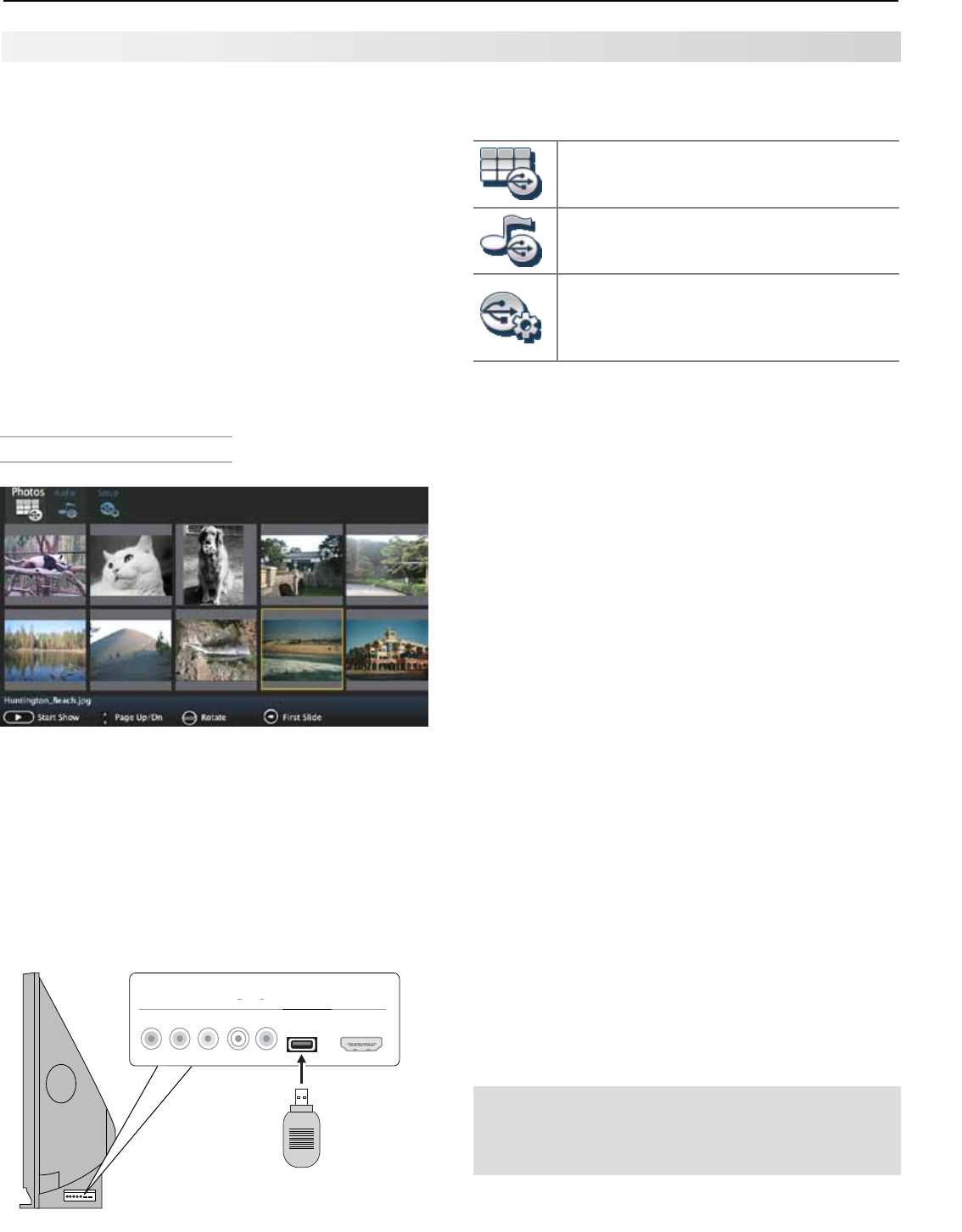
3. TV Features 37
For assistance call 1(800) 332-2119
USB Source Devices (838 Series)
The USB Media Player Menu
USB Media menu, Photos option selected
Displaying the Menu
1.
Back up the data on your USB drive before con-
necting it to the TV. Mitsubishi is not responsible
for any file damage or data loss.
2.
Connect your USB drive to the TV’s USB port.
The USB Media Player menu displays while files
are being read. Wait until icons appear in the menu
before continuing.
USB HDMI 4
INPUT 3
AUDIO
L R
Pb
Y/ VIDEO
Pr
838 series. The TV can read photo
and music files from the USB port.
• All Models. The TV can display still images or
motion video from a camera through the
Y/VIDEO
port. See page 39.
• All Models. To play music through the TV speak-
ers from an audio-only device, see “Using an
Audio-Only Device,” page 39.
• 838 Series. The TV can read photo and music
files from a USB device. Photos must be in JPEG
format and music files must be in mp3 format. To
play music files while displaying a photo slide show,
see “USB Media Setup Menu” on the next page.
• 838 Series. The TV can play music wirelessly
using Bluetooth
®
technology. See page 40.
Camera Images and Music Files
The TV can read JPEG files as created by the
camera. If you edit a picture file on a computer
and resave the image, the TV may be unable to
read the resaved file.
Picture Files Compatible with the USB Port
• Stillimagesrecordedondigitalcamerasusingthe
Exchangeable Image File Format, version 2.1 (EXIF
2.1) standard for digital still cameras and Design
Rules for Camera File Systems version 1.0 (DCF 1.0)
• Someimagesopenedandresavedonacomputer
may not play back or may not display in the thumb-
nail list. This happens if the files were resaved in an
incompatible format.
• Fullpathfilenamescanbenolongerthan50char-
acters and must end in a .jpg extension. Only the
first 20 of the 50 characters will display.
Notes on Using the USB Port
• T
he TV ignores all commands while reading files.
• Largefilesorhigh-capacitystoragedevicesmay
take a long time to display.
• The TV can read files up to 10 MB in size with a
maximum of 2,500 files stored on the device. The
FAT16 or FAT32 file system is recommended.
• UseaUSBdriveinsteadofacardreader.
• BackupthedataonyourUSBdrivebeforecon-
necting it to the TV. Mitsubishi is not responsible
for any file damage or data loss.
Note: Some manufacturers’ devices may be incom-
patible with the TV. If the TV is unable to dis-
play your photos, you can:
• TransferfilestoadifferentUSBdevice.
• Useyourdigitalcamera’scompositevideo
output. See page 39.
3.
When the USB Media Player icons display, high-
light one of these choices and press
ENTER
.
Photos
View photos or play a slide show
Audio
Listen to audio tracks or a playlist.
Setup
Perform setup for a slide show or playlist.
If music and image files are both present,
lets you play a slide show with music.