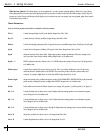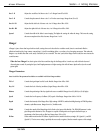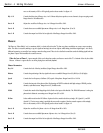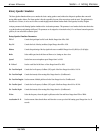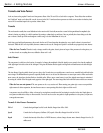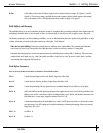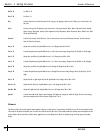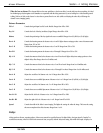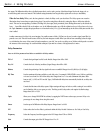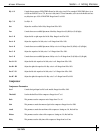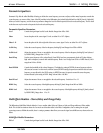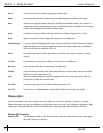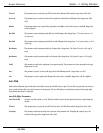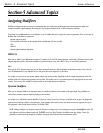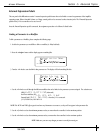the output. The Millennium delays have a feedback meter that is used to send a portion of the delayed signal back to the input to be re-
recorded along with new source material. The feedback setting determines how long the delay repeats take to decay to inaudibility.
When do I use delay? When you’re the lone guitarist in a band, the Delay can be your best friend. The Delay repeats can create the
illusion that there is more than one guitar being played. One trick to using delays effectively is setting the delays to fall in time with the
music. This used to mean grabbing a calculator, dividing 60 by the tempo (beats per minute), then dividing that answer by the desired sub-
beats . . . Sound like a hassle? Yeah, we thought so too. So the Millennium takes care of all the calculations for you! All you have to do is tap
the TapIt <button> or (assign the tapit parameter to a footswitch on the J-12 or J-3) and manually tap in the desired delay time and the new
time is added.
Another common use for delay is for stereo imaging. Very small amounts of delay (10-25ms) can be used to make a signal sound like it is
panned to one side. This trick works because of the way the brain interprets sounds. When your left ear hears something before the right
ear, it thinks that the source of that sound is found somewhere to your left. You can also use delays set at 30-60ms, which spreads a sound to
the extremes of the stereo image. Be careful with this technique if your mix has a chance of being listened to in mono.
Delay Parameters
Note: not all of the parameters listed below are available in all Delay modules.
FX: Lvl Controls the signal input level fed to the Module. Ranges from Off to 100%.
Dry: Lvl Controls the level of the dry (uneffected) signal. Ranges from Off to 100%.
Balance Controls the positioning of the dry signal in the stereo soundfield. Ranges from -99 (all left) to 99 (all right).
Dly Time Sets the maximum delay time available to each delay voice. For example, if DELAYTIME is set to 1000 ms, each delay
voice can be set from 0 to 100% of that delay time. Ranges from 0 to 1.4 seconds (Maximum delay times differ
between 4th, 3/4, HLF, and FUL module Types.) Half bandwidth delay times automatically double the set delay time
used used.
FdBck Controls the fade time of the delay repeats. Higher settings take longer to fade out, while a setting of zero could be
used to limit the delay to one repeat per voice. The delay provide both positive and negative feedback settings.
Ranges from -99% to +99%.
TapIt Allows you to change DELAYTIME in real-time, by tapping the TAPIT button at the tempo you want. Delay voice
percentages do not change when using this control.
Smear Sets the spread of Diffusion of the Delay Repeats. Ranges from 0 to 100%.
LPF Selects where the Low Pass Filter is positioned within the Delay Module. Positions are: Pre Delay or Post Delay.
Frequency Selects the Frequency band that appears in the LPF. Ranges from 25 Hz to 20 kHz.
Gain Controls the output gain of the LPF. Ranges from -12 to 12.
Section - 4 Editing Modules
Johnson Millennium
User Guide
50