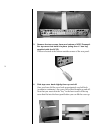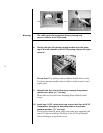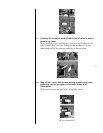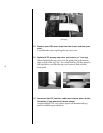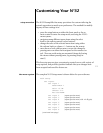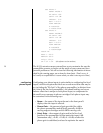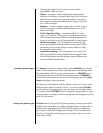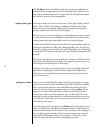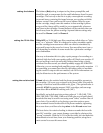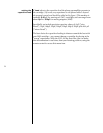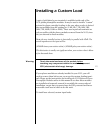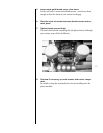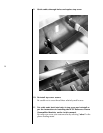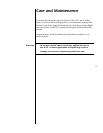22
The Ph Gain selection should be made prior to the gain adjustment
outlined below, as appropriate for your cartridge type. Otherwise you
may end up attempting to for an incorrect phono setting from within
the line level portion of the preamplifier.
setting (line) gain Each input in the Nº32 can be set for one of four gain settings: 0 dB, 6
dB, 12 dB, or 18 dB. This setting is available for both line level and
phono sources for the simple reason that the outputs of the phono
preamp modules are, in fact, line-level signals.
The concept is to use as much gain as an individual source may require
in order to drive the power amplifier to adequate levels, without intro-
ducing unnecessary gain that might result in a distorted signal.
In the past, the Mark Levinson Nº26 and Nº26S preamplifiers offered a
single gain adjustment to effect this change globally; now, for the first
time, this setting can be optimized for each individual input. This helps
to make the Nº32 behave as though each input had the preamplifier “all
to itself.”
The factory settings for gain are usually fine. However, should you hear
distortion (indicating an overly high input signal), you may want to re-
duce the gain on that input by 6 dB or more.
Similarly, if you have an unusually quiet source, try adding additional
gain before trimming the volume with the input offset adjustment.
Otherwise, you may find that you cannot turn up the quiet source as
far as it needs to go.
setting the offset Once you are satisfied that the phono and line gain settings are appro-
priate to your sources (and remember, the factory defaults are usually
fine), you may also adjust for any small differences between the vol-
umes of various sources by programming in a volume offset. For ex-
ample, if you notice that your phono seems several decibels louder
than all your other source components, you can have the Nº32 auto-
matically turn the volume down by a certain amount when you switch
to the phono. (It will also turn the volume back up by the same amount
when leaving that input.)
To set the input offset, navigate to the Offset= item in the menu, press
enter to edit the item, and make the change with the volume knob (or
use the volume buttons on the remote). You can listen to the changes as
they are being made, making it easier to get the setting you want. For
more detailed information on how to navigate to this item, see the
point-by-point description under changing input names.