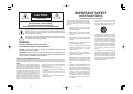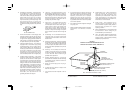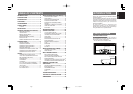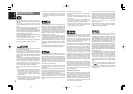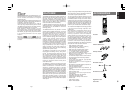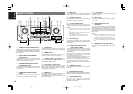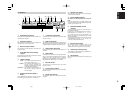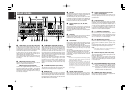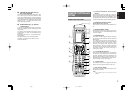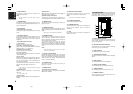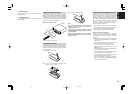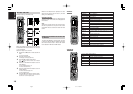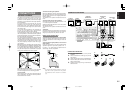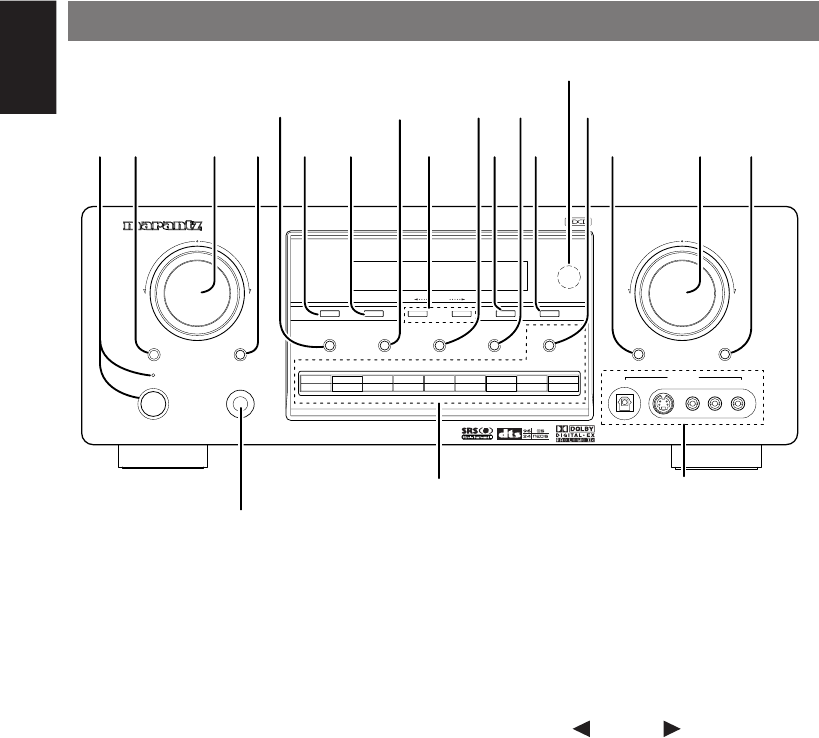
4
ENGLISH
FRONT PANEL
t
CLEAR button
Press this button to cancel the station-memory
setting mode or preset scan tuning. (See page 28)
y
MEMORY button
Press this button to enter the tuner preset memory
numbers or station names. (See page 28)
u
TUNING (Down) / (Up) buttons
Press these buttons to change the frequency or the
preset number. (See page 28)
i
F/P (Frequency / Preset) button
During reception of AM or FM, you can change the
function of the UP/DOWN buttons for scanning
frequencies or selecting preset stations by pressing
these buttons. (See page 28)
o
MODE button
Press this button to select the auto stereo mode or
mono mode when the FM band is selected.
The “AUTO” indicator lights in the auto stereo
mode. (See page 28)
AV SURROUND RECEIVER SR8400
UP
SELECTOR
VOLUME
DOWN
MEMORY
TUNING
MODE
F/P
CLEAR
7.1CH INPUT
AUX2
MUTE
MULTI SPEAKERMULTISPEAKERS A/B
POWER ON/STANDBY
PHONES
ENTER
STANDBY
AUX1 INPUT
S-VIDEO VIDEO L AUDIO R
DSS/VCR2
AUX1
VCR1
DVD
TV
CD
CD-R
TAPE
TUNER
S-DIRECT
SELECT
DIGITAL
@0
!3
!1 !2yt
!5 !6
rew u
@1
q
!7 !8
o
!9
!0
i
!4
q
POWER switch and STANDBY indicator
When this switch is pressed once, the unit turns ON
and the display illuminates. When pressed again,
the unit turns OFF and the STANDBY indicator will
be illuminated.
w
SELECT (MULTI FUNCTION MODE
SELECT) button
Press this button to change the mode of the MULTI
FUNCTION control dial.
l.e. Surround Sound
Fields, Tone Control & Set Up Menu.
e
SURROUND MODE Selector & MULTI
FUNCTION control dial
This dial changes surround modes & Tone Controls
sequentially, and allows you to enter the OSD
menu system.
r
ENTER (MULTI FUNCTION ENTER)
button
Press this button to enter the setup, which you
have chosen by the MULTI FUNCTION dial.
!0
MUTE button
Press this button to mute the output to the speakers.
Press it again to return to the previous volume level.
!1
VOLUME control knob
Adjusts the overall sound level. Turning the control
clockwise increases the sound level.
!2
S- (Source) DIRECT button
When this button is pressed, the tone control
circuitry is bypassed as well as Bass Management.
Notes:
• The surround mode is automatically switched to
AUTO when the source direct function is turned
on.
• Additionally, Speaker Configurations are fixed
automatically as follows.
Front SPKR = Large, Center SPKR = Large,
Surround SPKR = Large, Sub woofer = On
!3
AUX1 input jacks
These auxiliary video/audio and optical digital input
jacks accept the connections of a camcorder, portable
DVD, game etc.
!4
(
!9
) INPUT FUNCTION SELECTOR
buttons (AUDIO/ VIDEO)
These buttons are used to select the input sources.
The video function selector, such as TV, DVD,
VCR1, DSS and AUX1, selects video and audio
simultaneously.
Audio function sources such as CD, TAPE, CDR/
MD TUNER and AUX2 may be selected in
conjunction with a Video source.
This feature (Sound Injection) combines a sound
from one source with a picture from another.
Choose the video source first, and then choose a
different audio source to activate this function.
Press the TUNER button to switch between FM
and AM.
!5
SPEAKERS A/B button
Press these buttons to select speakers systems A
and/or B.
!6
MULTI (Multi Room) button
Press this button to activate the Multiroom system .
“MULTI ” indicator
will be illuminated
in the display.
!7
MULTI SPEAKER button
Press this button to activate the Multiroom
Speaker system . “MULTI” indicator
will be
illuminated
in the display.
!8
7.1CH IN button
Press this button to select the output of an external
multichannel decoder.
!9
AUX2 button
This button is used to select the AUX2 (L/R input of
7.1 CH. IN).
@0
HEADPHONE jack for stereo
headphones
This jack may be used to listen to the SR8400’s
output through a pair of headphones. Be certain
that the headphones have a standard 1 / 4" stereo
phono plug. Note that the main room speakers will
automatically be turned off when the headphone
jack is in use.
Notes:
• When using headphones, the surround mode will
change to STEREO and TruSurround (TS)
headphones by SURROUND MODE selector.
•
The surround mode returns to the previous setting
as soon as the headphone plug is removed from the
jack.
@1
INFRARED receiving sensor window
This window receives infrared signals for the remote
control.
04.1.7, 11:35 AMPage 4