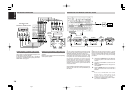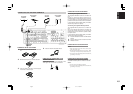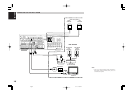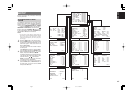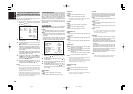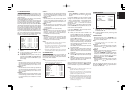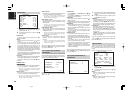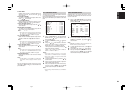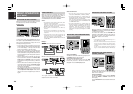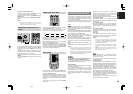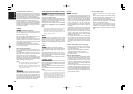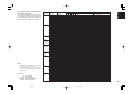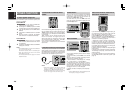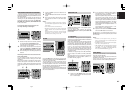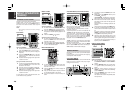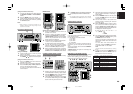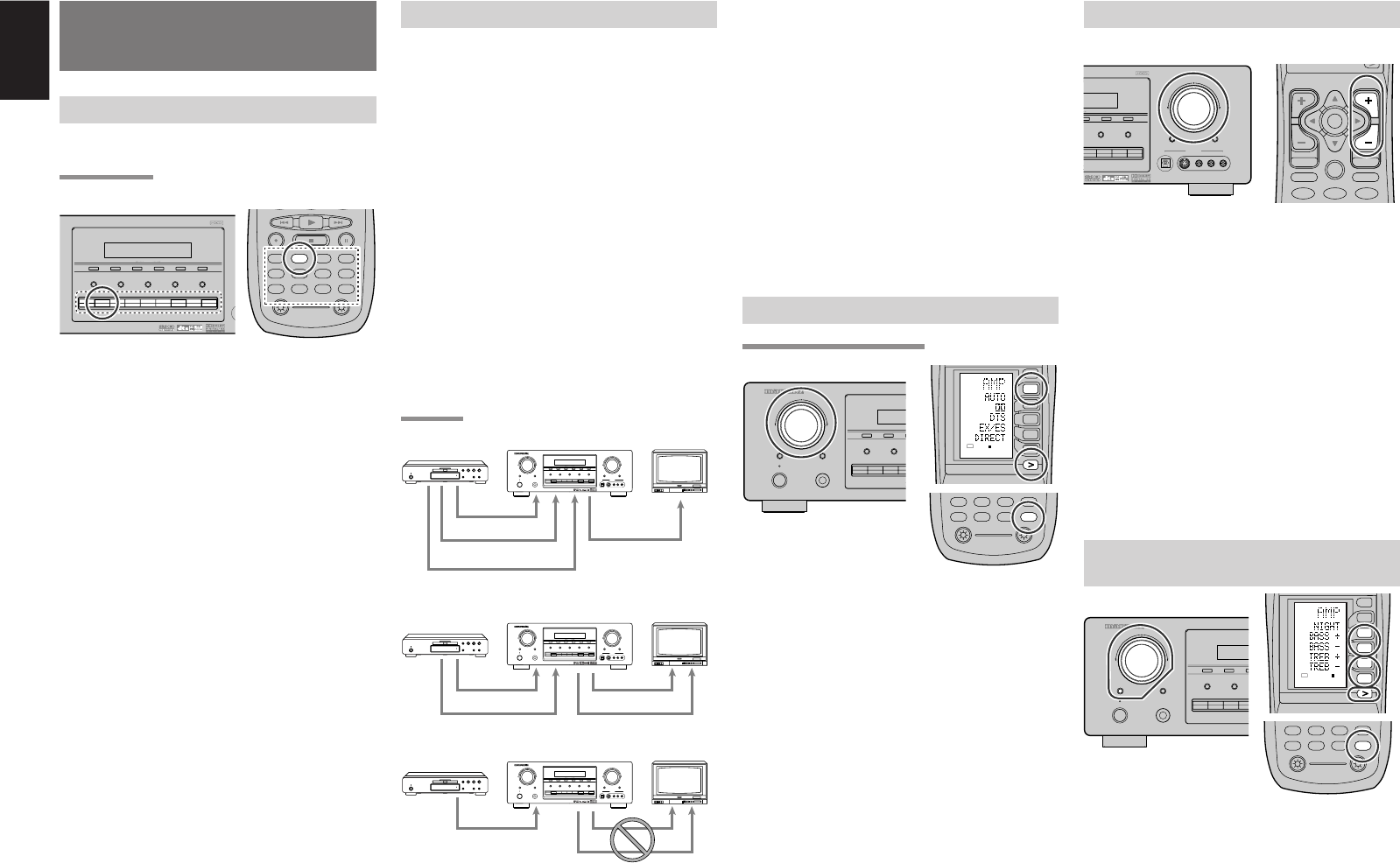
22
ENGLISH
BASIC OPERATION
(PLAY BACK)
SELECTING AN INPUT SOURCE
Before you can listen to any input media, you must
first select the input source on the SR8400.
Example : DVD
To select DVD, simply press the DVD button on the
front panel or press the DVD button on the remote.
After you have selected DVD, simply turn on the
DVD player and play the DVD.
•
As the input source is changed, the new input
name will appear momentarily an OSD information
on the video display. The input name will also
appear in the display, on the front-panel.
•
As the input is changed, the SR8400 will
automatically switch to the digital input, surround
mode, attenuation, and night mode status which
were entered during the configuration process
for that source.
•
When an audio source is selected, the last video
input used remains routed to the VCR1 & DSS/
VCR2 Outputs and Monitor Output. This permits
simultaneous viewing and listening to different
sources.
•
When a Video source is selected, the video signal
for that input will be routed to the Monitor Output
jacks and will be viewable on a TV monitor
connected to the SR8400.
If a component video input is connected to the
DVD or DSS component inputs, it will be routed
to the Component Video Output. Make certain
that your TV is set to the proper input to view the
signal.
Notes of OSD menu:
• The setup menu can be displayed through all
video out (COMPONENT, S-VIDEO, VIDEO).
• The setting informations (e.g. volume setting) are
displayed through all video out when the VIDEO
CONVERT function are set ENABLE.
Note: no setting information is displayed when
the signal is emitted from the COMPONENT IN
to COMPONENT OUT.
• The setting informations (e.g. volume setting) are
displayed through the S-VIDEO or VIDEO out
when the VIDEO CONVERT function are set
DISABLE. When the S-VIDEO and VIDEO
outputs are used simultaneously, the setting
informations are displayed through the S-VIDEO
out only.
SELECTING THE SURROUND MODE
Example : AUTO SURROUND
(Using the SR8400)
To select the surround mode during playback, turn
the SELECT knob on the front panel.
(Using the remote control unit)
To select the surround mode, press the AMP
button and press the > button until PAGE1 is
displayed. Press the AUTO (D1) button.
VIDEO CONVERT
When this function is activated, the video or S-
video signal can be emitted from the video, S-
video or component video output terminal.
To activate this function, select VIDEO CONVERT
in PREFERENCE menu and set ENABLE.
Notes :
• The component video signal is emitted only from
component video output terminal.
When the video equipment is connected by
component terminal, connect the monitor and
SR8400 by the component terminal.
• This function is unavailable for the REC out
terminal.
• This function is unavailable for the still picture,
fast forward and reverse playing of the video
component.
• If the picture has a noise with this function, the
combination of the monitor, SR8400 and the
video component may be not compatibile.
In this case, VIDEO CONVERT function must be
set DISABLE.
Example :
Monitor is connected with the component.
Monitor is connected with the video or S-video.
The signal cannot be converted from the
component to the video or S-video.
ADJUSTING THE MAIN VOLUME
Adjust the volume to a comfortable level using the
VOLUME control knob on the front panel or VOL +
/ – buttons on the remote.
To increase the volume, turn the VOLUME knob
clockwise or press VOL + button on the remote, to
decrease the volume, turn counterclockwise or
press VOL – button on the remote.
Notes:
•
The volume can be adjusted within the range of – ∞
to 18 dB, in steps of 1 dB.
•
However, when the channel level is set as described
on page 19, if the volume for any channel is set at
+1 dB or greater, the volume cannot be adjusted up
to 18 dB.
(In this case the maximum volume adjustment
range is “18 dB - Maximum value of channel level)
ADJUSTING THE TONE (BASS &
TREBLE) CONTROL.
During a listening session you may wish to adjust
the Bass and Treble Control to suit your listening
tastes or room acoustics.
(Using the SR8400)
To change the selector mode , press the SELECT
button, until "BASS" or "TREBLE" is shown on the
front display.
Turn the SELECTOR knob to the desired level of tone
control.
ER SR8400
MEMORY
TUNING
MODE
CLEAR
DSS/VCR2
AUX1
VCR1
DVD
TV
CD
CD-R
TAPE
TUNER
7.1CH INPUT AUX2MULTI SPEAKERMULTISPEAKERS A/B
F/P
DSS
AMP
AUX2
AUX1
TAPE
TUNER
CD
CD-R
MD
VCRDVD
TV
12
LIGHT
Learning Remote Controller
RC1400
DVD
AV SURROUND RECEIVER SR8400
SELECTOR
MEMORY
CLEAR
POWER ON/STANDBY
PHONES
ENTER
STANDBY
SELECT
DSS/V
VCR1
DVD
TV
MULTISPEAKERS A/B
SELECTOR
UP
VOLUME
DOWN
MODE
MUTE
AUX1 INPUT
S-VIDEO VIDEO L AUDIOR
S-DIRECT
CD
CD-R
TAPE
TUNER
7.1CH INPUT AUX2
F/P
DIGITAL
UP
VOLUME
DOWN
AV SURROUND RECEIVER SR8400
SELECTOR
MEMORY
CLEAR
POWER ON/STANDBY
PHONES
ENTER
STANDBY
SELECT
DSS/VC
VCR1
DVD
TV
MULTISPEAKERS A/B
SELECTOR
SELECT
AMP
AUX2
AUX1
TAPE
TUNER
CD
CD-R
MD
12
LIGHT
Learning Remote Controller
RC1400
AMP
D4
D5
D2
M
D1
D3
D5
VOL
CH
D1
USE
PAGE
123
4
AV SURROUND RECEIVER SR7400
UP
SELECTOR
VOLUME
DOWN
MEMORY
TUNING
MODE
F/P
CLEAR
7.1CH INPUT
AUX2
MUTE
MULTI SPEAKERMULTISPEAKERS A/B
POWER ON/STANDBY
PHONES
ENTER
STANDBY
AUX INPUT
S-VIDEO VIDEO LAUDIO R
DSS/VCR2
AUX
VCR1
DVD
TV
CD
CD-R
TAPE
TUNER
S-DIRECT
SELECT
DIGITAL
VIDEO
or S-VIDEO
or component
component
AV SURROUND RECEIVER SR7400
UP
SELECTOR
VOLUME
DOWN
MEMORY
TUNING
MODE
F/P
CLEAR
7.1CH INPUT
AUX2
MUTE
MULTI SPEAKERMULTISPEAKERS A/B
POWER ON/STANDBY
PHONES
ENTER
STANDBY
AUX INPUT
S-VIDEO VIDEO LAUDIO R
DSS/VCR2
AUX
VCR1
DVD
TV
CD
CD-R
TAPE
TUNER
S-DIRECT
SELECT
DIGITAL
VIDEO
or S-VIDEO
VIDEO
or S-VIDEO
AV SURROUND RECEIVER SR7400
UP
SELECTOR
VOLUME
DOWN
MEMORY
TUNING
MODE
F/P
CLEAR
7.1CH INPUT
AUX2
MUTE
MULTI SPEAKERMULTISPEAKERS A/B
POWER ON/STANDBY
PHONES
ENTER
STANDBY
AUX INPUT
S-VIDEO VIDEO LAUDIO R
DSS/VCR2
AUX
VCR1
DVD
TV
CD
CD-R
TAPE
TUNER
S-DIRECT
SELECT
DIGITAL
VIDEO
or S-VIDEO
component
2 31
OK
VOL
CH
PREV
MUTE
MENU
EXIT
GUIDE
TEST
CH.SEL
SURR
7 1CH
ATT
SPK-AB
VOL
AMP
AUX2
AUX1
TAPE
TUNER
CD
CD-R
MD
12
LIGHT
Learning Remote Controller
RC1400
AMP
D4
D5
D2
M
D1
D3
D5
VOL
CH
USE
PAGE
3
D4
D2
D3
D5
04.1.7, 11:48 AMPage 22