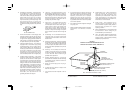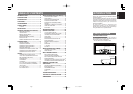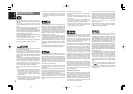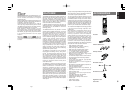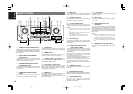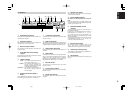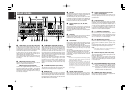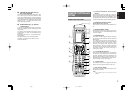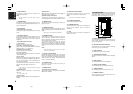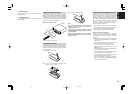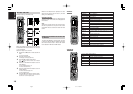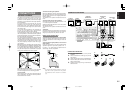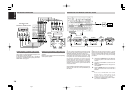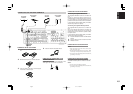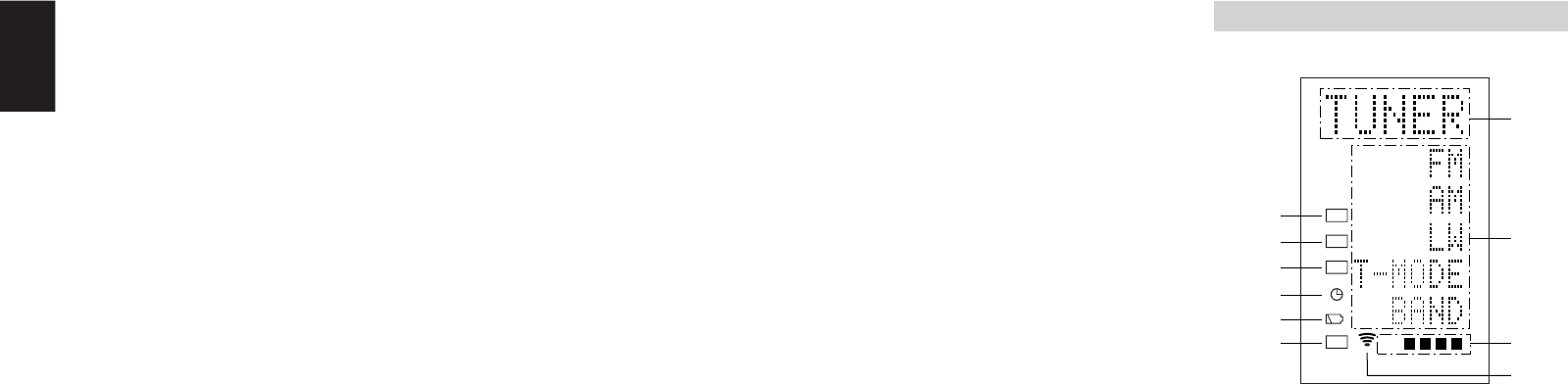
8
ENGLISH
LCD INDICATORS
Information about currently selected source and
direct code names are displayed on the LCD.
A Source Name indicator
This displays the name of the selected source,
such as DVD, television, or other AV equipment
(up to five characters).
B Direct Button Name indicator
This displays up to 20 types of button names for
each source. (up to six characters)
C Page indicator
This displays the current page position.
D Transmission indicator
This lights up when the remote control is sending a
signal.
E USE indicator
This is displayed under normal operation.
F Battery Level indicator
This is displayed when the battery level is low.
G TIMER indicator
This is displayed when the macro timer is set.
H MACRO indicator
This is displayed when the remote control is in
macro programming mode.
LEARN
NAME
MACRO
USE
PAG E
123
4
A
B
C
D
E
F
G
H
I
J
, MUTE button
This button is used to mute the audio for the
SR8400 and television.
Note:
• Set the AMP mode to use this button with the
SR8400.
. GUIDE button
This button is used to display the menus for the
DVD player, DSS (satellite broadcasting tuner), or
other AV equipment.
⁄0 EXIT button
(when AMP mode is selected)
This button is used to cancel settings in the setup
menu.
⁄1 Numeric buttons
These buttons are used to switch between 0 to 9 of
the source components. If the source is set to the
amplifier, these buttons are used to perform
operations.
(when AMP mode is selected)
(1) TEST button
Used to enter the test tone menu.
(2) CH SEL. (channel select) button
Used to call up SETUP MAIN MENU and adjust
speaker levels or 7.1 ch input level.
(3) SURR (surround) button
Used to select the surround mode.
(4) 7.1CH IN button
Press this button to select the output of an external
multi channel decoder.
(5) ATT button
When the input signal is too high and the voice dis-
torts even by throttling the SR8400 VOLUME con-
trol, turn on this function. “ATT” is indicated when
this function is activated.
The input level is reduced. Attenuator is invalid for
use with the output signal of “REC OUT”.
Note:
• This function is unavailable during the digital
input is selected.
(6) SPK-AB button
Speaker mode is switched in the following
sequence.
A → B → A+B → off
(7) DISP. button
Selects the display mode for the front display of the
SR8400.
(8) OSD button
When this button is pressed, the current setting are
displayed on the TV monitor.
(9) SLEEP (sleep timer) button
This button is used for setting the sleep timer. It
can be operated the same way as the button in unit.
⁄2 MEMO button
This button is used to store settings to memory or
program a source.
⁄3 CONTROL button
Thses buttons are used when operating the PLAY,
STOP, PAUSE, and other commands of a source.
Note:
• This button is unavailable for the SR8400.
⁄4 SOURCE button
Thses buttons are used to switch the source of
your A/V Receiver / amplifer. Each time a source
button is pressed, the remote control changes to
the source which was pressed.
This remote control can control 12 types of
equipment. To change the A/V Receiver / amplifier
source, press this button twice within two seconds.
The signal is sent when it is pressed the second
time.
Note:
• Select the AMP as the source to use this remote
controll with the SR8400.
⁄5 LIGHT 1 and 2 buttons
Pressing these buttons will light up the LCD and its
buttons. This lighting time can be set. If the lighting
time is set to 0 seconds, the backlight turns on only
while this button is pressed. The operations for
LIGHT 1 and 2 are identical.
⁄6 CLEAR button
This button is used to erase the memory or
program of a source.
⁄7 MENU button
(when AMP mode is selected)
This button is used to call up the SETUP MAIN
MENU of the SR8400.
⁄8 PREV (Previous) button
This button is used to return to the previous
channel on the television or other device.
Note:
• This button is unavailable for SR8400.
⁄9 CH (Channel) button
This is used to change channels.
¤0 CURSOR buttons
These buttons are used when controlling the
cursor of the SR8400, DVD, or other AV
equipment.
¤1 LCD
Information about the sources and modes are
shown on the LCD.
04.1.7, 11:36 AMPage 8