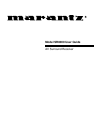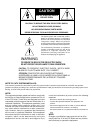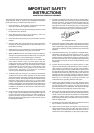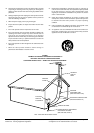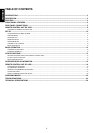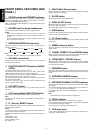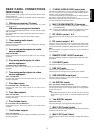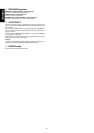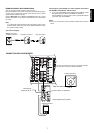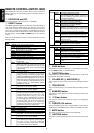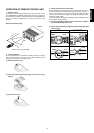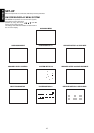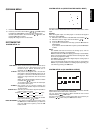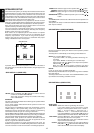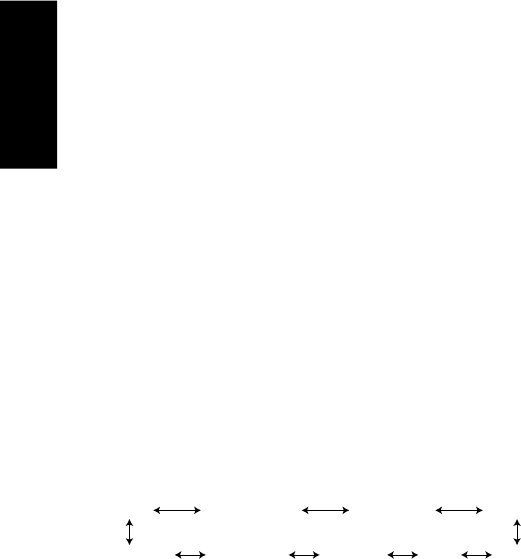
4
ENGLISH
FRONT PANEL FEATURES (SEE
PAGE 1.)
q POWER switch and STANDBY indicator
When this switch is pressed once, the unit turns ON and display
appears on the display panel. When pressed again, the unit turns
OFF and the STANDBY indicator lights.
When the STANDBY indicator lights, the unit is NOT disconnected
from the AC power.
w PHONES jack for stereo headphones
Conventional dynamic headphones can be plugged in here.
Notes:
When using headphones, the surround mode is switched
automatically to STEREO and the sound from the speakers is
muted.
The surround mode returns to the previous setting as soon as the
plug is removed from the jack.
e SURROUND MODE Selector knob
When this knob is turned, the surround mode is switched in the
following sequence.
Note:
Not all modes will be present if an analog input is selected.
r VOLUME control knob
Adjusts the overall sound level. Turning the control clockwise
increases the sound level.
t FUNCTION SELECTOR buttons (AUDIO/
VIDEO)
These buttons are used to select the sources.
The video function selector, such as TV , LD, DVD , VCR1 , DSS/
VCR2, and AUX, selects video and audio simultaneously.
Audio function sources such as CD, TAPE , CDR/MD ,and TUNER
may be selected in conjunction with a Video source.
This feature (Sound Injection) combines a sound from one source
with a picture from another.
Choose the video source first, and then choose a different audio
source to activate this function.
y 6CH INPUT button
Press this button to select the output of an external multi channel
decoder.
u A/D (Analog/Digital) SELECTOR button
This is used to select between the analog and digital inputs.
Note:
This button is not used for an input source that is not connected to a
digital input.
i S. ( Source) DIRECT button
When this button is pressed, the tone control circuitry is bypassed as
well as Bass Management.
Notes:
The surround mode is automatically switched to AUTO when the
source direct function is turned on.
Additionally, Speaker Configurations are fixed automatically as
follow.
Front SPKR = Large
Center SPKR = Large
Surround SPKR = Large
Sub woofer = On
o MULTI (Multi Room) button
Press this button to switch the unit to multi room mode. “MULTI
ROOM” appears in the display.
!0 SLEEP button
Set the sleep timer function with this button .
!1 DISPLAY OFF button
When this button is pressed, the display is turned off and the display
off indicator lights up ( DISP ).
Press this button again to turn the display ON again.
!2 MUTE button
Press this button to mute the output to the speakers. Press it again to
return to the previous volume level.
!3 CL (Clear) button
Press this button to cancel the station-memory setting mode or preset
scan tuning.
!4 MEMO (memory) button
Press this button to enter the tuner preset memory numbers and
station names.
!5 TUNING / PRESET UP and DOWN buttons
During reception of AM or FM, you can scan the other frequencies or
select another preset station pressing these buttons.
!6 FREQUENCY / PRESET buttons
During reception of AM or FM, you can change the function of the UP/
DOWN buttons for scanning frequencies or selecting preset stations
by pressing these buttons.
!7 FM MODE button
Press this button to select the auto stereo mode or mono mode when
the FM band is selected. The AUTO indicator lights in the auto stereo
mode.
!8 INFRARED SENSOR window
This window receives infrared signals from the remote control unit.
!9 ENCODED CHANNEL STATUS indicators
These indicators display the channels that are encoded with a digital
input signal.
If the selected digital input signal is Dolby Digital 5.1ch or DTS 5.1ch,
“L”, “C”, “R”, “LS”, “RS” and “LFE” will light up.
If the digital input signal is 2 channel PCM-audio, “L” and “R” will be
displayed.
Note:
These indicators are only active with a digital input.
@0 PEAK indicator
This indicator is a monitor for an analog audio input signal.
If the selected analog audio input signal is greater than the capable
level of internal processing, will light.
If this happens, you should press the ATT button.
@1 AUX input jacks
These auxiliary video/audio input jacks accept the connection of a
camcorder, portable VCR, etc.
AUTO
DOLBY
DTS-cinema DTS-music
5 STEREO
MOVE
MATRIXSTEREO HALL