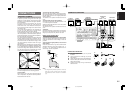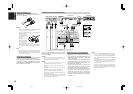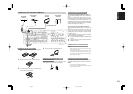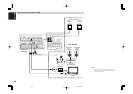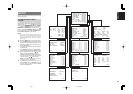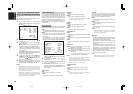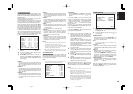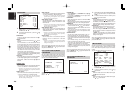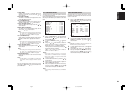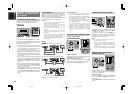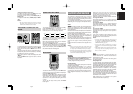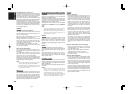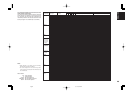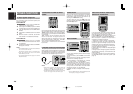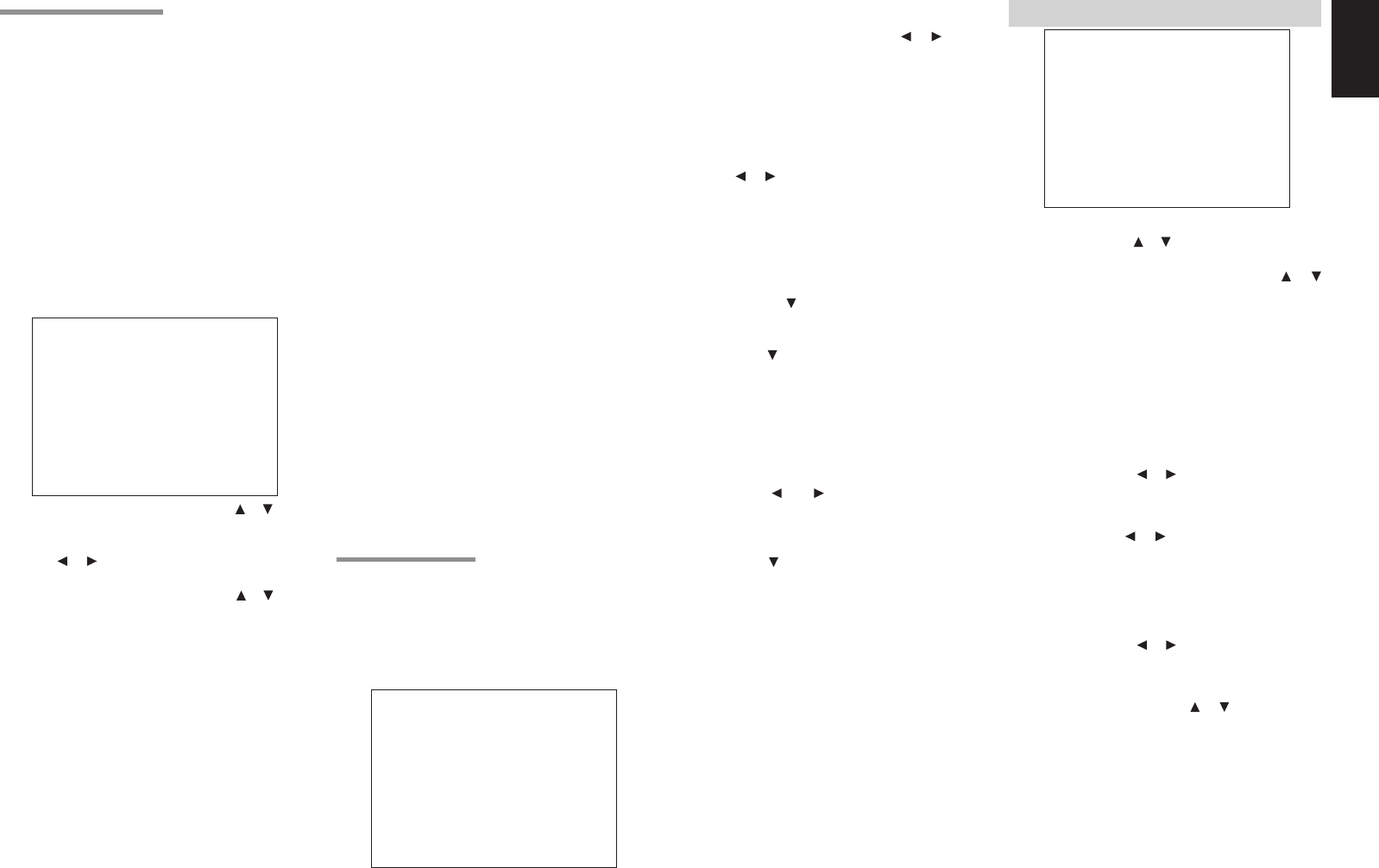
19
ENGLISH
ENGLISH
SURR. L:
Set the distance from the surround left speaker to
your normal listening position between 1 and 30
feet in 1.0 foot intervals (0.3 to 9 meters in 0.3-
meter intervals).
SURR. R :
Set the distance from the surround right speaker
to your normal listening position between 1 and
30 feet in 1.0 foot intervals (0.3 to 9 meters in 0.3-
meter intervals).
SUB W :
Set the distance from the subwoofer to your
normal listening position between 1 and 30 feet in
1.0-foot intervals
(0.3 to 9 meters in 0.3-meter intervals).
SURR. B L:
Set the distance from the surround back left
speaker to your normal listening position
between 1 and 30 feet in 1.0-foot intervals (0.3
to 9 meters in 0.3-meter intervals).
SURR. B R:
Set the distance from the surround back right
speaker to your normal listening position
between 1 and 30 feet in 1.0-foot intervals (0.3
to 9 meters in 0.3-meter intervals).
Notes
• For the speakers that you have selected "None"
the Speaker Size menu will not appear.
• The setting for Surr.Back L and Surr.Back R
appears if you set for it to, two surround back
speakers in the Speaker Size menu.
• The setting of Surr.Back appears if it is set for one
surround back speaker in the Speaker Size menu.
2-3 SPEAKERS LEVEL
H
ere you will set the volume for each speaker so
that they are all heard by the listener at the same
level. We recommend using a SPL (Sound Pressure
Level) meter, when available.
Note:
• The speaker level settings are not available in 7.1
channel input mode and S-Direct mode.
TEST MODE :
Selects “MANUAL” or “AUTO” for generating
the mode of the test tone with the
or cursor
buttons.
If you select “AUTO” , the test tone will be cycled
through in a circular pattern which is Left →Center
→ Right → Surround Right → Surround Back Right
→ Surround Back Left → Surround Left →
Subwoofer → Left →.. increments of 3 seconds
for each channel.
Using the or cursor buttons, adjust the volume
level of the noise from the speaker so that it is the
same level for all the speakers.
If you select “MANUAL”, adjust the output level of
each speaker as listed below.
1.
When you move the cursor to FRONT L by
pressing the cursor button, the SR7400 will
emit a pink noise from the front left speaker.
Remember the level of this noise and then
press the
cursor button.
(Note that this can be adjusted to any level
between -10 and +10 dB in 1 dB intervals
except the subwoofer setting. The subwoofer
can be adjusted to any level between -15 and
+10 dB in 1 dB intervals.)
The SR7400 will now emit the pink noise from
the center speaker.
2.
Using the and cursor buttons, adjust the
volume level of the noise from the center
speaker so that it is the same level as the front
left speaker.
3.
Press the cursor button again. The SR7400
will now emit the pink noise from the front right
speaker.
4.
Repeat steps 2 and 3 above for the front right
and other speakers until all speakers are
adjusted to the same volume level.
After you complete this portion of the set up, press the
OK button, the cursor will move to “MAIN” and then
press the OK button to go to SETUP MAIN MENU.
Notes:
• Speakers that you selected “None” for in the
Speaker Size menu will not appear.
• The setting of Surr.Back L and Surr.Back R
appears if you have set it for two surround back
speakers in the Speaker Size menu.
• The setting of Surr.Back appears if you have set it for
one surround back speaker in the Speaker Size menu.
• To adjust the speaker levels for 7.1-channel input
sources, you will need to use the 7.1CH-INPUT
sub menu. (See page 21).
2-2 SPEAKERS DISTANCE
Use this parameter to specify the distance of each
speaker’s position from the listening position. The
delay time is automatically calculated according to
these distances.
Begin by determining the ideal or most commonly
used seating position in the room.
This is important for the timing of the acoustics to
create the proper sound space that the SR7400
and today’s sound systems are able to produce.
Note : For speakers that you have selected “None”
the Speaker Configuration sub-menu will not appear
here. (There are several useful books and special
DVD and LD’s available to guide you through proper
home theater configuration. If you are unsure, have
your Marantz dealer perform the installation for you.
They are trained professionals familiar with even
the most sophisticated custom installations.
Marantz recommends the WWW.CEDIA.ORG
website for further information about this).
1.
To select each speaker , press the or cursor
buttons.
2.
To set the distance for each speaker , press
the
or cursor buttons.
3.
After you complete this portion of the set up,
move the cursor to “NEXT” with the
or cursor
buttons and then press the OK button to go to
the next page.
FRONT L :
Set the distance from the front left speaker to
your normal listening position between 1 and 30
feet in 1.0 foot intervals (0.3 to 9 meters in 0.3-
meter intervals).
FRONT R :
Set the distance from the front right speaker to
your normal listening position between 1 and 30
feet in 1.0 foot intervals (0.3 to 9 meters in 0.3-
meter intervals).
CENTER :
Set the distance from the center speaker to your
normal listening position between 1 and 30 feet
in 1.0 foot intervals (0.3 to 9 meters in 0.3-meter
intervals).
3 PREFERENCE
1.
Select “PREFERENCE” in the SETUP MAIN
MENU with the or cursor buttons, and press
the OK button.
2.
To select a desired content, press the or
cursor buttons.
STANDBY MODE:
When this function is set to “ECONOMY”, you
can reduce the power consumption when the
unit is in the standby mode.
Note:
• TV-AUTO and RS-232C are disabled in the
“ECONOMY” setting.
TV AUTO:
Select the TV AUTO ON/OFF function to enable
or disable with the or cursor buttons. (refer to
page 26)
OSD Info:
Select the OSD information function to enable or
disable with the or cursor buttons.
If you select “ENABLE”, the SR7400 will display
the status of the feature (Volume up/down, input
select, etc..) on the TV monitor. But if you do not
desire this information, select “DISABLE ”.
VIDEO CONVERT:
Select the
VIDEO CONVERT
function to enable
or disable with the or cursor buttons. (refer to
page 22)
After you complete this portion of the set up, move
the cursor to “MAIN” with the or cursor buttons
and press the OK button.
2 - 2 SPEAKERS D I STANCE
FRONT L : 10 f t 3.0 m
FRONT R : 10 f t 3.0 m
CENTER : 10 f t 3 . 0 m
SURR . L : 10 f t 3 . 0 m
SURR .R : 10 f t 3 . 0 m
SUB W : 10 f t 3. 0 m
SURR .B L : 10 f t 3 . 0 m
SURR .B R : 10 f t 3 . 0 m
MAI N RETURN NEXT EX I T
2-3 SPEAKERS LEVEL
TEST MODE : MANUAL
FRONT L : 0 dB
CENTER : 0 dB
FRONT R : 0 dB
SURR.R : 0 dB
SURR.B R : 0 dB
SURR.B L : 0 dB
SURR.L : 0 dB
SUB W : 0 dB
MA I N RETURN EX I T
3 PREFERENCE
STANDBY MODE : ECONOMY
TV-AUTO :
✽✽✽
OSD INFO : ENABLE
VIDEO CONVERT : ENABLE
MA I N EX I T
03.10.13, 9:25 AMPage 19