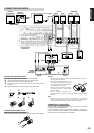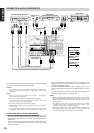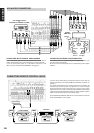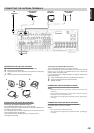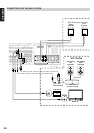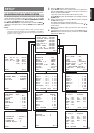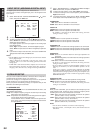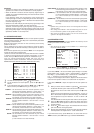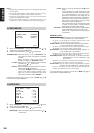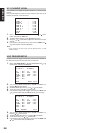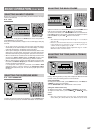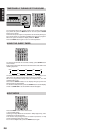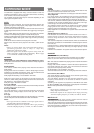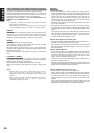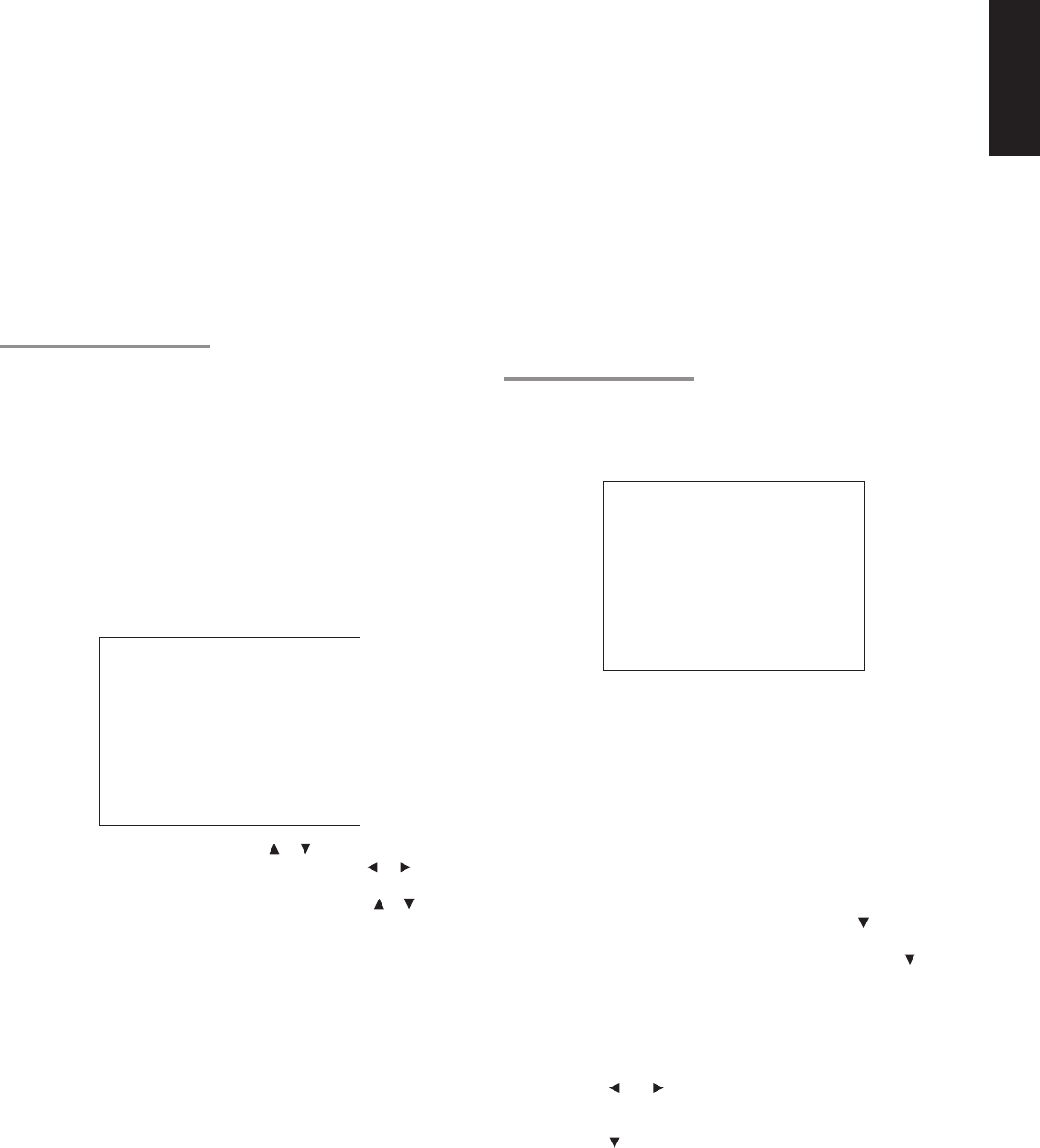
23
ENGLISH
BASS MIX
• The bass mix setting is only valid when “LARGE” is set for the front
speakers and “YES” is set for the subwoofer at stereo playback .
• When the “BOTH” is selected, the low frequency signal range of
“LARGE” are produced simultaneously from those channels and the
subwoofer channel.
In this playback mode, the low frequency range expand more
uniformly through the room, but depending on the size and shape of
the room, interference may result in a decrease of the actual volume
of the low frequency range.
• Selection of the “MIX” will play the low frequency signal range of the
channel selected with “LARGE” from that channel only.
Therefore, the low frequency signal range that are played from the
subwoofer channel are only the low frequency signal range of LFE
(only during Dolby Digital or DTS signal playback) and the channel
specified as “SMALL” in the setup menu.
2-2 SPEAKER DISTANCE
Use this parameter to specify the distance of each speaker’s position
from the listening position. The delay time is automatically calculated
according to these distances.
Begin by determining the ideal or most commonly used seating
position in the room.
This is important for the timing of the acoustics to create the proper
sound space that the SR7300 and today’s sound systems are able to
produce.
Note that the speakers that you selected “None” for in the Speaker
Config sub-menu will not appear here.
(There are several useful books and special DVD and LD’s available
to guide you through proper home theater configuration. If you are
unsure, have your Marantz dealer perform the installation for you.
They are trained professionals familiar with even the most
sophisticated custom installations. Marantz recommends the
WWW.CEDIA.ORG website for further information about this).
1.
To select the each speaker , press or cursor button.
2.
To set the distance for each speaker , press the or cursor
buttons.
3.
If you finish these setup, move cursor to “NEXT” with or cursor
button and then press OK button to go to next page.
FRONT L : Set the distance from the front left speaker to your
normal listening position between 1 and 30 feet in 1.0
foot interval (0.3 to 9 meters in 0.3-meter intervals).
FRONT R : Set the distance from the front right speaker to your
normal listening position between 1 and 30 feet in 1.0
foot interval (0.3 to 9 meters in 0.3-meter intervals).
CENTER : Set the distance from the center speaker to your normal
listening position between 1 and 30 feet in 1.0 foot
interval
(0.3 to 9 meters in 0.3-meter intervals).
SURR. L: Set the distance from the surround left speaker to your
normal listening position between 1 and 30 feet in 1.0
foot interval (0.3 to 9 meters in 0.3-meter intervals).
SURR. R : Set the distance from the surround right speaker to your
normal listening position between 1 and 30 feet in 1.0
foot interval (0.3 to 9 meters in 0.3-meter intervals).
SUB W : Set the distance from the subwoofer to your normal
listening position between 1 and 30 feet in 1.0-foot
intervals
(0.3 to 9 meters in 0.3-meter intervals).
SURR. BACK: Set the distance from a surround back speaker to your
normal listening position between 1 and 30 feet in 1.0-
foot intervals (0.3 to 9 meters in 0.3-meter intervals).
(SURR. B L) : Set the distance from the surround back left speaker
to your normal listening position between 1 and 30 feet
in 1.0-foot intervals (0.3 to 9 meters in 0.3-meter
intervals).
(SURR. B R) : Set the distance from the surround back right speaker
to your normal listening position between 1 and 30 feet
in 1.0-foot intervals (0.3 to 9 meters in 0.3-meter
intervals).
Notes
• Speakers that you selected "None" for in the Speaker Size menu
will not appear.
• The setting of Surr.Back L and Surr.Back R appears if set for
two surround back speakers in the Speaker Size menu.
• The setting of Surr.Back appears if set for one surround back
speaker in the Speaker Size menu.
2-3 SPEAKERS LEVEL
Here you will set the volume for each speaker so that they are all
heard by the listener at the same level.
Note:
• The speaker level settings is not available in 7.1 channel input
mode and S-Direct mode.
TEST MODE : Selects “MANUAL” or “AUTO” for generating mode of
test tone Left or Right cursor button.
If you select “AUTO” , the test tone will be cycled through in a circular
pattern which is Left →Center → Right → Surround Right → (Surround
Back Right) → (Surround Back Left) → Surround Left → Subwoofer →
Left →.. increments of 3 seconds for each channel.
Using the Left and Right cursor buttons, adjust the volume level of the
noise from the speaker so that it is the same level for all speaker.
If you select “MANUAL”, adjust the output level of each speaker as
follow.
1.
When you move cursor to FRONT L by pressing cursor button,
the SR7300 will emit a pink noise from the front left speaker.
Remember the level of this noise and then press the cursor
button.
(Note that this can be adjusted to any level between -10 and +10
dB in 1 dB intervals except the subwoofer setting. The subwoofer
can be adjusted to any level between -15 and +10 dB in 1 dB
intervals.)
The SR7300 will now emit the pink noise from the center speaker.
2.
Using the and cursor buttons, adjust the volume level of the
noise from the center speaker so that it is the same level as the
front left speaker.
3.
Press the cursor button again. The SR7300 will now emit the
pink noise from the front right speaker.
4.
Repeat steps 2 and 3 above for the front right and other speakers
until all speakers are adjusted to the same volume level.
If you finish these setup, press OK button, the cursor will move to
“MAIN” and then press OK button to go to SETUP MAIN MENU.
2 - 2 SPEAKERS DI STANCE
FRONT L : 10 f t 3.0 m
FRONT R : 10 ft 3.0 m
CENTER : 10 f t 3.0 m
SURR.L : 10 f t 3. 0 m
SURR.R : 10 f t 3. 0 m
SUB W : 10 f t 3 .0 m
SURR.BACK: 10 f t 3.0 m
MAIN RETURN NEXT EXI T
2-3 SPEAKERS LEVEL
TEST MODE : MANUAL
FRONT L : 0 dB
CENTER : 0 dB
FRONT R : 0 dB
SURR .R : 0 dB
SURR .BACK : 0 dB
SURR . L : 0 dB
SUB W : 0 dB
MAIN RETURN EX IT