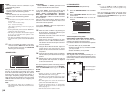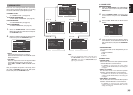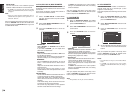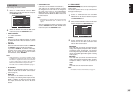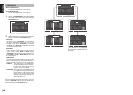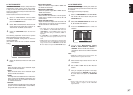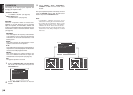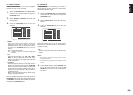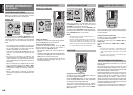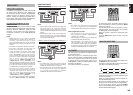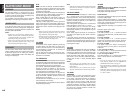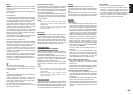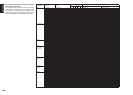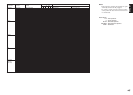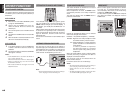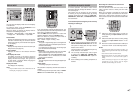40
ENGLISH
ADJUSTING THE MAIN VOLUME
DIGITAL
RLVIDEO
S-VIDEO
AUX 1 INPUT
AUDIO
VOLUME
UP
DOWN
READY
MultEQ A/B
T-MODE
MEMORY CLEAR
DISPLAY
EXIT
SPEAKERS
BAND
MIC
L
C
R
SLSSR
LFE
DIGITAL
SURROUND
G
HT
E
AK ANALOG
DIGITAL
ATT
EQ
PCM
AAC
2 31
OK
VOL
CH
PREV
MUTE
MENU
EXIT
GUIDE
TEST
CH.SEL
LIP.SYNC
SURR
7.1CH
ATT
SPK-AB
VOL
Adjust the volume to a comfortable level using
the VOLUME control knob on the front panel or
VOLUME 3 / 4 buttons on the remote.
To increase the volume, turn the VOLUME knob
clockwise or press VOLUME 3 button on the remote,
to decrease the volume, turn counterclockwise or
press VOLUME 4 button on the remote.
Notes:
• The volume can be adjusted within the range of – ∞
to 18 dB, in steps of 1 dB.
•
However, when the channel level is set as described on
page 33, if the volume for any channel is set at +1 dB
or greater, the volume cannot be adjusted up to 18 dB.
(In this case the maximum volume adjustment range
is “18 dB - Maximum value of channel level)
NIGHT MODE
AMP
AUX2
AUX1
TAPE
TUNER
CD
CD-R
MD
12
LIGHT
Learning Remote Controller
RC8001SR
AMP
D4
D5
D2
M
D1
D3
D5
VOL
CH
USE
PAGE
3
(Using the remote control unit)
To
adjust the tone
, press the AMP button and press
the > button PAGE3 is displayed.
Press the
NIGHT (D1)
button to turn on the Night
mode. Setting the Night mode to “ON” compresses
the dynamic range in Dolby Digital only.
This softens loud passages such as sudden
explosions, to help prevent disturbing others late at
night.
To turn off the Night mode, Press the NIGHT
(D1) button again.
ADJUSTING THE TONE (BASS & TREBLE)
CONTROL
AMP
AUX2
AUX1
TAPE
TUNER
CD
CD-R
MD
12
LIGHT
Learning Remote Controller
RC8001SR
AMP
D4
D5
D2
M
D1
D3
D5
VOL
CH
USE
PAGE
3
D4
D2
D3
D5
During a listening session you may wish to adjust the
Bass and Treble Control to suit your listening tastes
or room acoustics.
(Using the remote control unit)
To
adjust the tone
, press the AMP button and press
the > button PAGE3 is displayed.
To adjust the bass effect, press BASS+ (D2) or
BASS– (D3).
To adjust the treble effect, TREB+ (D4) or TREB–
(D5).
Notes:
• The tone control function is unavailable for the
Source Direct, Pure Direct, Dolby Headphone,
Dolby Virtual Speaker THX mode, and 192kHz
PCM.
• The tone control function is not available when
PRESET G.EQ is being used.
DIALOGUE NORMALIZATION MESSAGE
Dialogue Normalization (Dial Norm) is a feature of
Dolby Digital.
When playing back software which has been
encoded in Dolby Digital, sometimes you may see a
brief message on the FL display which will read "Dial
Norm X dB" (X being a numeric value).
Dialogue Normalization serves to let you know if the
source material has been recorded at a higher or
lower level than usual. For example, if you see the
following message: "Dial Norm + 4 dB" on the FL
display, to keep the overall output level constant just
turn down the volume control by 4 dB. In other words,
the source material that you are listening to has been
recorded 4 dB louder than usual.
If you do not see a message on the FL display, then
no adjustment of the volume control is necessary.
SELECTING THE SURROUND MODE
Example: AUTO SURROUND
STANDBY
PHONES
INPUT SELECTOR
AV SURROUND RECEIVER SR8001
MENU
PURE DIRECT THX
7.1CH INPUT
MODE AUTO
MULTI
PURE DIRECT
SURROUND
SPEA
K
MU
L
DSD
POWER ON/STANDBY
DISPMULTIAUTO TUNED
SLEEP
SURR DIRECT
AUTO
AMP
AUX2
AUX1
TAPE
TUNER
CD
CD-R
MD
12
LIGHT
Learning Remote Controller
RC8001SR
AMP
5 64
8
0
97
MEMO
CLEAR
7
.
1CH
ATT
SPK
-
AB
DISP
OSD
SLEEP
D4
D5
D2
M
D3
D5
VOL
CH
D1
USE
PAGE
123
4
(Using the SR7001)
To select the Auto surround mode during playback,
press the AUTO button on the front panel.
(Using the remote control unit)
To select the Auto surround mode, press the AMP
button and press the > button until PAGE1 is
displayed. Press the AUTO (D1) button.
• For surround modes, see “Surround Mode” on
page 42.
• To add the THX mode to the Auto Surround mode,
press either the THX button on the SR7001 or the
THX button on the remote control unit.
• To select a specifi c surround mode, Press the
individual surround mode button on page 1.2 on
the remote control unit.
BASIC OPERATION
(PLAY BACK)
SELECTING AN INPUT SOURCE
Before you can listen to any input media, you must
fi rst select the input source on the SR7001.
Example : DVD
DSS
AMP
AUX2
AUX1
TAPE
TUNER
CD
CD-R
MD
VCRDVD
TV
12
LIGHT
Learning Remote Controller
RC8001SR
DVD
STANDBY
PHONES
INPUT SELECTOR
AV SURROUND RECEIVER SR8001
MENU
PURE DIRECT THX
7.1CH INPUT
MODE AUTO
MULTI
PURE DIRECT
SURROUND
SPE
A
MU
L
DSD
POWER ON/STANDBY
DISPMULTIAUTO TUNE
D
SLEEP
SURR DIRECT
AUTO
To select DVD, turn the INPUT SELECTOR knob
on the front panel or press the DVD button on the
remote two times in a row. After you have selected
DVD, simply turn on the DVD player and play the
DVD.
• As the input source is changed, the new input
name will appear momentarily an OSD information
on the video display. The input name will also
appear in the display, on the front-panel.
• If you use the FUNCTION RENAME feature (see
page 26) , the renamed name appears on the
display.
• As the input is changed, the SR7001 will
automatically switch to the digital input, surround
mode, attenuation, and night mode status which
were entered during the confi guration process for
that source.
• When an audio source is selected, the last video
input used remains routed to the VCR1 & DSS/
VCR2 Outputs and Monitor Output. This permits
simultaneous viewing and listening to different
sources.
• When a video source is selected, the selected
video signal is output from the MONITOR OUT
terminal.