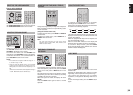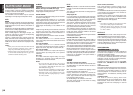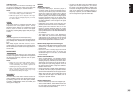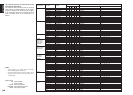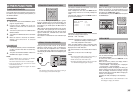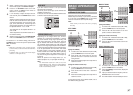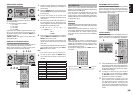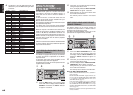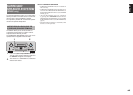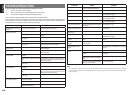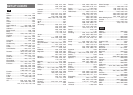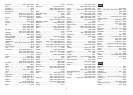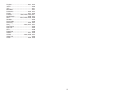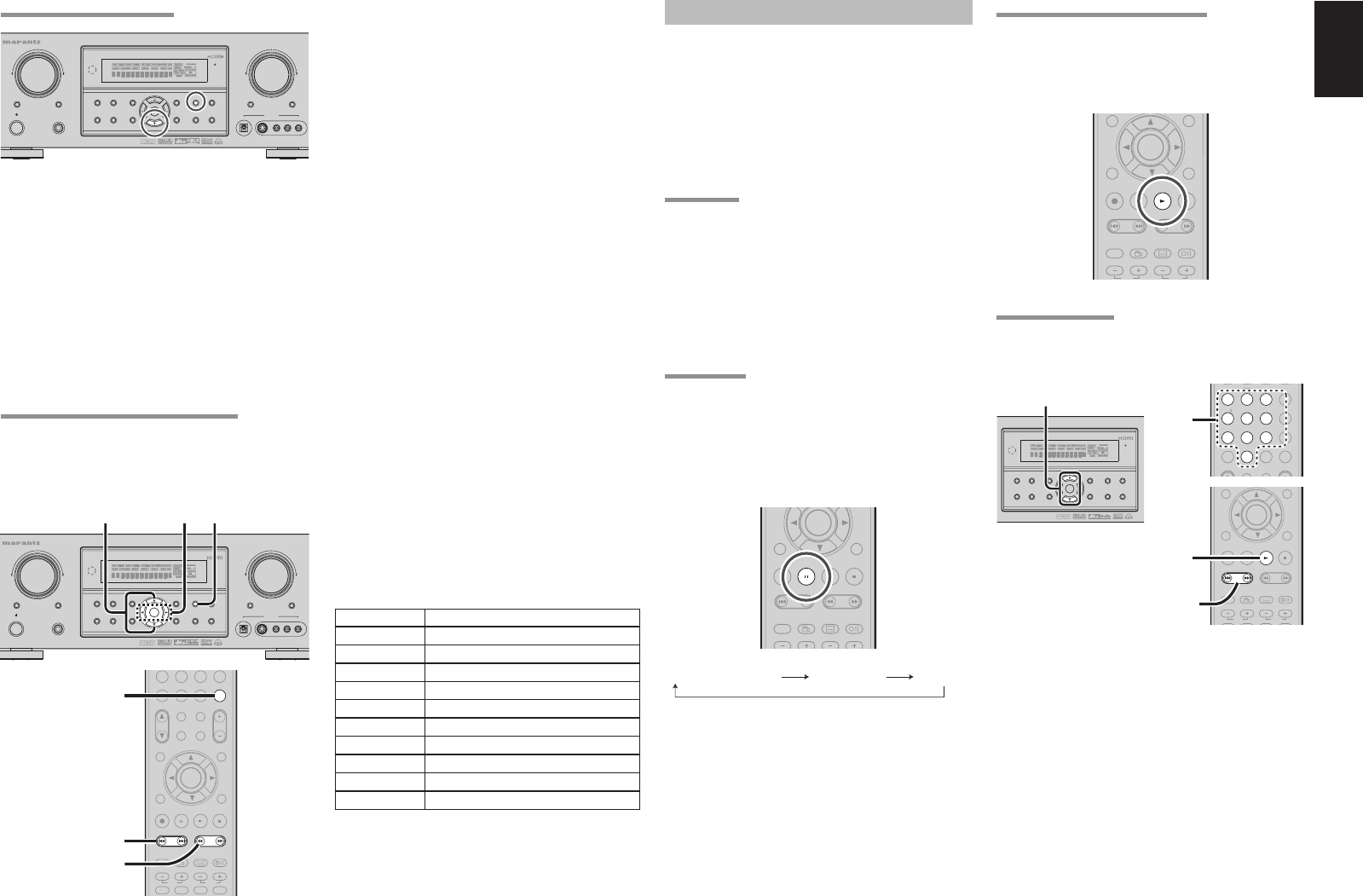
39
ENGLISH
SORTING PRESET STATIONS
MULTI
SPEAKER
DIGITAL
RLVIDEO
S-VIDEO
AUX 1 INPUT
AUDIO
SETUP
SIMPLE
MULTI
PURE
T-MODE
SURROUND
MEMORY
DISPLAY
ATT
MUTE
STANDBY
PHONES
POWER ON/OFF
INPUT SELECTOR
VOLUME
UP
DOWN
AV SURROUND RECEIVER SR5001
DIRECT
AUTO
HT-EQ
EXIT
MENU
MODE
BAND
CLEAR
ENTER
If you have stations memorized, and there is a gap in
the sequential order:
I.e. the stations are stored as follows
1) 87.1 MHz
2) 93.1 MHz
3) 94.7 MHz
10) 105.9 MHz
(notice there is no stations programmed for pre sets
for 4-9), you can have pre set 10 become pre set 5:
To sort the numbers, press and hold the MEMO and
the 4 cursor buttons.
“PRESET SORT” will appear on the display and
sorting will be done.
NAME INPUT OF THE PRESET STATION.
This function allows the name of each preset channel
to be entered using alphanumeric characters.
Before name inputting, you need to store preset
stations with the preset memory operation.
CAT
-
T.DISP
F.DIRECT
PTY
PRESET
+
789
0
+10
CAT CAT
TUNINGTUNING
--
++
HT-EQ
MULTI/
MENU
SPKR A/B
EXIT
INFO
T.TONE
/SET UP
M-SPKR
MUTE
DVD VCR
DSS
TV
VOLUME
BASS
TREBLE
7.1CH IN
REC
AUDIO
ANGLE
SUB TITLE
DISC+
CH-SEL
V-OFF
ATT.
A/D
CL
ENTERENTER
MEMOMEMO
CH/CH/
2. 5. 6.
5.
4.
MULTI
SPEAKER
DIGITAL
RLVIDEO
S-VIDEO
AUX 1 INPUT
AUDIO
SETUP
SIMPLE
MULTI
PURE
T-MODE
SURROUND
MEMORY
DISPLAY
ATT
MUTE
STANDBY
PHONES
POWER ON/OFF
INPUT SELECTOR
VOLUME
UP
DOWN
AV SURROUND RECEIVER SR5001
DIRECT
AUTO
HT-EQ
EXIT
MENU
MODE
BAND
CLEAR
ENTER
5. 2.
5.
6.
4.
1.
Recall the preset number to be inputted name
with the method described in “Recalling” a
preset station.
2.
Press the MEMO button on the front panel or
press the MEMO button on the remote for more
than 3 seconds.
3.
The left most column of the station name
indicator fl ashes, indicating the character entry
ready status.
4.
When you press the 3 or 4 cursor buttons on
the front panel or the 5 / 6 buttons on the
remote, alphabetic and numeric characters will
be displayed in the following order:
A → B → C ... Z → 1 → 2 → 3 ..... 0 → – → +
→ / → (Blank) → A
UP →
← DOWN
5.
After selecting the fi rst character to be entered,
press the MEMO or ENTER buttons, press the
MEMO button on the remote.
The entry in this column is fi xed and the next
column starts to fl ash. Fill the next column the
same way.
To move back and forth between the characters,
press the 1 / 2 cursor buttons or press S or
T buttons on the remote.
Note:
Unused columns should be fi lled by entering blanks.
6.
To save the name, press the MEMO button
on the front panel or remote for more than 2
seconds.
Ten keypad Press, press again, press again, etc.
1
A → B → C → 1 → A
2
D
→ E → F → 2 → D
3
G → H → I → 3 → G
4
J → K → L → 4 → J
5
M → N → O → 5 → M
6
P → Q → R → 6 → P
7
S → T → U → 7 → S
8
V → W → X → 8 → V
9
Y → Z → space → 9 → Y
0
– → + → / → 0
RDS OPERATION
Now in use in many countries, RDS (Radio Data
System) is a description of the station’s programming
hidden space in the FM signal.
Your new receiver is equipped with RDS to assist
in the selection of FM stations using station and
network names, rather than broadcast frequencies.
Additional RDS functions include the ability to search
for programme types.
RADIO TEXT
Some RDS stations broadcast RADIO TEXT, which is
additional information on the station and programme
being broadcast.
RADIO TEXT information appears as ‘running’ text
in the display. RADIO TEXT is transmitted character
by the radio station. As a result of that it may take
some time until the entire text has been completely
received.
RDS DISPLAY
When a receiver is tuned to an FM station that is
transmitting RDS data, the Front Panel Information
Display will automatically show the station name or
RADIO TEXT in place of the typical display of the
station’s broadcast frequency.
To change the display, press the T.DISP button on
the remote.
-
T.DISP
F.DIRECT
PTY
PRESET
+
TUNINGTUNING
--
++
ENTER
EXIT
T.TONE
/SET UP
REC
AUDIO
ANGLE
SUB TITLE
DISC+
CH-SEL
V-OFF
ATT.
RT (
RADIO TEXT
)
PS (
Program Service Name
) Frequency
PROGRAMME TYPE (PTY) DISPLAY
The RDS system categorizes programmes according
to their genre into different programme type (PTY)
groups. To display the programme type information
of the current station, press the PTY button in the
TUNER MODE on the remote.
-
T.DISP
F.DIRECT
TUNING
PRESET
-
++
PTYPTY
ENTER
EXIT
T.TONE
/SET UP
BASS
TREBLE
REC
AUDIO
ANGLE
SUB TITLE
DISC+
CH-SEL
V-OFF
ATT.
PTY AUTO SEARCH
Your receiver is equipped to automatically search for
stations transmitting any of 29 different programme
types. To search for a PTY, follow these procedures:
-
T.DISP
F.DIRECT
TUNING
PRESET
-
++
PTYPTY
MENU
ENTER
EXIT
INFO
T.TONE
/SET UP
BASS
TREBLE
REC
AUDIO
ANGLE
SUB TITLE
DISC+
CH-SEL
V-OFF
ATT.
2.
1.
3.
4.
SETUP
SIMPLE
PURE
T-MODE
SURROUND
MEMORY
DISPLAY
5
001
DIRECT
AUTO
HT-EQ
EXIT
MENU
MODE
BAND
CLEAR
ENTER
2.
P.SCAN
T.MODE
+10
11 22 33
44 55 66
77 88 99
00
CAT CAT
HT-EQ
SPKR A/B
INPUT
MUTE
EX/ES
VIRTUAL
CS
VOLUME
dts
7.1CH IN
STEREO
NIGHT
M-CH ST
AUTO
A/D
LIP SYNC/
MEMO
CL
CH/CH/
2.
1.
Press the PTY button in the TUNER MODE on
the remote controller. The current station’s PTY
will be displayed, or the currently selected PTY
group will be displayed in blinking if no station
or RDS data is present.
2.
To change to a new PTY type, press the
3 or
4 cursor
button on the front panel or numeric
or S / T buttons on the remote until the
desired PTY is shown in the display.
3.
Once the desired PTY group or type has
been selected, press the PTY button while
the display blink (approx. 5 seconds). The
PTY Auto search will start, and the tuner will
pause at each station broadcasting RDS PTY
information corresponding to the selected
choice.