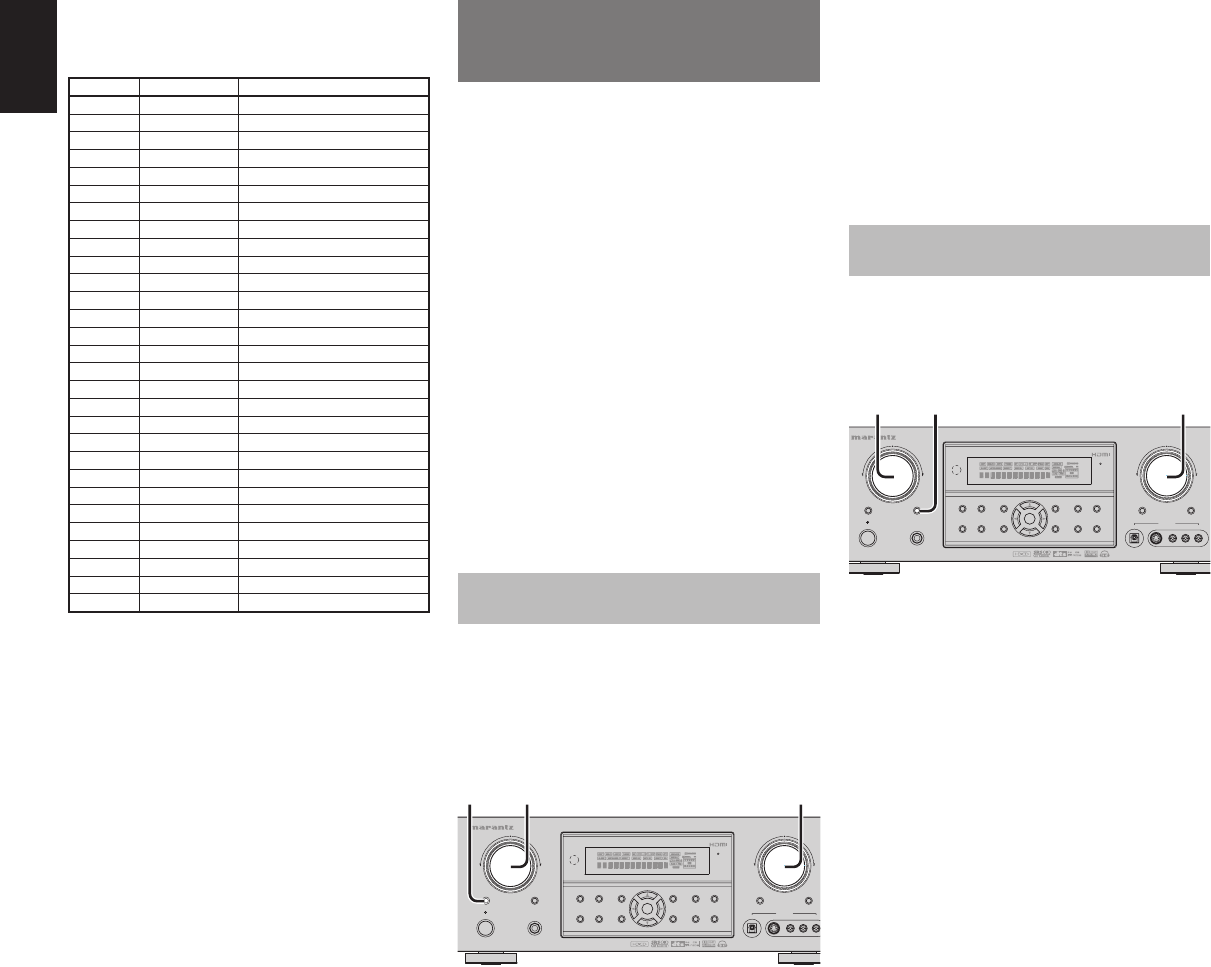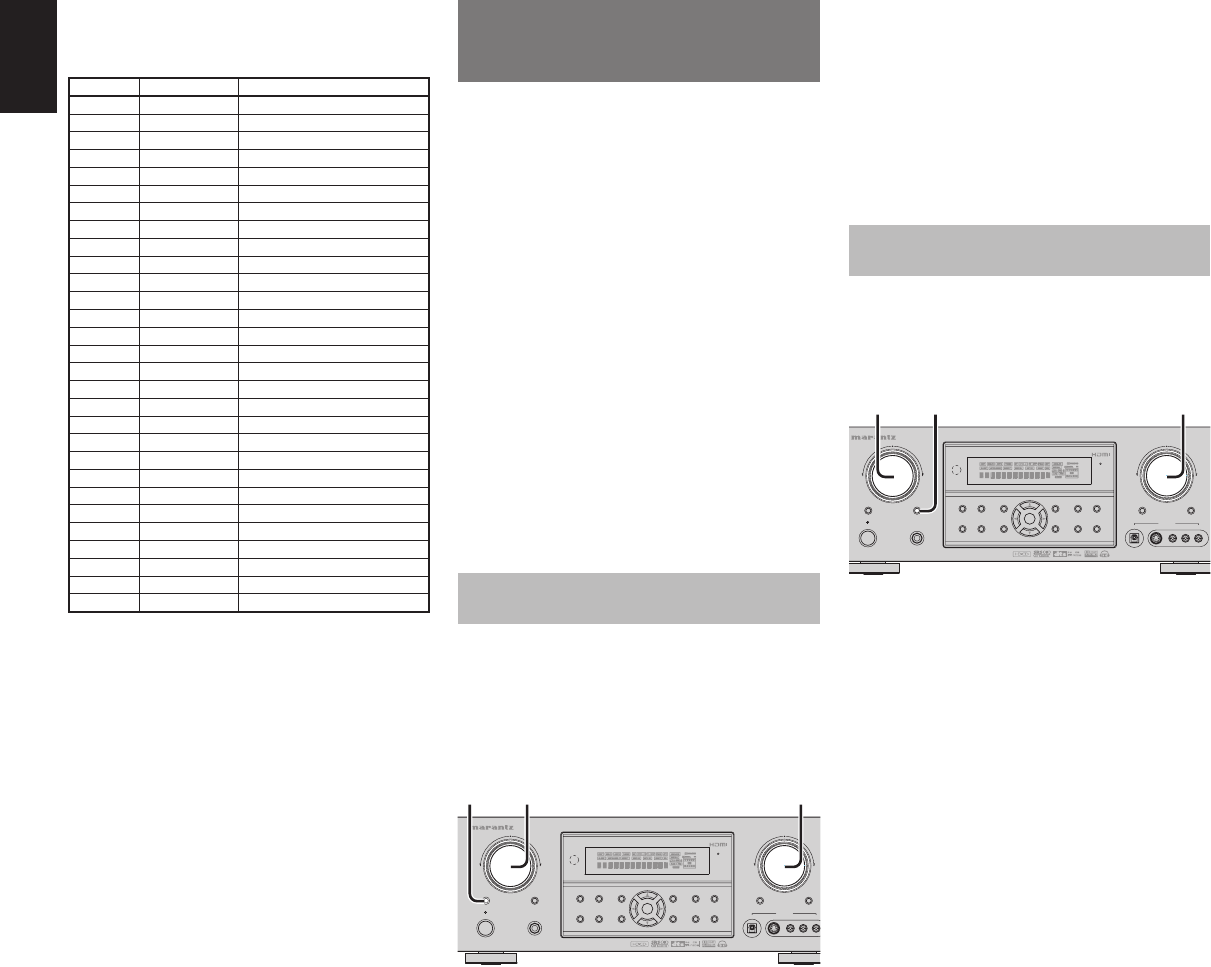
40
ENGLISH
MULTI ROOM
SYSTEM
(SR5001 only)
The Multi Room system is a function which allows
you to listen to the same or a different source in a
room other than the room in which the SR5001 is
located.
To use this function, a multi room remote unit and
remote control signal receiver available from your
Marantz dealer are necessary.
The operations possible with the multi room function
are explained briefl y below.
For details, refer to the instruction manual supplied
with the multi room remote control unit and receiver.
When the outputs of the MULTI OUT terminals are
wired and connected to amplifi ers installed in other
rooms or M (MULTI) SPEAKER B terminals are
wired and connected to L&R speakers in other room,
different sources can be played in rooms other than
the main room in which this unit and the playback
devices are installed.
SR5001 has some feature to MULTI ROOM SYSTEM
as source selector, sleep timer, Multi Room Speaker
output and remote control.
MULTI ROOM PLAYBACK USING THE MULTI
ROOM OUT TERMINALS
The SR5001 is equipped with audio pre-out terminals
for which the volume is adjustable as the MULTI
output terminals.
A separately sold stereo power amplifier can be
connected to enjoy multi room playback.
The MULTI OUT system can not be operated with the
supplied remote controller.
MULTI
SPEAKER
DIGITAL
RLVIDEO
S-VIDEO
AUX 1 INPUT
AUDIO
SETUP
SIMPLE
MULTI
PURE
T-MODE
SURROUND
MEMORY
DISPLAY
ATT
MUTE
STANDBY
PHONES
POWER ON/OFF
INPUT SELECTOR
VOLUME
UP
DOWN
AV SURROUND RECEIVER SR5001
DIRECT
AUTO
HT-EQ
EXIT
MENU
MODE
BAND
CLEAR
ENTER
2. 2.1.
1.
Press the MULTI button. The unit enters multi
room mode and the display indicates “SELCT
SOURCE” and fl ashes the “MULTI” indicator
for approx. 10 seconds.
2.
In this time, you can select the input source by
turning the input selector knob.
Then, the display indicates “MULTI VOLUME”
“MULTI VOL. xx” for approx. 5 seconds.
3.
During this time, you can set the volume level
in the multi room as desired.
This will only set the volume in the second
room.
MULTI ROOM PLAYBACK USING THE MULTI
SPEAKER TERMINALS
The SR5001 allows you to connect another set
of speakers and place them in a different room or
separated area for listening to music.
The MULTI ROOM SPEAKER system can not be
operated with the supplied remote controller.
MULTI
SPEAKER
DIGITAL
RLVIDEO
S-VIDEO
AUX 1 INPUT
AUDIO
SETUP
SIMPLE
MULTI
PURE
T-MODE
SURROUND
MEMORY
DISPLAY
ATT
MUTE
STANDBY
PHONES
POWER ON/OFF
INPUT SELECTOR
VOLUME
UP
DOWN
AV SURROUND RECEIVER SR5001
DIRECT
AUTO
HT-EQ
EXIT
MENU
MODE
BAND
CLEAR
ENTER
2. 2.1.
1.
Press the MULTI SPEAKER button. The
unit enters multi room speaker mode and
the display indicates “SELCT SOURCE” and
fl ashes the “MULTI” indicators for approx. 10
seconds.
2.
In this time, you can select the input source by
turning the input selector knob.
3.
Then, the display indicates “MSPKR VOLUME”
“MSPKR VOL.–18” for approx. 5 seconds.
During this time, you can set the volume level
in the multi room as desired.
This will only set the volume in the multi room.
Notes for MULTI ROOM SPEAKER
• MULTI ROOM SPEAKER On/ Off is available in
main room only.
• MULTI ROOM SPEAKER output terminals can
be used when the SURROUND BACK SPEAKER
is set NONE in SPEAKER SETUP menu. (See
SPEAKER SETUP, page 25)
• “The Surr. Back Speakers are in use” is displayed
by pressing the MULTI SPEAKER button when
the SURROUND BACK SPEAKER is set except
NONE in SPEAKER SETUP menu. (See SPEAKER
SETUP, page 25)
• Multi room operations cannot be performed from the
remote controller.
4.
To advance to the next RDS station with the
desired PTY, press the PTY button again within
5 seconds.
NUMBER DISPLAY PROGRAMME TYPE
1 POP Pop Music
2 ROCK Rock Music
3 MOR M. O. R. Music
4 LIGHT Light classical
5 CLASSIC Serious classical
6 NEWS News
7 AFFAIR Current Affairs
8 INFO Information
9 SPORT Sport
10 EDUCATE Education
11 DRAMA Drama
12 CULTURE Culture
13 SCIENCE Science
14 OTHERS Varied
15 OTHER Other Music
16 WEATHER Weather
17 FINANCE Finance
18 CHILDREN Children’s programmes
19 SOCIAL Social Affairs
20 RELIGION Religion
21 PHONE IN Phone In
22 TRAVEL Travel
23 HOBBIES Hobbies
24 JAZZ Jazz Music
25 COUNTRY Country Music
26 NATION National Music
27 OLDIES Oldies Music
28 FOLK Folk Music
29 DOCUMENT Documentary