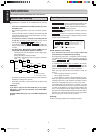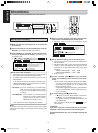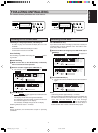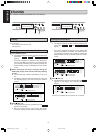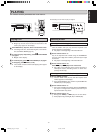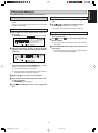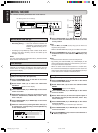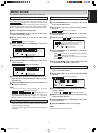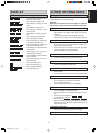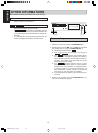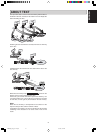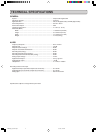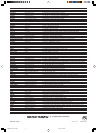17
ENGLISH
MENU MODE
The numbers between parentheses refer to the fold-out.
Text Memory Review/Erase Text Memory
The input text data of the disc is once saved in the text memory
until finalizing the disc. When the text memory is full,
will appear on the display and unable to add
more text data. If you want to add more text data, you have to
finalize the text data for each disc in order to obtain memory
space or erase the entire memory following the operation below.
11
11
1
Stay in the stop mode. (No Operation)
22
22
2
Press
STORE/MENU
(9, 64) on the deck or the remote
control to enter Menu mode.
33
33
3
Rotate
EASY JOG
(12) to select the TEXT VIEW
submenu.
appears on the display.
44
44
4
Press
PUSH ENTER
(12) or
ENTER
(65) on the remote
control to confirm.
55
55
5
Select the disc you wish to erase.
66
66
6
Press
PUSH ENTER
(12) or
ENTER
(65) on the remote
control to confirm.
appears on the display.
77
77
7
Press the
PUSH ENTER
(12) or
ENTER
(65) on the re-
mote control to confirm the erasure of the text for that
particular disc.
88
88
8
Press
STORE/MENU
(9, 64) to return to the submenu or
9 9
9 9
9
STOP
(17, 68) to exit.
Note:
- If there are no discs in the memory, the message
appears on the display.
-
/ may also appear when
unfinalizing a CD-RW disc for which text was stored (see
‘UNFINALIZING CD-RW discs’ page 11.). The same
action(s) should be taken in order to obtain memory space.
Recording settings
• When Auto Track is ON, track numbers will automatically be
increase during the recording.
• You can adjust the right and left volume balance during the
recording.
Auto track increment
11
11
1
Stay in the stop mode. (No Operation)
22
22
2
Press
STORE/MENU
(9, 64) on the deck or the remote
control to enter Menu mode.
33
33
3
Rotate
EASY JOG
(12) to select the AUTO TRACK
submenu.
appears on the display.
44
44
4
Press
PUSH ENTER
(12) or
ENTER
(65) on the remote
control to confirm.
55
55
5
Select Auto track or by rotating
EASY JOG
(12).
66
66
6
Press
PUSH ENTER
(12) or
ENTER
(65) on the remote
control to confirm.
• When is selected, track numbers will be automati-
cally incremented during recording.
• When
is selected, you can number the recorded
tracks yourself.
77
77
7
Press
STORE/MENU
(9, 64) to store settings and return
to the submenu or
9 9
9 9
9
STOP
(17, 68) to exit.
Balance (Only active in Record/Standby mode)
11
11
1
Press
STORE/MENU
(9, 64) on the deck or the remote
control to enter Menu mode.
22
22
2
Rotate
EASY JOG
(12) to select the SET BALANCE
submenu.
appears on the display.
33
33
3
Press
PUSH ENTER
(12) or
ENTER
(65) on the remote
control to confirm.
➔ and appear on the display.
44
44
4
Adjust the internal and external recording balance by
turning the
EASY JOG
(12).
55
55
5
Press
PUSH ENTER
(12) or
ENTER
(65) on the remote
control to confirm.
66
66
6
Press
STORE/MENU
(9, 64) to store settings.
Note:
The balance setting will not be stored.
DR6000(U)_Eng_P11-21.p65 8/7/00, 1:37 PM17