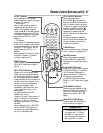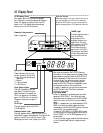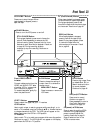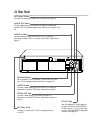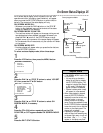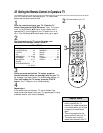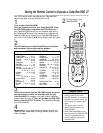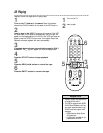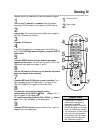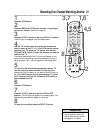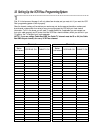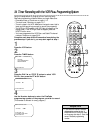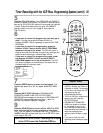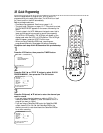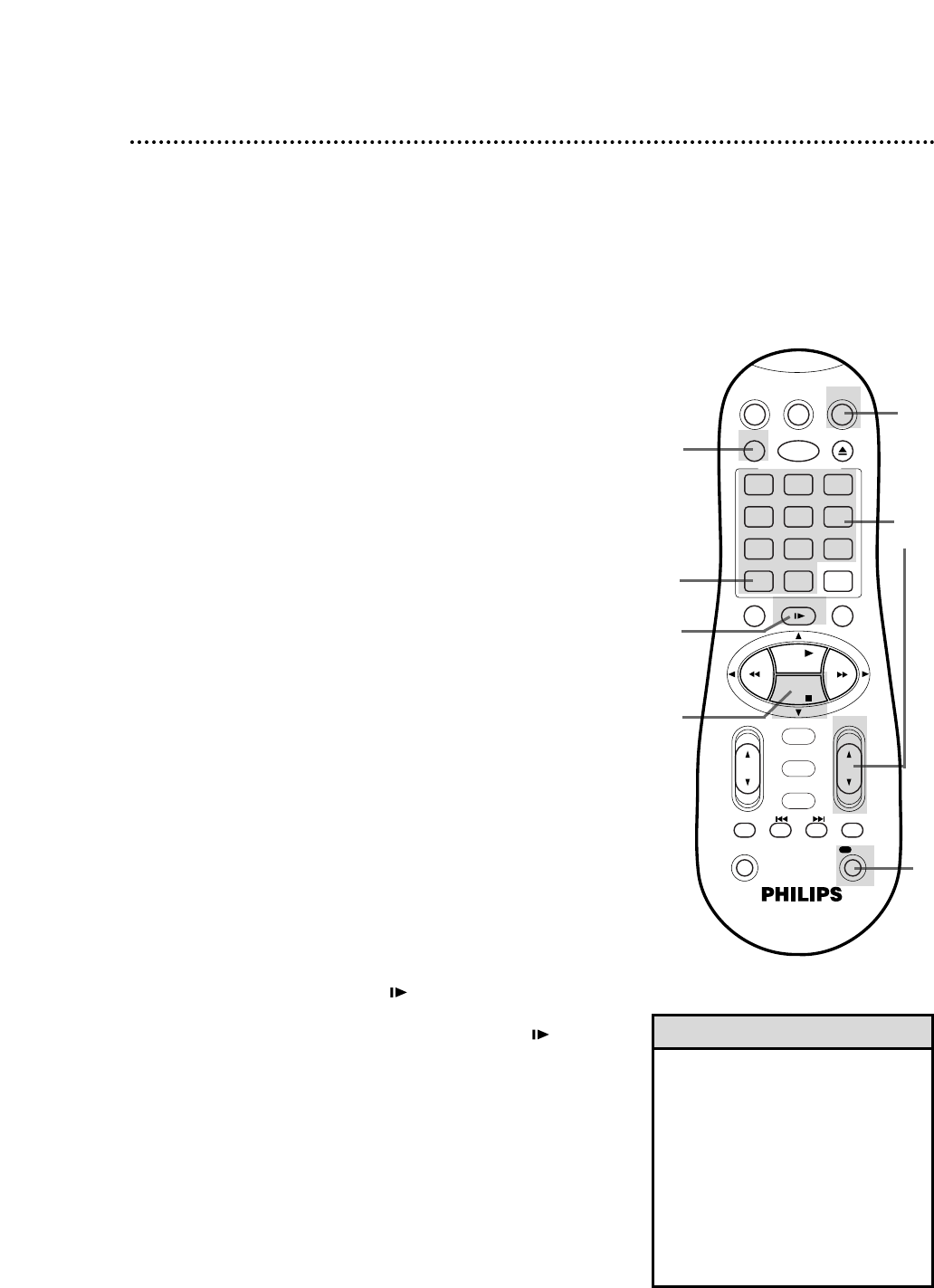
8
To pause the recording (for example, during
commercials), press the STILL/SLOW button. The
\
M M
light will appear on the display panel.
To resume recording, press the STILL/SLOW button
again. The
\
light will appear on the display panel.
Recording 29
9
Press the STOP 9 button to stop recording. The
\
light will
disappear from the display panel.
• If the REC(ord)/OTR button is
pressed while a tape without a
record tab is in the VCR,
PROTECTED CASSETTE CANNOT
RECORD will appear on the screen
briefly. The VCR will eject the tape.
• The VCR records in a preset volume.
• If the end of the tape is reached
while recording, the VCR will stop
recording, rewind the tape, then
stop. Details are on page 51.
Helpful Hints
1
Turn on the TV and set it to channel 3 or 4, whichever
channel the CH3/CH4 switch on the back of the VCR is set to.
Read and follow the steps below to record a television program.
2
Insert a tape with its record tab intact (details are on page 5) in
the VCR. The power will come on.
3
Press the VCR button.
4
If the VCR light appears on the display panel of the VCR, go to
step 5. If the VCR light does not appear, press the VCR/TV
button once.
5
Press the SPEED button until the desired tape speed
appears on the screen. The VCR will only record in SP or SLP.
Details about tape speed are on pages 37 and 52.
6
Use the CH(annel) 8/9 button or the Number buttons to
select the channel to be recorded.
7
Press the REC(ord)/OTR button to start recording. The
\
light will appear on the VCR display panel. If no tape is in the
VCR, NO CASSETTE will appear on the screen briefly.
2
1
Turn on the TV.
Insert a tape.
4
5
7
8
9
3
6
VCRTV
VCR/TV
QUICK PROGRAMMING
POWER
STILL/SLOW
EJECT
CHVOL
EXIT/STATUS
TIMER
SMARTPICTURE
SKIP SEARCH INDEX AUDIO/MUTE
MENU
-
+
CBL / DBS
1 2 3
4 5 6
7 8 9
START STOP DATE
DBS DAILY
PLAY
REW FF
STOP
WEEKLY
/OTR
RECREC
-
+
-
+
SPEED
0
CLEAR
.............
.............
........
........
/OK