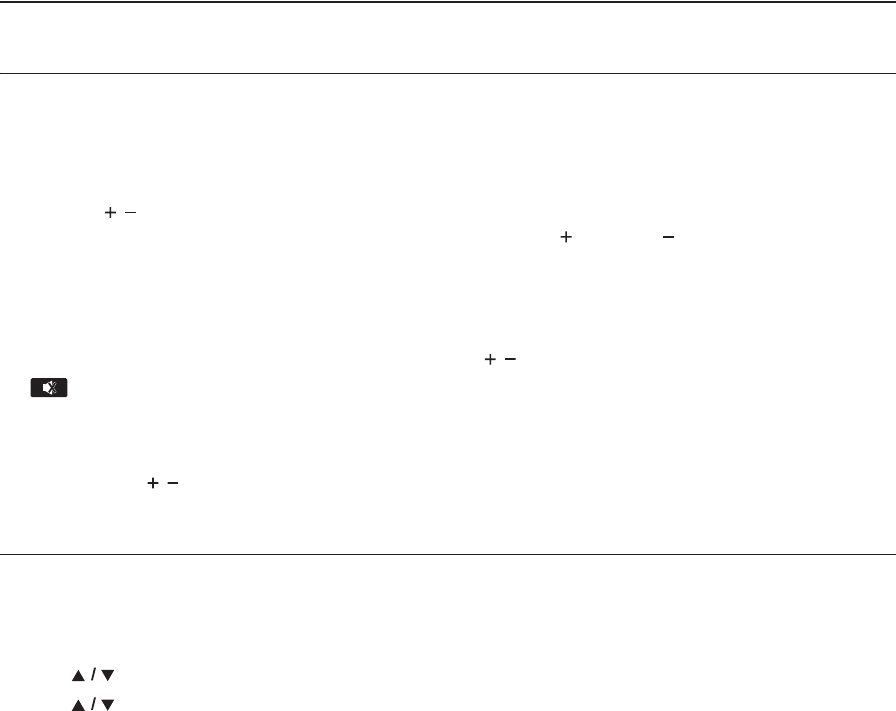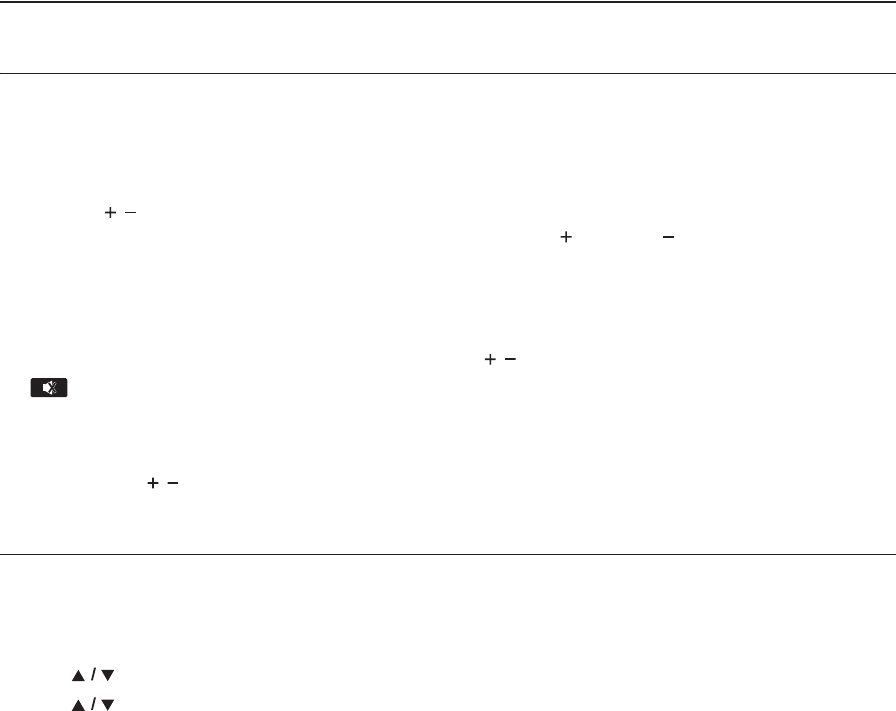
EN - 40
11. SOUND SETTINGS
11.1. Volume Control
You can control the volume level of the audio output from 5.1ch speakers.
To increase or decrease the volume level:
Press [VOL / ].
• The volume level will increase or decrease, every time you press [VOL ] or [VOL ].
• The volume level will be displayed on the TV screen. (When connected via an HDMI cable.)
To Turn Off the volume temporarily:
Press [MUTE].
• To restore the volume, press [MUTE] again or press [VOL / ].
• will be displayed on the TV screen. (When connected via an HDMI cable.)
D Note
• This function is only available for the audio output from 5.1ch speakers.
• Pressing [VOL / ] does not work while the Setup Menu is displayed.
• If you turn up the volume too much, the audio may get distorted. To enjoy clear sounds, please turn down the volume.
11.2. Selecting Surround Mode
Select the Surround mode for the audio output from 5.1ch speakers.
1. Press [MODE] to display the Play Menu.
2. Use [] to select “Surround”, then press [OK].
3. Use [] to select the desired Surround mode.
D Note
• This function is effective only for the audio output from 5.1ch speakers.
• Mute will be deactivated when selecting “Surround” in the Play Menu while the audio is muted.
• For multi-channel and mono-channel audio, “
Multi ch Stereo
”, “
Dolby Pro Logic II Movie
” or “
Dolby Pro Logic II Music
” is
not effective.
“Multi ch Stereo”: Set the Surround mode to “Multi ch Stereo”.
(5.1ch stereo sound from 5.1ch speakers.)
“Dolby Pro Logic II Movie”: Set the Surround mode to “Dolby Pro Logic II Movie”.
(Dolby Pro Logic II 5.1ch surround sound.)
“Dolby Pro Logic II Music”: Set the Surround mode to “Dolby Pro Logic II Music”.
(Dolby Pro Logic II 5.1ch surround sound.)
“Direct”:
Selects the appropriate audio decoder (stereo / multi-channel Dolby, DTS
®
or
PCM) based on the input audio stream.
“2.1ch Stereo”: Set the Surround mode to “2.1ch Stereo”.
(2.1ch Stereo sound from front left/right speakers.)