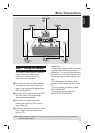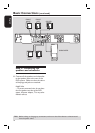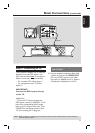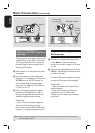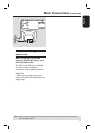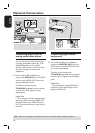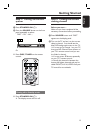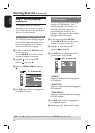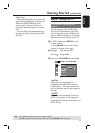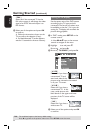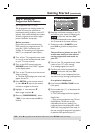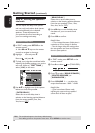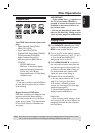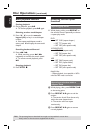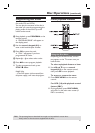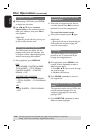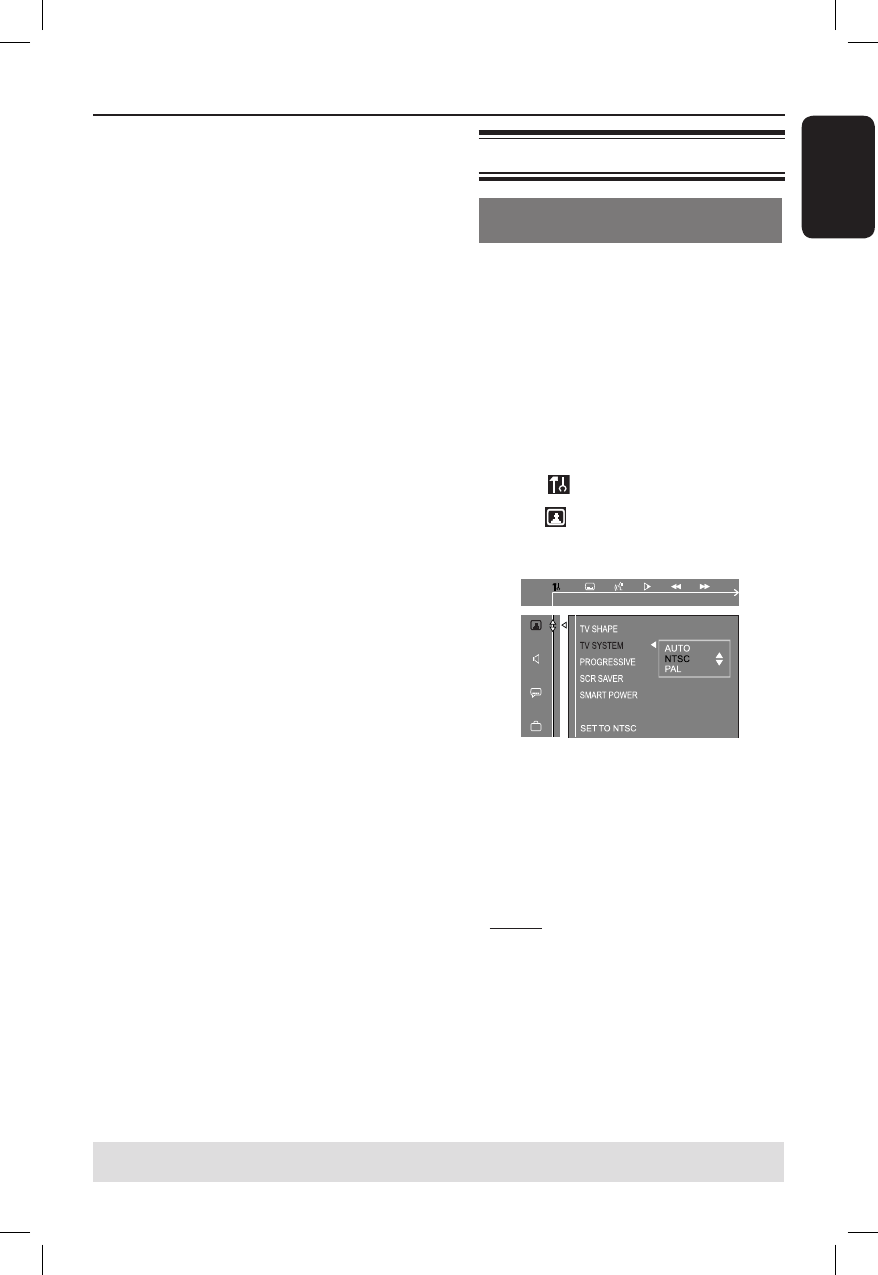
21
English
Getting Started (continued)
TIPS: The underlined option is the factory default setting.
Press to go back to the previous menu item. Press SETUP to exit the menu.
Helpful Hints:
– During DVD playback, you can switch the
audio and subtitle languages by pressing the
AUDIO and SUBTITLE buttons on the
remote control. However, this does not
change the default settings you have made
here.
– For some DVDs, the subtitle/audio/menu
language can only be changed via the DVD
disc menu.
Step 4: Setting the TV
Selecting the matching color
system
The color system of the DVD system,
DVD and TV should match. Only then
will it be possible to play a DVD on this
system. Before changing the TV system,
determine the color system of your TV.
A In ‘DISC’ mode, press SETUP on the
remote control.
Use keys on the remote
control to navigate in the menu.
B Highlight icon and press .
Move to
and press .
C Move to { TV SYSTEM } and press
.
{ AUTO }
Select this if the connected TV is
compatible with both NTSC and PAL
(multi-system). The output format will
be in accordance with the video signal of
the disc.
{ NTSC }
Select this if the connected TV has the
NTSC color system. It will change the
video signal of a PAL disc and output it to
NTSC format.