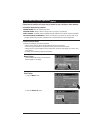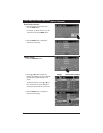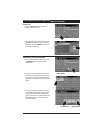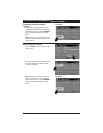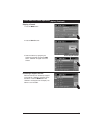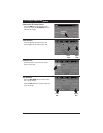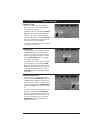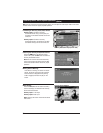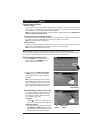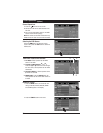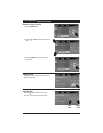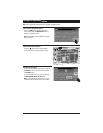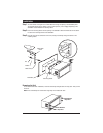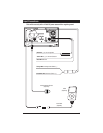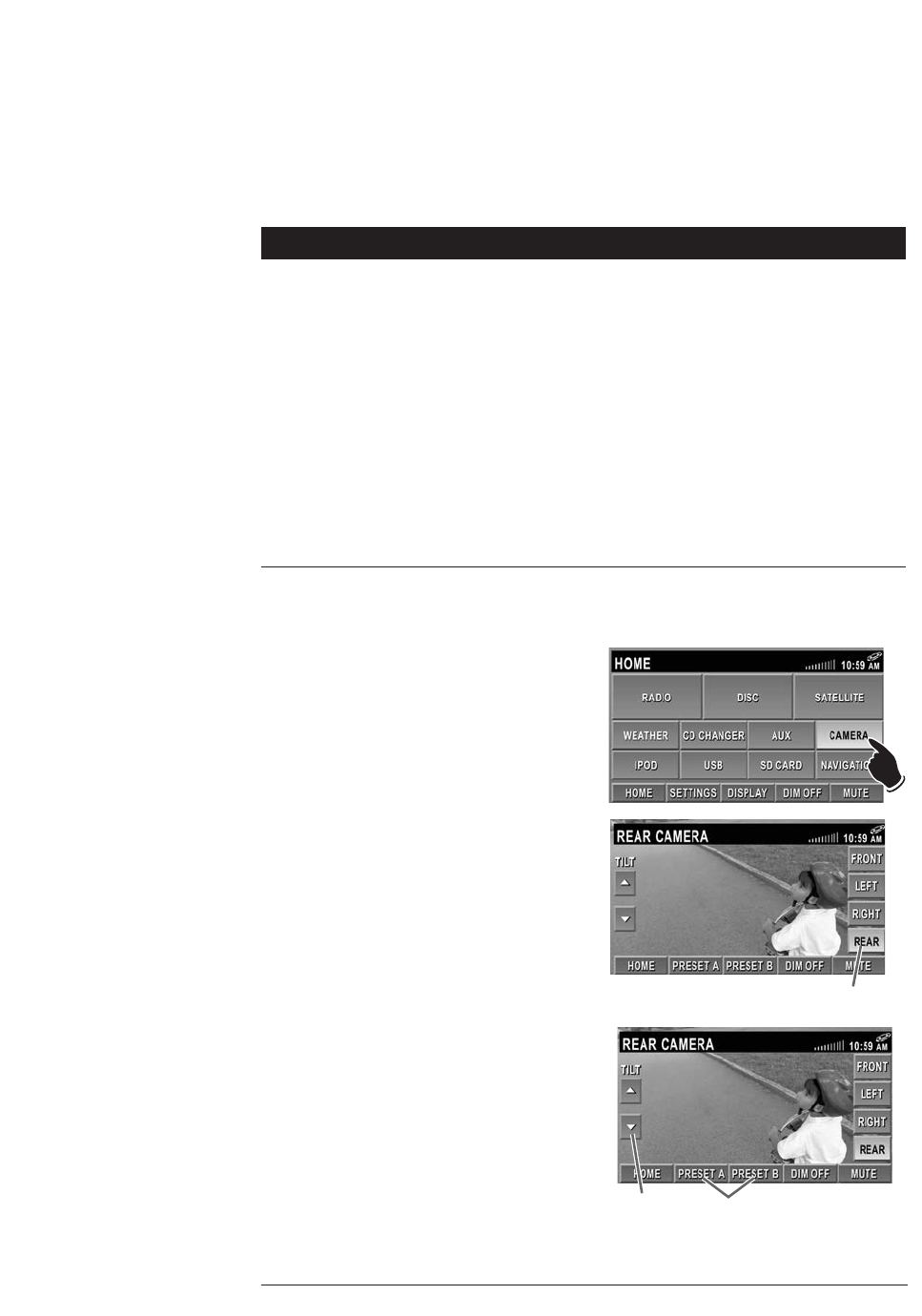
37
Camera Operation
(Option)
Manually Selecting the Camera View:
1. Press the HOME button to select the source
screen. Then press the CAMERA button to
select the camera source screen.
2. Select a camera view (FRONT, LEFT, RIGHT
or REAR) by pressing the button associated
with the camera view you want to display on
the screen.
Note: The front view camera may not be selec-
table depending if the system has a front view
camera. If the system has a front view camera
and is not available for selection go to “System
Setup” (page 7) to activate the front camera.
Camera Views
Automatic Camera Selection:
Rear View Camera:
The rear view camera will automatically activate when the ignition key is turned "On" and the vehicle is
put into reverse. The video image from the camera will appear on the screen and the audio from the
rear camera only can be heard through the vehicle’s speakers.
Note: This system only provides for one way audio, from the camera to the M1-LCD. The M1-LCD is
unable to transmit audio to the camera.
Side View Cameras (Left and Right)(if equipped):
The side view cameras will automatically activate when the ignition key is turned "On" and the vehicle’s
turn signal are used. The video image from the camera will appear on the screen.
Note: Side view cameras do not have audio.
Front View Camera
The front view camera can not be automatically activated. The front view camera can only be manually
selected, see “Manually Selecting the Camera View” below for more information.
Note: Front view camera does not have audio.
Rearview Camera (for motorized camera only):
If the rear view camera is motorized, there are
two adjustment features available: tilt control
and camera view presets. (Motorized cameras
are not installed on all units).
Tilt Control:
Push the
ᮡ
button to tilt the camera view up.
Push the
ᮢ
button to tilt the camera view down.
Camera View Presets:
To program a tilt viewing angle, press and hold
either PRESET A or PRESET B button. To recall a
programmed preset, press and release the but-
ton and the camera will automatically adjust.
Camera Views
Presets
Tilt
Control
Note: Automatically activated camera views have priority over manually selected camera views.
For instance: When a vehicle is put into reverse gear the rear camera view will automatically be displayed
on the screen. A manually selected camera view can not override the rear camera view.