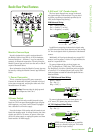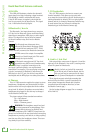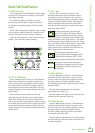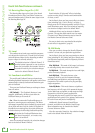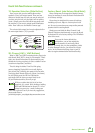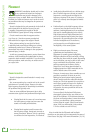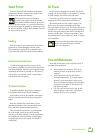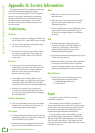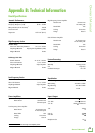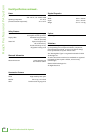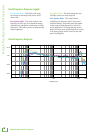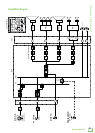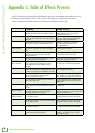Reach Professional PA System
18
Reach Professional PA System
Appendix A: Service Information
Noise
• Make sure all connections to the Reach are
good and sound.
• Make sure none of the signal cables are routed
near AC cables, power transformers, or other
EMI-inducing devices.
• Is there a light dimmer or other SCR-based device
on the same AC circuit as the Reach? Use an
AC line filter or plug the Reach into a different
AC circuit.
Hum
• Try disconnecting the cable connected to
the main input jack. If the noise disappears,
it could be a “ground loop,” rather than a
problem with the Reach. Try some of the
following troubleshooting ideas:
• Use balanced connections throughout your system
for the best noise rejection.
• Whenever possible, plug all the audio equipment’s
line cords into outlets which share a common
ground. The distance between the outlets and the
common ground should be as short as possible.
Bluetooth Issues
• Please email or call Technical Support if you
are having Bluetooth connection issues:
o techmail@loudtechinc.com
o 1-800-898-3211
Repair
For warranty service, refer to the warranty
information on page 25.
Non-warranty service for Reach is available at a
factory-authorized service center. To locate the nearest
service center, visit www.mackie.com/support. Service
for a Reach living outside the United States can be
obtained through local dealers or distributors.
If you do not have access to our website, you may
call the Tech Support department at 1-800-898-3211,
Monday-Friday, during normal business hours, Pacific
Time, to explain the problem. Tech Support will tell
you where the nearest factory-authorized service center
is located in your area.
If you think your Reach has a problem, please check
out the following troubleshooting tips and do
your best to confirm the problem. Visit the Support
section of our website (www.mackie.com/support)
where you will find lots of useful information such
as FAQs and other documentation. You may find
the answer to the problem without having to send
your Reach away.
Troubleshooting
No power
• Our favorite question: Is it plugged in? Make sure
the AC outlet is live [check with a tester or lamp].
• Our next favorite question: Is the power switch
on? If not, try turning it on.
• The internal AC line fuse may be blown. This is
not a user serviceable part. If you suspect the
AC line fuse is blown, please see the "Repair"
section next.
No sound
• Is the input level control for the input source
turned all the way down? Verify that all the level
controls in the system are properly adjusted.
Look at the level meter to ensure that the
Reach is receiving a signal.
• Is the signal source working? Make sure the
connecting cables are in good repair and securely
connected at both ends. Make sure the output
level control of the source is turned up sufficiently.
• Make sure the source(s) are not turned off
or muted. If you find something like this, make
sure the level is turned down before disengaging
the offending switch.
Poor bass performance
• Poor bass performance may be the result of bad
AC power. See the section titled ‘AC Power’ on
the previous page for further details.
Poor sound
• Is it loud and distorted? Make sure that you’re not
overdriving a stage in the signal chain. Verify that
all level controls are set properly.
• Is the input connector plugged completely into
the jack? Be sure all connections are secure.