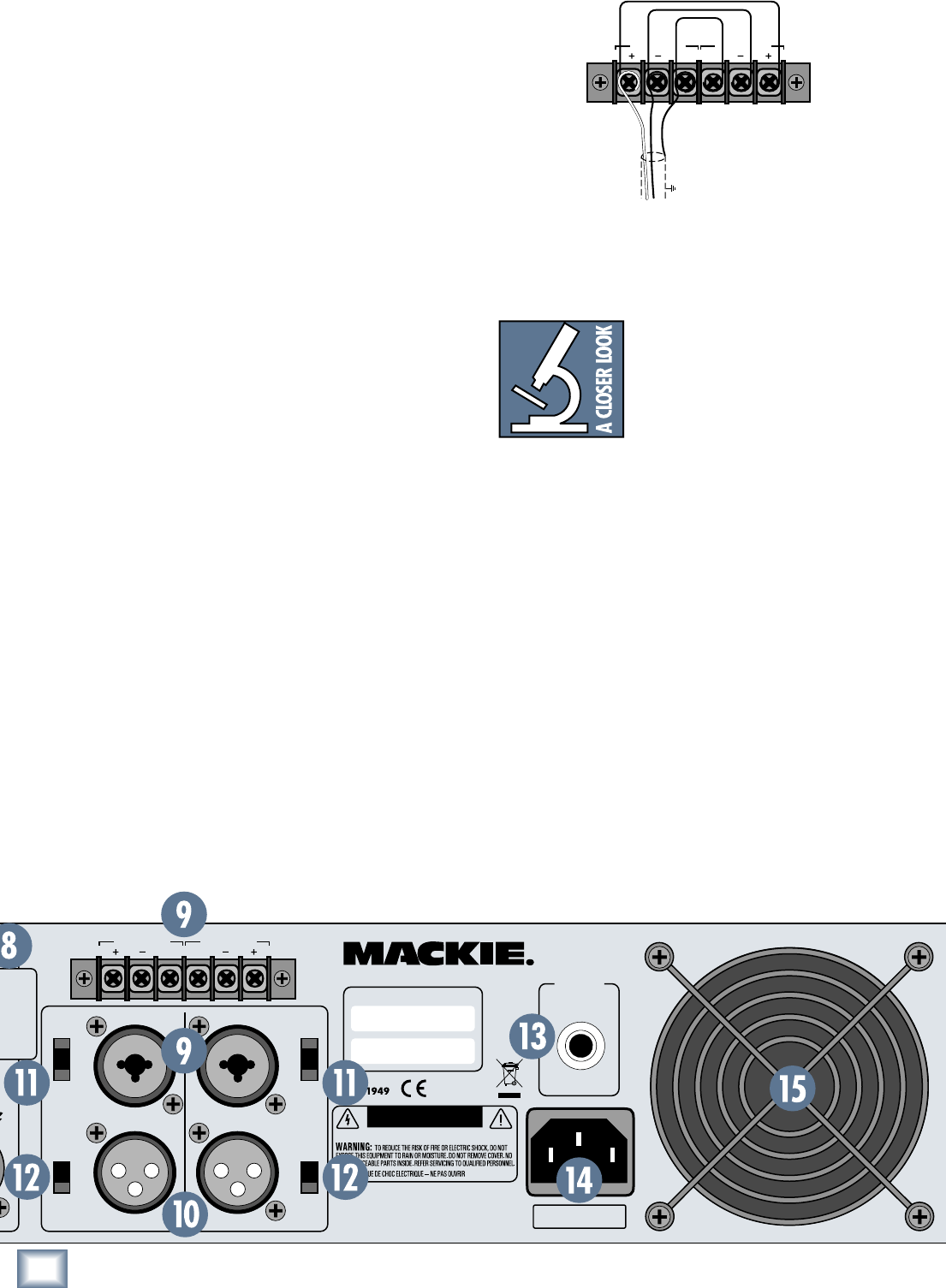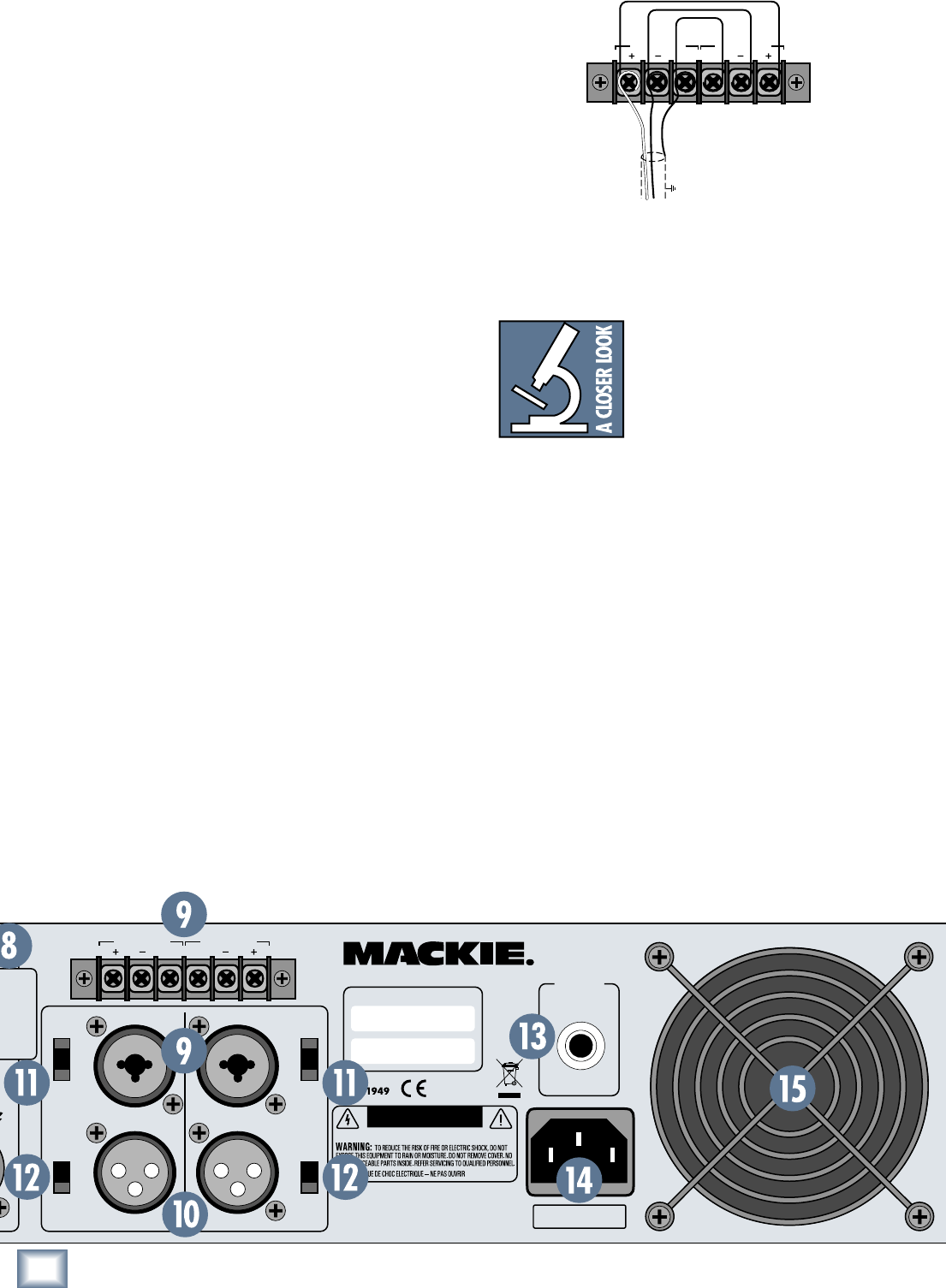
ing. The Thru jacks are wired straight from the XLR and
TRS INPUTs — there is no electronic circuitry between
— so the signal going into the amp is exactly the same
as the signal coming out of the Thru jacks.
You can use the Thru jack as an input, if necessary,
since it’s wired in parallel with the other input con-
nectors. You can also use the 1/4" TRS INPUT jacks as
Thru jacks. Simply connect the 1/4" TRS INPUT jacks
on the first amplifier to the TRS 1/4" INPUT jacks on the
second amplifier using 3-conductor shielded cables with
TRS plugs on both ends.
Warning: If you use a regular guitar cord with 2-
conductor TS plugs, you’ll unbalance the signal at the
screw terminal input by grounding the low side (–) of
the signal (pin 3).
11. 150 Hz X-OVER
This switch allows you to turn your M-Series ampli-
fier into a combination two-way crossover and power
amplifier. You can use one channel to power a woofer or
subwoofer, and the other channel to power the mid and
high frequencies.
For normal operation, leave the switch in the FULL
position. This allows full-range operation for that chan-
nel (no crossover filter).
With the switch in the LPF (low-pass filter) position,
all the frequencies below 150 Hz are allowed through
the channel, and all the frequencies above 150 Hz are
rolled off with a 2nd-order Butterworth filter.
With the switch in the HPF (high-pass filter) position,
all the frequencies above 150 Hz are allowed through
the channel, and all the frequencies below 150 Hz are
rolled off with a 2nd-order Butterworth filter.
To use the X-OVER switches in a two-way or bi-amplified
system:
1. Connect the same input signal to Channel 1 and
Channel 2 inputs. If you are using the screw termi-
nal inputs, you could jumper the signal over from
Channel 1 to Channel 2 as shown below.
GND
CHANNEL 1
GND
CHANNEL 2
GND
CHANNEL 1
GND
CHANNEL 2
JUMPERS
SHIELD
SHIELD
HOT (+)
COLD (--)
If you are using the combination input, you could
use the Thru connector from Channel 1 to connect
to the input of Channel 2.
2. Set the AMP MODE switch to STEREO.
Note: You cannot use the AMP
MODE switch set to MONO to ac-
complish this because the X-OVER
switches are located before the AMP
MODE switch in the signal path.
3. Set the X-OVER switch on Channel 1 to LPF and the
X-OVER switch on Channel 2 to HPF.
4. Connect the Speaker Output for Channel 1 to the
woofer or subwoofer speaker cabinet.
5. Connect the Speaker Output for Channel 2 to the
full-range or mid/high speaker cabinet.
You could also use the X-OVER switch as a high-pass
filter for both channels. For example, in a monitor sys-
tem, many monitor speakers don’t reproduce frequen-
cies below 100 Hz or 150 Hz. By rolling off the lower
frequencies, you can preserve the amplifier’s power for
the frequencies that count, and the system will sound
louder and cleaner.
12. LIMIT
The LIMITER is not designed to alter your sound — it’s
just there to protect your speakers from clipping. Its ef-
fect is virtually transparent, meaning you probably won’t
M
.
4000
AC LINE
BREAKER
(PUSH TO RESET)
SERIAL / DATE CODE
BRIDGE
+
+
+
1 2
BRIDGE
PIN 1 = CH1
PIN 2 = CH2
PIN 1 = BRIDGE
PIN 2 = UNUSED
PIN 1 = CH2
PIN 2 = UNUSED
LETHAL
VOLTAGES
MAY APPEAR
AT OUTPUT
TERMINALS.
CLASS 3 WIRING
IS REQUIRED.
SPEAKER OUTPUTS
1
2
ON/
TYPICAL
LIMIT
OFF
STEREO
AMP
MODE
MONO
BRIDGE
CAUTION
GND
CHANNEL 1
GND
CHANNEL 2
ON/
TYPICAL
LIMIT
OFF
DESIGNED BY MACKOIDS IN WOODINVILLE, WA, USA
MANUFACTURED IN CHINA • FABRIQUE EN CHINE
©2005 LOUD TECHNOLOGIES INC. • “MACKIE” AND
THE “RUNNING MAN” FIGURE ARE REGISTERED
TRADEMARKS OF LOUD TECHNOLOGIES INC.
1300W / CH
4Ω LOAD MIN
2600W BRIDGE
8Ω LOAD MIN
~120VAC 60Hz 1600W
INPUT
INPUT
LPF
HPF
FULL
LPF
HPF
FULL
150Hz
X-OVER
150Hz
X-OVER
RISK OF ELECTRIC SHOCK • DO NOT OPEN
CAU TION
HIGH EFFICIENCY POWER AMPLIFIER