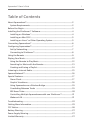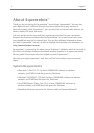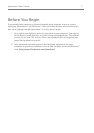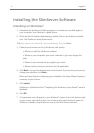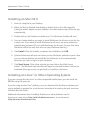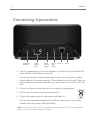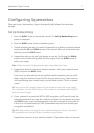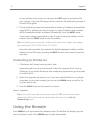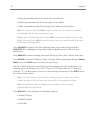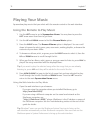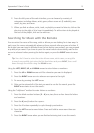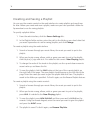5
Squeezebox™ Owner’s Guide
1. Save the .dmg file to your Desktop.
2. When the file has finished downloading, double-click on the disk image file
(.dmg) to make it appear on your desktop. Your web browser may do this for you
automatically.
3. Double-click on the SlimServer Installer icon. The SlimServer Installer will start.
4. You can choose whether you want to install SlimServer for all users or just for the
current user. If you want to install SlimServer for all users, you must provide an
administrator password. (If you install SlimServer for all users, the user that starts
SlimServer will be the only user who can stop SlimServer later on.)
5. Click . After the Installer completes the installation, click .
6. System Preferences will open and show you the SlimServer preference pane. Here
you can choose whether you would like the SlimServer to start automatically
whenever you start or log in to your computer.
7. Click . After a few seconds you can click on the Web Access
button. The SlimServer web interface will open in your web browser. Feel free to
bookmark this page so you can get back to it quickly in the future.
If you are running Red Hat Linux® or other compatible distributions, you can install the
RPM file using the rpm tool.
If you are using another Unix® platform, you can download the SlimServer software perl
scripts available in gzipped tar or zip format. Instructions for starting the perl server are
included with the scripts.
Additional information about installing SlimServer on other platforms can be
found on our web site at or in our forums at
.