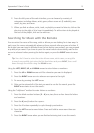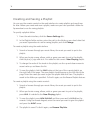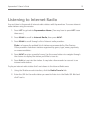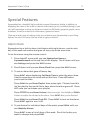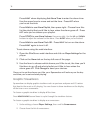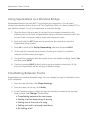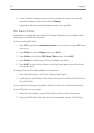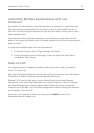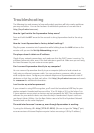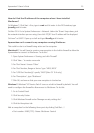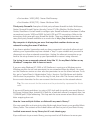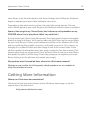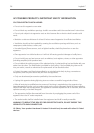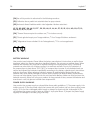21
Squeezebox™ Owner’s Guide
Any number of Squeezeboxes on your local network can connect to a single SlimServer.
Each player operates independently of the others, so you can play different music on
each one. You can also synchronize them to play the same music in every room of your
house simultaneously.
If you have more than one player connected to your SlimServer, a drop-down list will
appear in the upper right-hand corner of the web interface so that you can choose which
player to control.
To synchronize multiple players with the web interface:
1. In the web interface, click on Player Settings, then Audio.
2. In the Synchronize section of the page, choose the player that you’d like to
synchronize. Click Change.
Your computer may be configured to wake up when you access it with your remote
control. To set this up:
Mac: Open the System Preferences and click on the Energy Saver icon, then click Options.
Check the box “Wake for Ethernet network administrator access.”
Windows® XP: From the Start menu, choose Control Panel, then choose Network
Connections. Open Local Area Connection, then click on Properties. Click on Configure,
then Power Management. Check the boxes marked “Allow this devices to bring the
computer out of standby” and “Only allow management stations to bring this computer
out of standby.” Then click OK.
Now, when your computer is asleep, you can press the button on the
Squeezebox remote to wake it up.