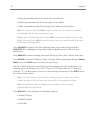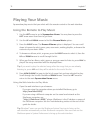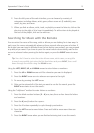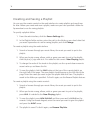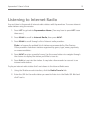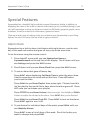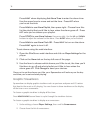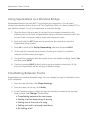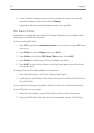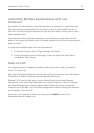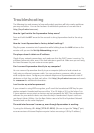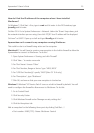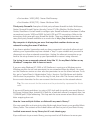17
Squeezebox™ Owner’s Guide
Squeezebox has a beautiful high-resolution vacuum fluorescent display. In addition to
displaying the name of the track or internet radio station you’re currently listening to, you
can tell Squeezebox to show you dynamic content via RSS feeds, gorgeous graphic music
visualizers, as well as a variety of screensavers, games and more.
There are a wide range of settings to let you customize your Squeezebox to your liking.
Explore! You won’t be sorry. Here are a few to get you started.
Squeezebox has a built-in alarm clock feature with eight alarms—one for each
day of the week and another that goes off every day at the same time.
To set the alarms using the remote control:
1. Press the arrow until you see or
on the top line of the display. Scroll down until you
see and press the arrow.
2. Scroll down until you see then press the arrow.
3. To set an alarm that goes off every day:
Press when displaying to enter the alarm time.
Use the arrow keys to move and set the time. Press when
you’ve set the time.
Press to see , then press right. Choose from this
list the playlist that you’d like to hear when the alarm goes off. Press
once you’ve chosen your playlist.
Press DOWN to see , then press right. Use the and
buttons to adjust the volume for the alarm. Press when you’ve finished.
Press to see . Press to turn on the alarm.
Press again to turn it off.
4. To set alarms for individual days of the week, press until you
see .
Press to see a list of days of the week. Scroll to the day you
want to change and press .