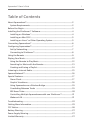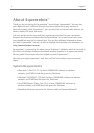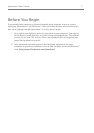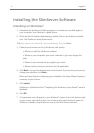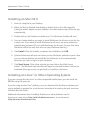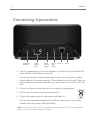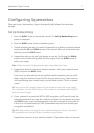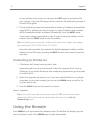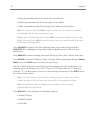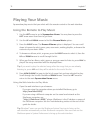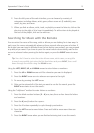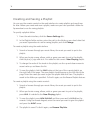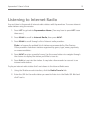8
Logitech®
to your wireless access point, you can press the arrow to go back and fix
your settings. If you are still having trouble, check the Troubleshooting section at
the end of this guide.
7. Choose whether you want the Squeezebox to obtain an IP address automatically
using DHCP, or whether you want to assign it a static IP address. Most networks
will let Squeezebox obtain an address automatically. Press the arrow.
If you chose to assign Squeezebox a static IP, enter it using the numbers on the
remote. Press the arrow to save the address.
Use leading zeroes to specify numbers with fewer than 3 digits, for example,
you would enter 010.001.004.281 for 10.1.4.281.
Enter the subnet mask for the network, the default gateway IP address, and the
address of your DNS server, pressing the arrow on the remote to move to
each one.
1. If SlimServer isn’t already running, start it now.
Squeezebox will scan your local network to find the computer that’s running
SlimServer. If you started SlimServer after configuring Squeezebox, you may need
to scroll to find it.
2. Select the computer you want to use. If you are running SlimServer on multiple
computers on your local network, you can use the arrow to scroll to the
one you want to use.
3. Press the arrow on the remote to connect.
Setup is complete.
If you want to go back to setup later press the arrow on the remote
down and hold it for five seconds. Squeezebox will return to the
menu.
Press to put Squeezebox into standby mode. This will dim the display, stop the
music and show a clock. Press again to wake Squeezebox.