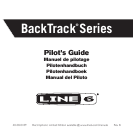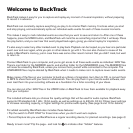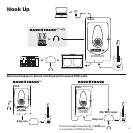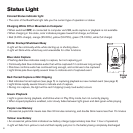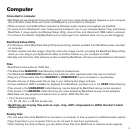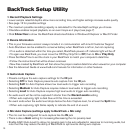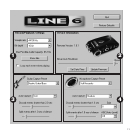Prepare to auto capture from guitar input
•Connect your guitar, electric acoustic or bass to IN jack
Prepare to auto capture from mic (supported by BackTrack + MIC only)
•Do NOT connect IN jack (when connected, it is used as capture source instead of mic)
•Please note: other significant noise (like a TV) in the room may prevent accurate auto-separation of events
Let BackTrack capture and separate musical events as you play
•Set OFF/PLAY ONLY/ON switch to ON: light is white while starting up
•Light blinks blue to tell you BackTrack is ready to capture
•Start playing music
•Light is continually lit when capturing an audio event (see page 8 for details)
• Light blinks rapidly several times when the end of an audio event is detected
•If that last event was a “keeper,” press MARK button to mark it
Configure auto capture settings
•Connect BackTrack to computer via USB and launch BackTrack Setup Utility software
• You can enable/disable auto capture separately for the guitar and mic inputs
•You can adjust the settings used for auto capture separately for the guitar and mic inputs
Forced capture
•Connect your guitar, electric acoustic or bass to the IN jack
•Or to use mic as capture source (for BackTrack + MIC only), do NOT connect IN jack
•While holding
(play), also press MARK
•Light is red to indicate you're forcing a new marked event to be captured
•Press MARK to end the event
Adjust mic levels
•The BackTrack Setup Utility software lets you fine tune mic capture settings, inclduing capture volume
•To temporarily increase audio capture volume, hold
(play) and also press headphone volume +
•To temporarily decrease audio capture volume, hold
(play) and also press headphone volume –
• When you power BackTrack + Mic off, this temporary mic capture volume adjustment is defeated
•Automatic gain control (AGC) can also be enabled/defeated, using the BackTrack Setup Utility
Audio Capture
6
PLAY
ONLY
ON
OFF
MARK
button
MARK
INOUT