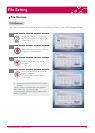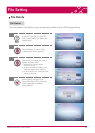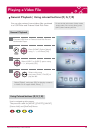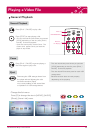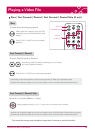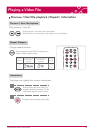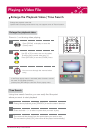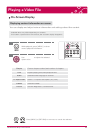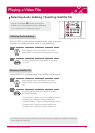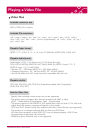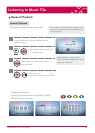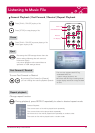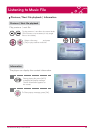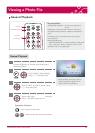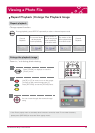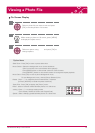Playing a Video File
54 LG Multimedia Player User’s Manual
Selecting Audio dubbing | Selecting Subtitle file
· If there is no subtitle mark will be displayed.
· Subtitle may not be displayed properly, depending
on TV aspect ratio or subtitle file property.
If a video file name and the subtitle file name are the same, subtitle file is played automatically
when playing the video file.
Selecting Audio dubbing
Press AUDIO to change the available audio track of movie.
If there is no dubbing audio track, it is not working.
Or During playing movie, press [AUDIO] to change
the audio.
During playing movie, press [MENU] and select
audio option. Change the audio language you want.
Selecting Subtitle file
Press SUBTITLE to display/hide the subtitle setting menu.
Or During playing movie, press [SUB] to change
the subtitle language.
During playing movie, press [MENU] and select
subtitle option. Change the subtitle language you
want.
» Text Encoding : Select to choose subtitle encoding.
» Subtitle Size : Select to change subtitle size
» Subtitle Position : Select to change subtitle position.
» Subtitle Color : Select to change subtitle color.
» Subtitle Sync : Select to change subtitle sync.