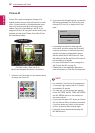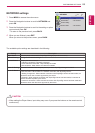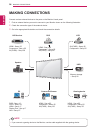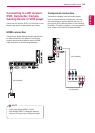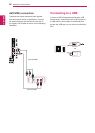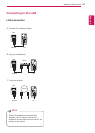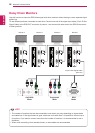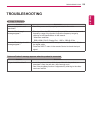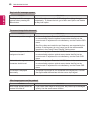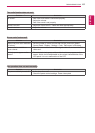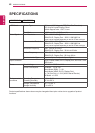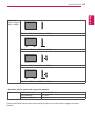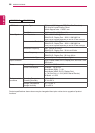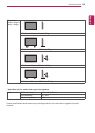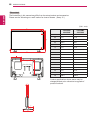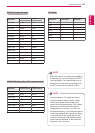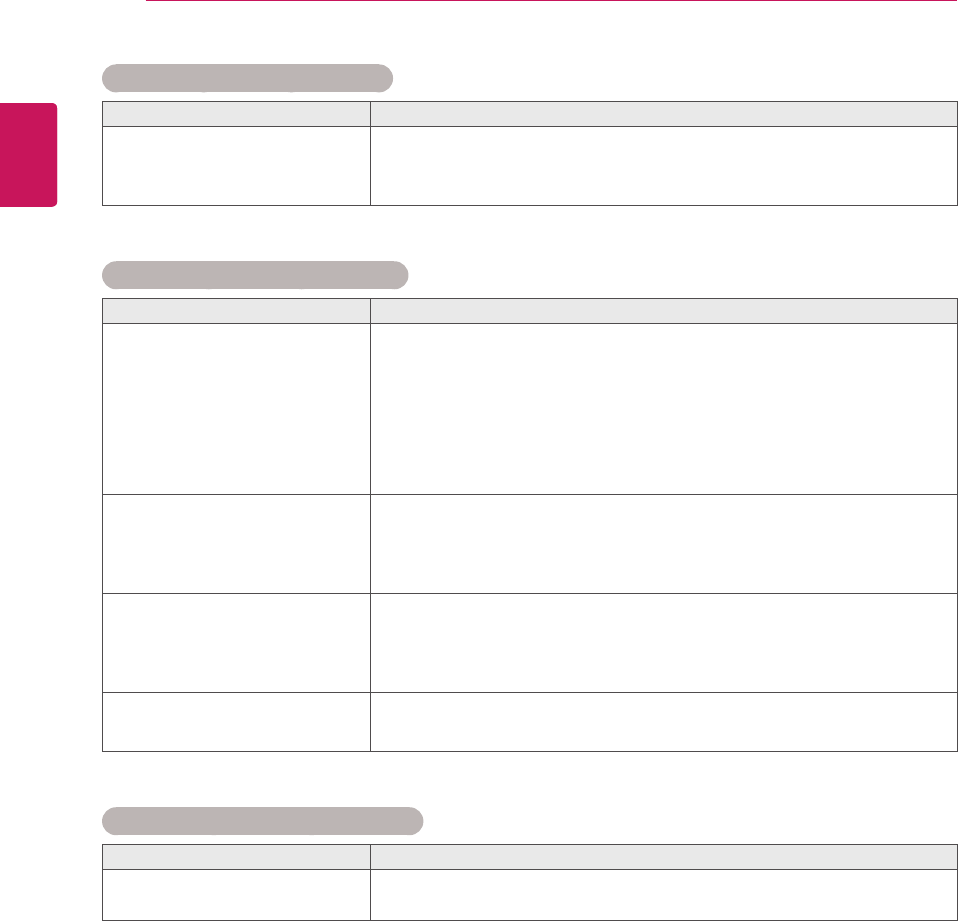
60
ENG
ENGLISH
TROUBLESHOOTING
'Key Lock On' message appears.
Problem Resolution
The 'Key Lock On' message
appears when pressing the
Menu button.
The Lock function prevents the OSD settings from being changed
inadvertently. To release the lock, go to Menu and Option and disable
the Key Lock option.
The screen image looks abnormal.
Problem Resolution
Is the screen position wrong?
y
D-Sub analog signal - Press the "AUTO" button in the remote control
to automatically select the optimal screen status that fits into the
current mode. If adjustment is not satisfactory, use the Position OSD
menu.
y
See if the video card resolution and frequency are supported by the
product. If the frequency is out of range, set to the recommended
resolution in the Control Panel "Display" Setting menu.
Do thin lines appear on the
background screen?
y
D-Sub analog signal - Press the "AUTO" button in the remote control
to automatically select an optimal screen status that fits into the
current mode. If adjustment is not satisfactory, use the Clock OSD
menu.
Horizontal noise appears or the
characters look blurred.
y
D-Sub analog signal - Press the "AUTO" button in the remote control
to automatically select an optimal screen status that fits into the
current mode. If adjustment is not satisfactory, use the Phase OSD
menu.
The screen is displayed
abnormally.
y
The proper input signal is not connected to the signal port. Connect
the signal cable that matches with the source input signal.
After-image appears on the product.
Problem Resolution
After-image appears when the
product is turned off.
y
If you use a fixed image for a long time, the pixels may be damaged
quickly. Use the screen-saver function.