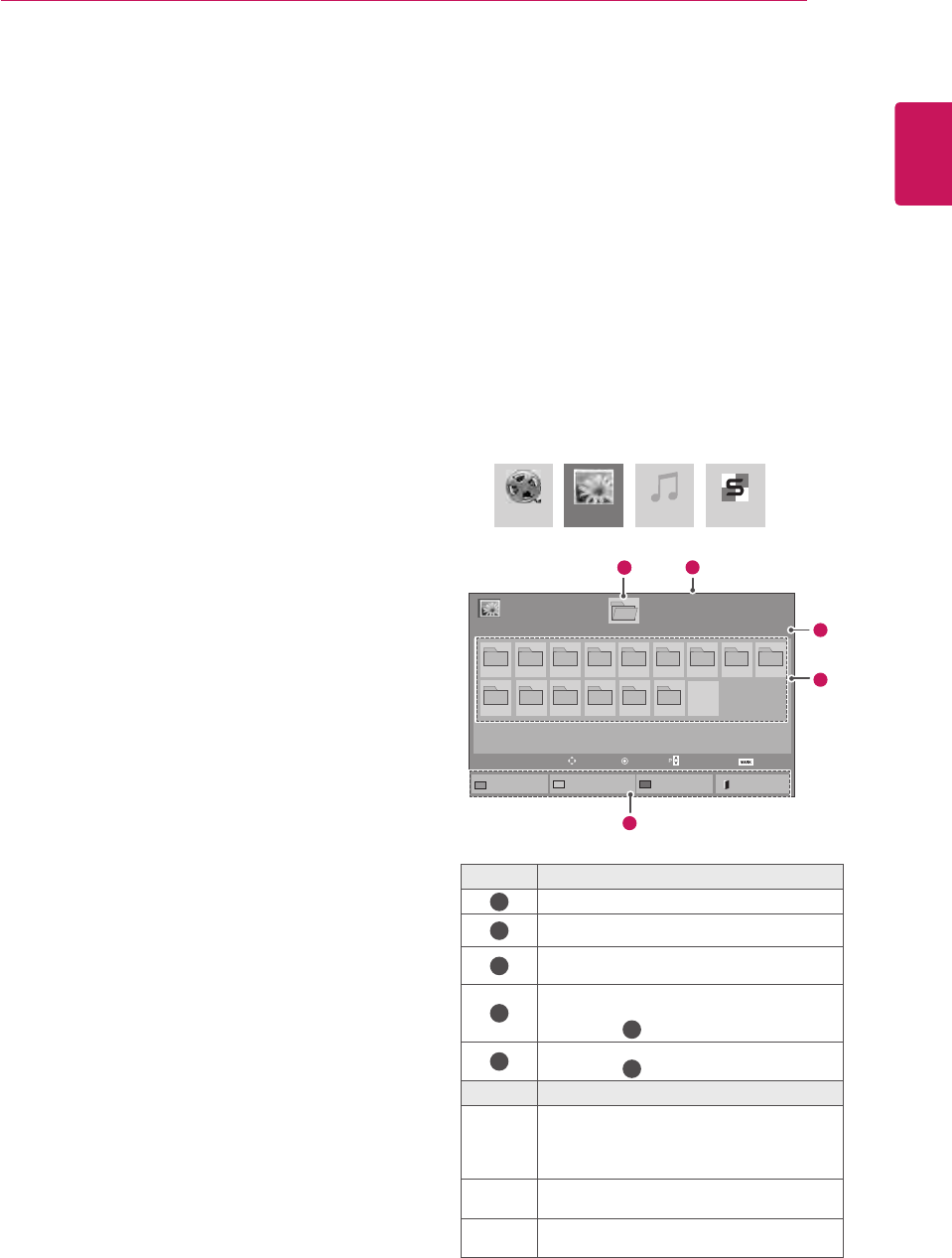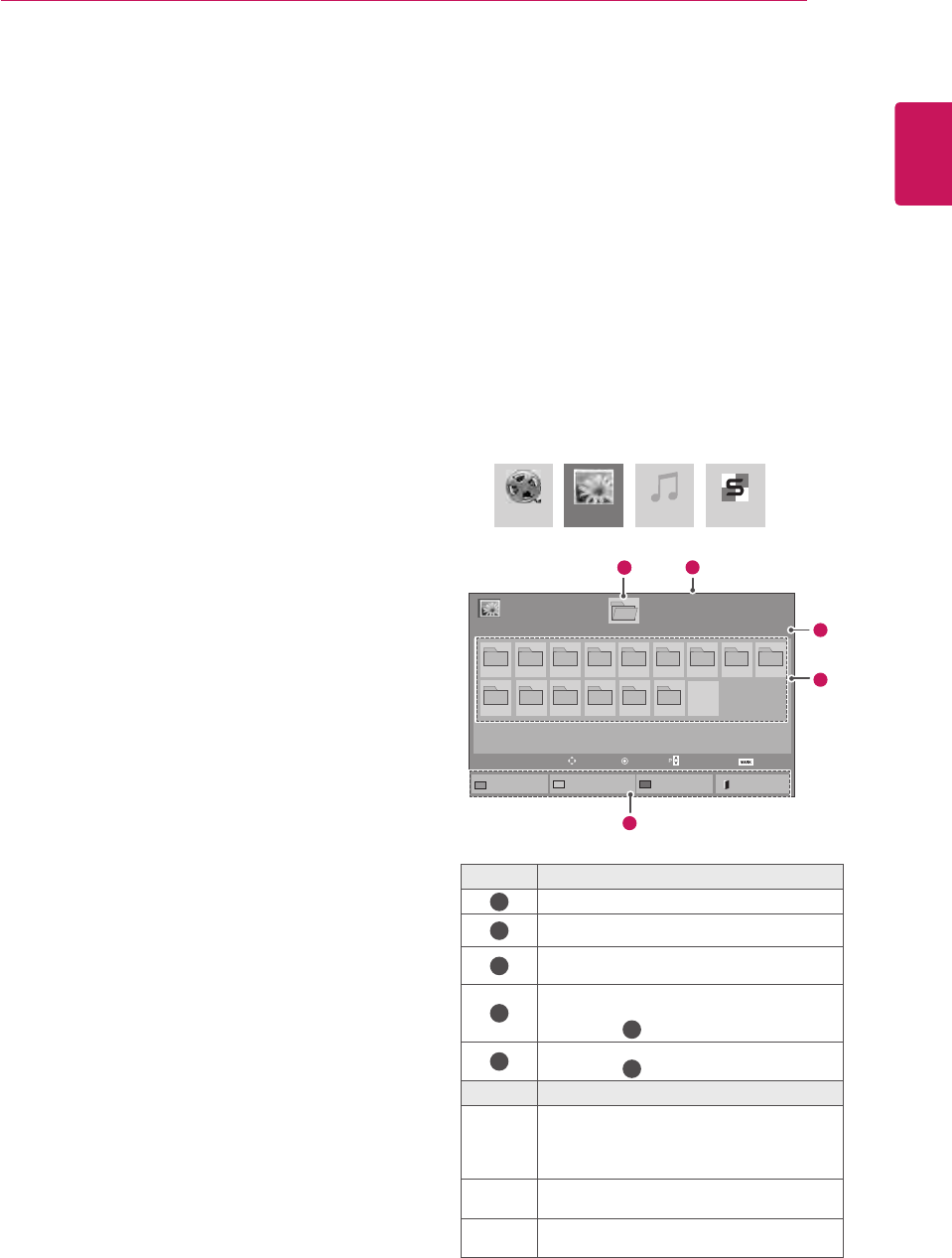
27
ENG
ENGLISH
ENTERTAINMENT
IftheUSBHDDdoesnothaveanexternal
powersource,theUSBdevicemaynotbe
detected.Sobesuretoconnecttheexternal
powersource.
-Pleaseuseapoweradaptorforanexternal
powersource.WedonotguaranteeanUSB
cableforanexternalpowersource.
IfyourUSBmemorydevicehasmultiple
partitions,orifyouuseaUSBmulti-card
reader,youcanuseupto4partitionsorUSB
memorydevices.
IfaUSBmemorydeviceisconnectedtoa
USBmulti-cardreader,itsvolumedatamay
notbedetected.
IftheUSBmemorydevicedoesnotwork
properly,disconnectandreconnectit.
HowfastaUSBmemorydeviceisdetected
differsfromdevicetodevice.
IftheUSBisconnectedinStandbyMode,
specificharddiskwillautomaticallybe
loadedwhenthedisplayisturnedon.
Therecommendedcapacityis1TBorless
foraUSBexternalharddiskand32GBor
lessforUSBmemory.
Anydevicewithmorethantherecommended
capacitymaynotworkproperly.
IfaUSBexternalharddiskwitha“Energy
Saving”functiondoesnotwork,turnthe
harddiskoffandonagaintomakeitwork
properly.
USBstoragedevicesbelowUSB2.0are
supportedaswell.Buttheymaynotwork
properlyinthemovielist.
Maximumof999foldersorfilescanberec-
ognizedunderonefolder.
ItisrecommendedtouseacertifiedUSB
storagedeviceandcable.Otherwise,aUSB
storagedevicemaynotbedetectedora
playbackerrormayoccur.
OnlyaUSBmemorystickcanbeusedto
playbackthefilesdistributedandstored
bySuperSignManager.AUSBharddiskor
multi-cardreaderwillnotwork.
OnlyanFAT32fileformattedstoragedevice
canplaybackthefilesdistributedandstored
bySuperSignmanager.
AUSB3.0storagedevicemaynotwork.
Browsing files
Accessthephoto,music,ormovielistsandbrowse
files.
1
ConnectaUSBstoragedevice.
2
PressMENUtoaccessthemainmenus.
3
PresstheNavigationbuttonstoscrolltoMy
Media
andpressOK.
4
PresstheNavigationbuttonstochoose
fromMovie List, Photo List,Music Listor
Contents ListandpressOK.
No. Description
1
Movestoupperlevelfolder
2
Currentpage/Totalpages
3
Correspondingbuttonsonthe
remotecontrol
4
Currentpage/totalpagesof
contentsunderthefolder
focusedon
1
5
Contentsunderthefolder
focusedon
1
Buttom Description
Green
button
Repeatedly,presstheGREENbuttonto
convertedtoMovie List->Photo List, Photo
List->Music List,Music List->Contents
ListorContents List->Movie List.
Yellow
button
A method to view in 5 large thumbnail
or simple list.
Blue
button
ConverttoMarkMode.
Page1/1
PhotoList
Drive1
Page1/1
USBExternal
001
010 011 012 013 014 015
002 003 004 005 006 007
008
009
ToMusicList
ChangeNumbers
MarkMode
Exit
11
2
3
4
5
View
Move
PageChange
Mark
MovieList
MusicList
PhotoList
ContentsList