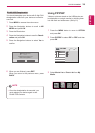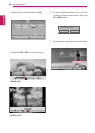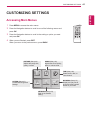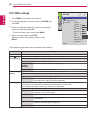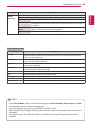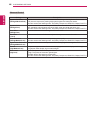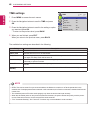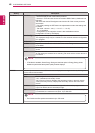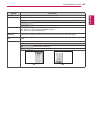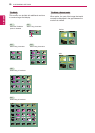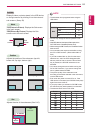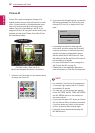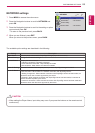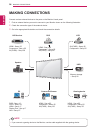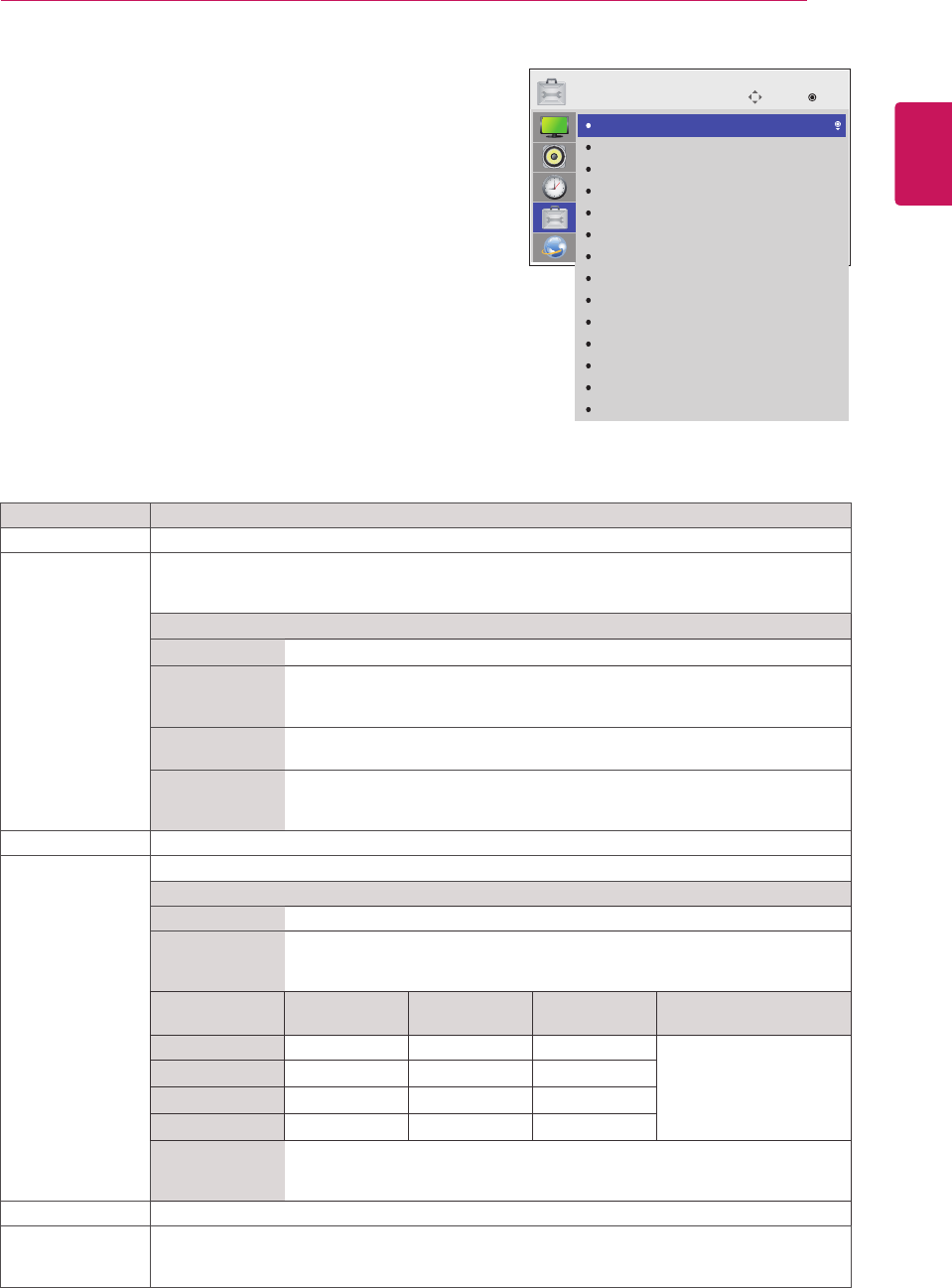
47
ENG
ENGLISH
CUSTOMIZING SETTINGS
Setting Description
Language To choose the language in which the control names are displayed.
ISM Method A frozen or still picture from a PC/Video game displayed on the screen for prolonged periods could
result in a ghost image remaining even when you change the image. Avoid allowing a fixed image
to remain on the screen for a long period of time.
Setting
Normal Leave on normal if you don't foresee image burn in being a problem.
Orbiter May help prevent ghost images. However, it is best not to allow any fixed
image to remain on the screen. To avoid a permanent image on the screen, the
screen will move every 2 minutes.
Inversion This function inverts the panel color of the screen. The panel color is
automatically inverted every 30 minutes.
White Wash White wash fills the screen with solid white. This helps removes permanent
images burned into the screen. A permanent image may be impossible to clear
entirely with white wash.
DPM Select A user can choose to turn the power saving mode on / off.
Fail Over If there is no input signal, it automatically switches to another input with signal.
mode
Off Stops auto switch of the input source.
Auto Attempts to find another input source having video signal according to the
defined input order if no video signal comes from the current input source.
(Refer to the sequence of the table below.)
Current
Input Source
Attempt 1 Attempt 2 Attempt 3 Attempt 4
RGB HDMI DVI DP
If there is no available
video signal to switch to,
then the current input
source remains.
DVI HDMI DP RGB
HDMI DVI DP RGB
DP HDMI DVI RGB
Manual The input source changes according to the specified order.
If there is no video signal from the specified input source, then the current input
source remains.
Factory Reset Select this option to return to the default factory settings.
Set ID You can assign a unique Set ID NO (name assignment) to each product when several products
are connected for display. Specify the number (1 to 255) using the button and exit. Use the
assigned Set ID to individually control each product using the Product Control Program.
OPTION settings
1
Press MENU to access the main menus.
2
Press the Navigation buttons to scroll to OPTION and press
OK.
3
Press the Navigation buttons to scroll to the setting or option
you want and press OK.
- To return to the previous level, press BACK.
4
When you are finished, press EXIT.
When you return to the previous menu, press BACK.
The available option settings are described in the following:
Move
OK
OPTION
Language
ISM Method
DPM Select
Fail Over
Factory Reset
Set ID
Tile Mode
PIP/PBP
Key Lock
Interface Select
PC Power Control
USB Content Recovery
Product/Service Info.
Portrait Mode
: Normal
: On
: Off
: 1
: Off
: RS232C
: Off
: Off