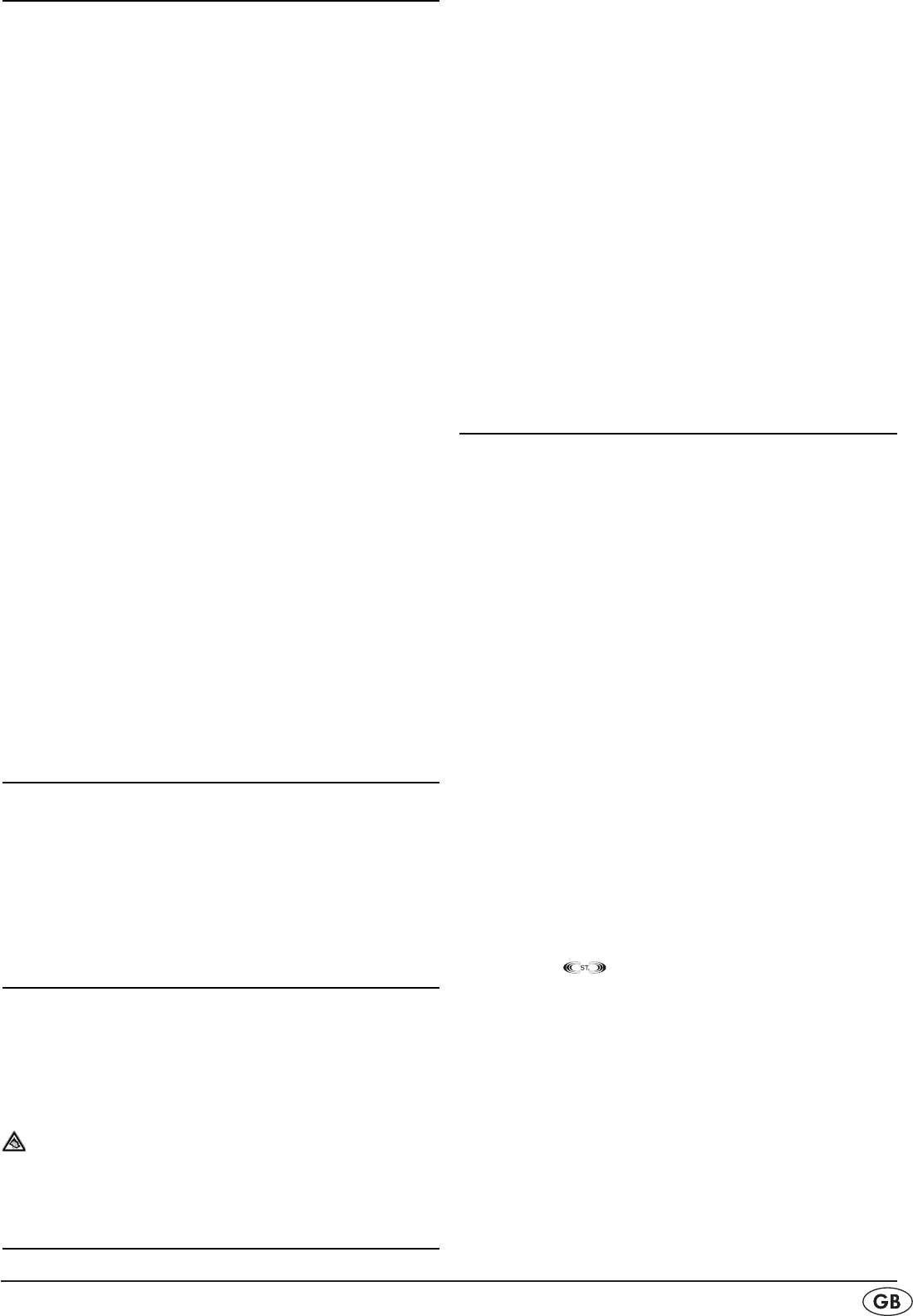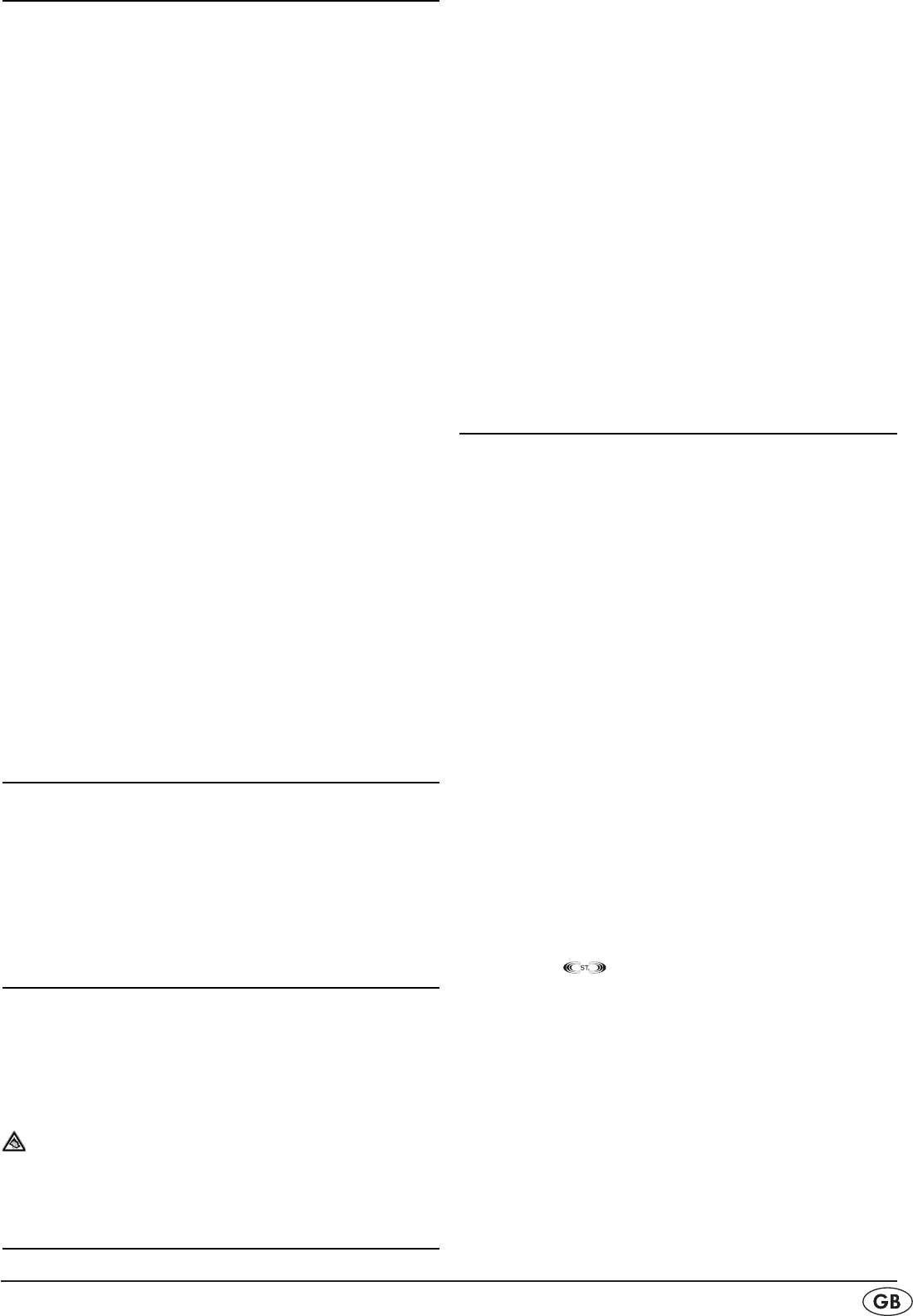
- 5 -
Setting the volume
You can set the volume with the remote control or on the device.
With the remote control
To increase the volume, repeatedly press the volume +
> 3*
button or hold the button down until the device has reached
the desired volume.
To reduce the volume, repeatedly press the volume —
> 5*
button or hold the button down until the device has reached
the desired volume.
In the display e the set volume level VOL 00 (min.) — VOL 30
(max.) will be shown for approx. 3 seconds.
On the device
To increase the volume carefully turn the volume controller
>
y a few millimeters in a clockwise direction until you feel
the end limit. Now slightly increase the pressure until you
feel a light break. Hold the controller in this position until
the device has reached the desired volume.
To decrease the volume carefully turn the volume controller
>
y a few millimeters in a counterclockwise direction until
you feel the end limit. Now slightly increase the pressure un-
til you feel a light break. Hold the controller in this position
until the device has reached the desired volume.
In the display e the set volume level will be shown for approx. 3
seconds.
Switching the loudspeakers to mute (Mute)
To switch the micro system to mute press the MUTE
> 4* button
on the remote control.
In the display e the bar indicator on the right next to
"VOLUME" blinks.
To cancel the mute function press the MUTE
> 4* button on
the remote control.
Setting the sound
We have programmed several sound settings into the device,
which you can access to correspond to the currently playing mu-
sic. For this press repeatedly the EQ button 5% to activate the set-
tings PASS, CLASSIC, ROCK, POP or JAZZ. With the rst press
of this button the current setting will be displayed. PASS stands
for "Passive" (neutral).
Using headphones
You can connect headphones to the micro system with a
3.5mm jackplug (not supplied). The headphones socket 1* is
located on the front of the micro system behind the cassette
keys cover. When you have connected the headphones, the
loudspeakers are disconnected and you will only hear sound
via the headphones.
Important! Listening to music with headphones for long
periods and at high volume levels can lead to hearing damage!
Setting the time
The clock time setting should be completed within 10 seconds
otherwise the display will return to its original position.
You can only adjust the clock in standby mode.
Press the button MEM/C-ADJ
> 4@ and hold down for approx.
three seconds. The display will show "12 HOUR". You can
now determine the format, in which the device will display
the time: 24 Hour or 12 hour AM/PM format.
To set the 24 Hour or 12 Hour modes press the button
> :
2@ and/or 4$ or 9 1( and/or 5^.
To save the setting press the button MEM/C-ADJ
> 4@.
The hour indicator then blinks in the display e.
To set the hour of the current time press the button
> : 2@
and/or 4$ or 9 1( and/or 5^.
To save the setting press the button MEM/ C-ADJ
> 4@.
The minutes indicator then blinks in the display e.
To set the minutes of the current time press the button
> : 2@
and/or 4$ or 9 1( and/or 5^.
Press the MEM/C-ADJ
> 4@ button again to save your set-
tings. The time is now set and will be shown in the display.
Operating the radio
To activate the radio function press, if necessary repeatedly, >
the FUNCTION button 2$, and/or 4&, until "TUNER" is
shown in the display.
Now press the BAND button
> r, and/or 5!, to select the
desired frequency band FM (USW = Ultra short wave) or
AM (MW = Medium wave) according to which band the
station that you want to listen to is on.
By using the buttons
> : SKIP/TUNING 2@ and/or 4$and
SKIP/TUNING 9 1( and/or
5^you can now select the
station. For this press repeatedly briey the : button 2@
and/or 4$ to manually search for stations with a higher
broadcast frequency than the one currently shown in the
display.
Press repeatedly briey the
> 9 button 1( and/or 5^ to
manually search for stations with a lower broadcast fre-
quency than the one currently shown in the display.
If you hold down the
> 9 button 1( and/or 5^ or the : button
2@ and/or 4$ for one second the automatic station search
down and/or up begins to search for the next suciently
powerful available station. Then the search stops and the sta-
tion will playback.
You can also stop the search manually by pressing briey
>
the 9 button 1( and/or 5^ or the : button 2@ and/or 4$.
When the device receives stereo transmissions, in the dis-
>
play e the
symbol will light up.
If the stereo reception should fade away press the button >
FIND/ESP/MONO/ST. t and/or 4^ to switch to mono.
Programming stations
We have equipped the device with 20 programme memory
cells (10 x USW, 10 x MW) on which you can save your fa-
vourite stations. This is carried out as follows:
Tune to the rst station that you want to save.
>
Press the MEM/C-ADJ. button
> 4@ to begin saving. In the
display e the indicator for the programme cell blinks and
"MEMORY" lights up.
Within approx. 5 seconds select the desired memory cell
>
with the number buttons 3(. With this the station is saved
automatically.