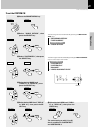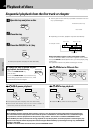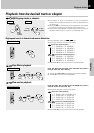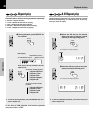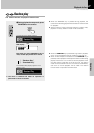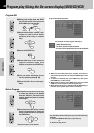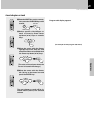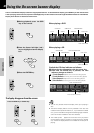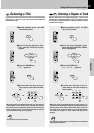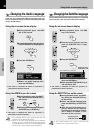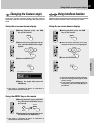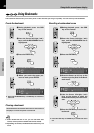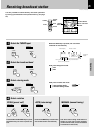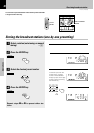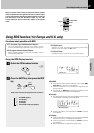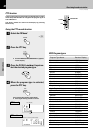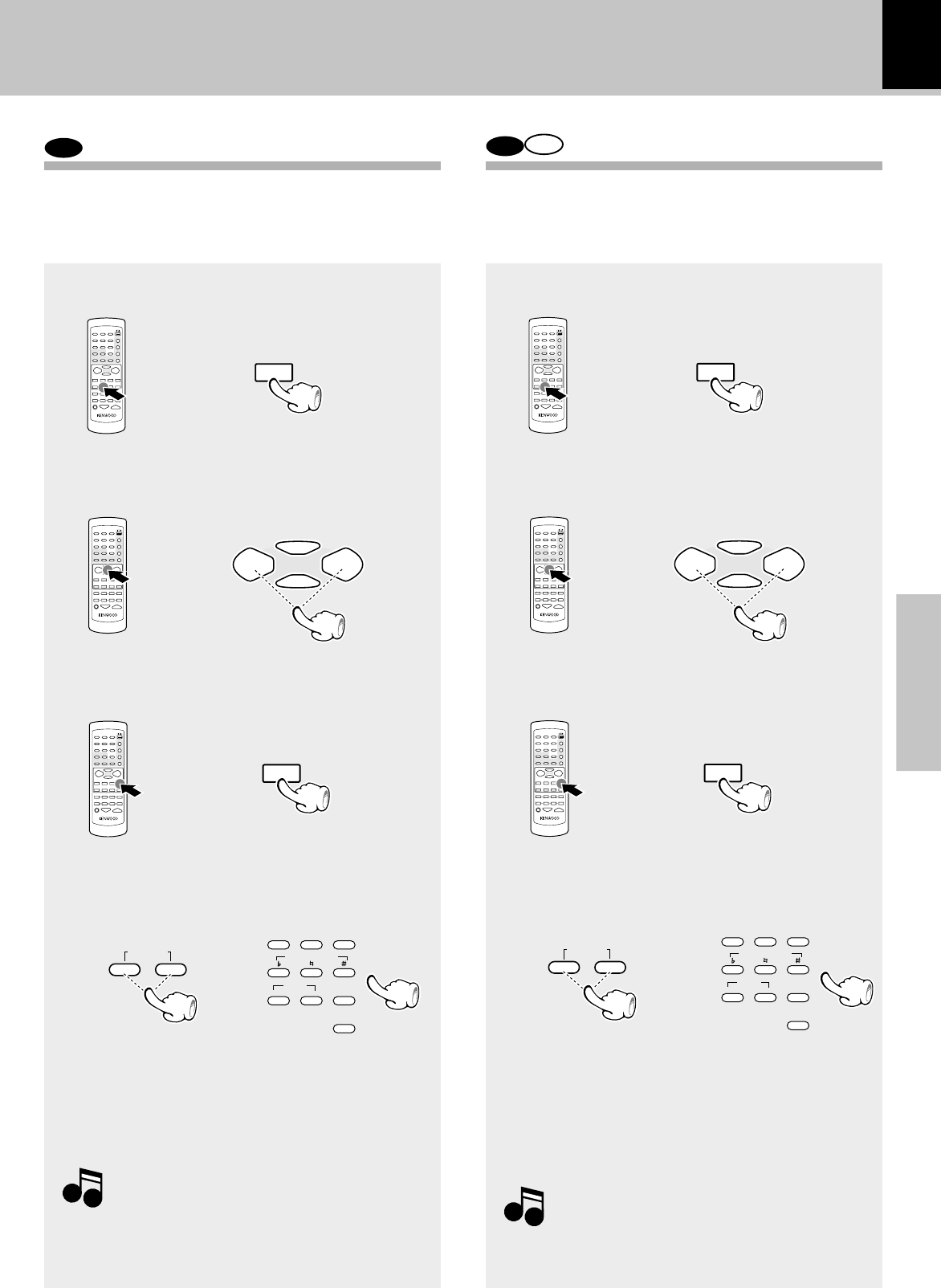
31
Operations
XD-DV series (EN/K,M,T,X,Y)
DVD
Selecting a Title
DVD
CD
Selecting a Chapter or Track
Some discs contain more than one title. For example, there
might be four movies on one disc (each movie might be
considered a title).
Because DVD discs use digital technology, a title can be
divided into individual chapters (similar to tracks on a CD).
You can skip a specific chapter by using the Chapter section
in the Banner Display.
1During playback, press the OSD
key on the remote.
2Press the Cursor left/right (2/3)
keys until the TITLE icon is high-
lighted.
3Press the ENTER key.
(“T__” appears)
4Use the 4 / ¢ keys or the nu-
meric keys to enter the title num-
ber.
When you enter a one-digit Title number, you may have to
press ENTER on the remote after pressing the numeric
key on the remote. Otherwise press 0 first and the other
value. Then play starts. This varies depending on number
of Title within the disc you’re playing.
Note
Note
Some discs only have one title.
1During playback, press the OSD
key on the remote.
2Press the Cursor left/right (2/3)
keys until the CHAPTER or TRACK
icon is highlighted.
3Press the ENTER key.
(“C__” or “Tr__” appears)
4Use the 4 / ¢ keys or the nu-
meric keys to enter the chapter or
title number.
When you enter a one-digit chapter or title number, you
may have to press ENTER on the remote after pressing the
numeric key on the remote. Otherwise press 0 first and
the other value. Then play starts. This varies depending
on number of chapter or track within the disc you’re
playing.
Note
Note
The Chapter feature won’t work if the disc isn’t formatted
with separate chapters.
Using the On-screen banner display
OSD
/
2
2
∞
∞
/
/
ENTER
123
456
789
0
DISC 1 DISC 2
KEY CONTROL
ECHO
HIT MASTER
–+
DISC 3
OSD
/
2
2
∞
∞
/
/
ENTER
123
456
789
0
DISC 1 DISC 2
KEY CONTROL
ECHO
HIT MASTER
–+
DISC 3
4¢
P.CALL
or
4¢
P.CALL
or