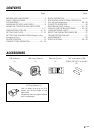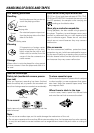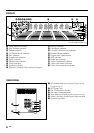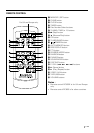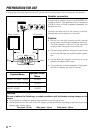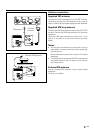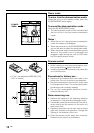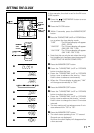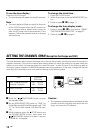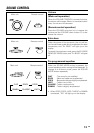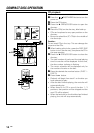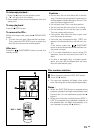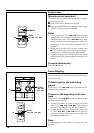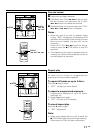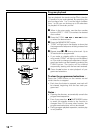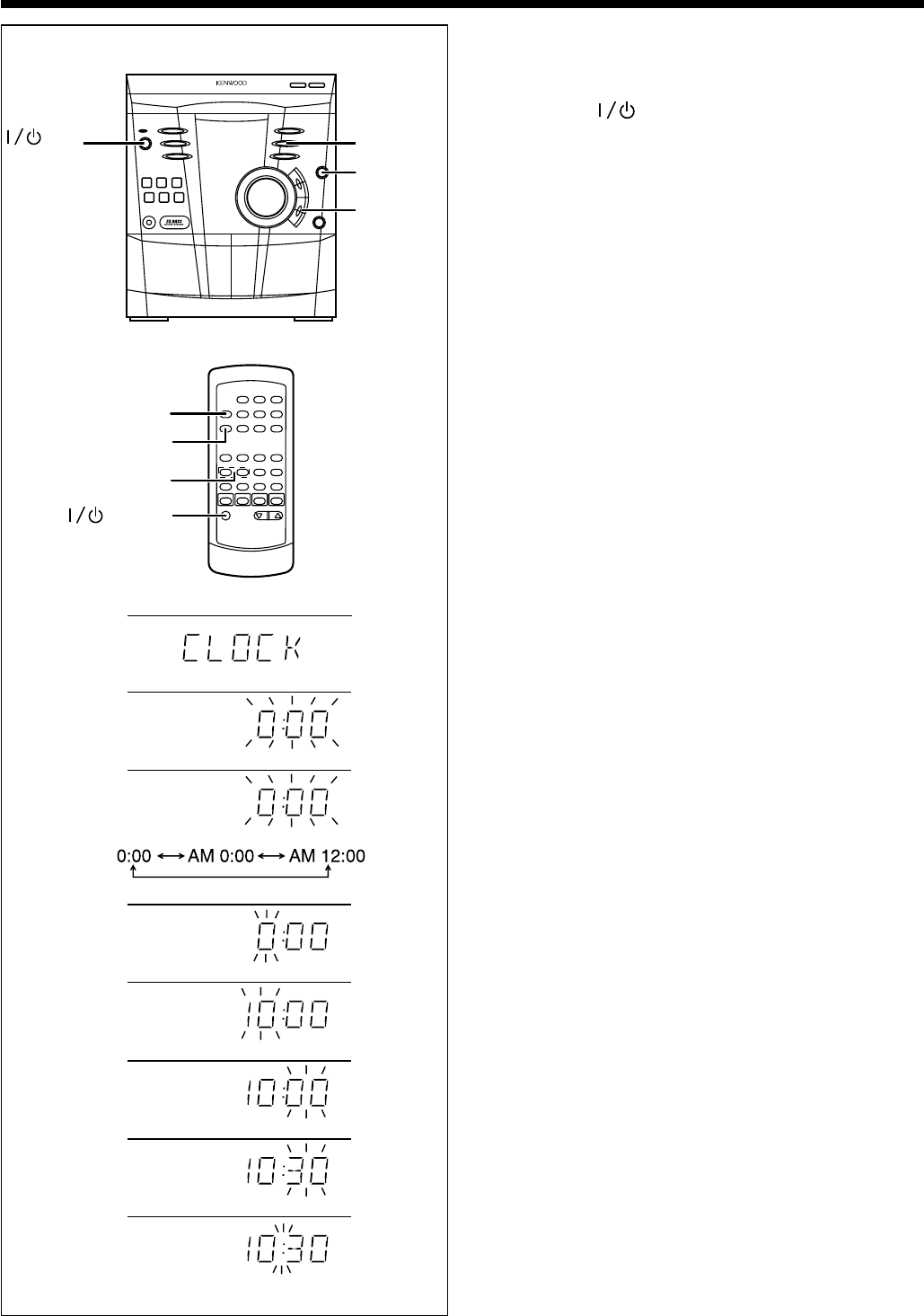
11
EN
SETTING THE CLOCK
In this example, the clock is set for the 24 hours
(0:00) system.
1 Press the ON/STANDBY button to enter
the standby mode.
2 Press the CLOCK button.
3 Within 5 seconds, press the MEMORY/SET
button.
4 Press the TUNING/TIME (%UP or fiDOWN) but-
ton to select the time display mode.
“0:00” : The 24-hours display will appear.
(0:00 - 23:59)
“AM 0:00” : The 12-hours display will appear.
(AM 0:00 - PM 11:59)
“AM 12:00” : The 12-hours display will appear.
(AM 12:00 - PM 11:59)
• Note that this can only be set when the unit is
first installed or it has been reset (see page 37
- RESETTING THE MICROCOMPUTER).
5 Press the MEMORY/SET button.
6 Press the TUNING/TIME (%UP or fiDOWN)
button to adjust the hour.
• Press the TUNING/TIME (%UP or fiDOWN)
button once to advance the time by 1 hour.
Hold it down to advance continuously.
• When the 12-hours display is selected, “AM”
will change automatically to “PM”
7 Press the MEMORY/SET button.
8 Press the TUNING/TIME (%UP or fiDOWN)
button to adjust the minutes.
• Press the TUNING/TIME (%UP or fiDOWN)
button once to advance the time by 1 minute.
Hold it down to change the time in 5 minutes
intervals.
• The hour setting will not advance even if min-
utes advance from “59” to “00”.
9 Press the MEMORY/SET button.
• The clock starts operating from “0” second.
(Second are not displayed.)
And then the clock display will disappear after
a few seconds.
3
4
5
6
7
8
9
2
POWER
TUNING/
TIME (%UP
fiDOWN)
CLOCK
MEMORY
/SET
ON/
STANDBY
TUNING/TIME
(fi %)
CLOCK
MEMORY
/SET