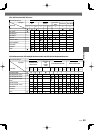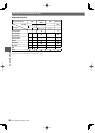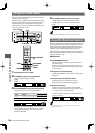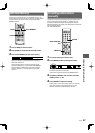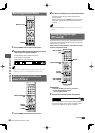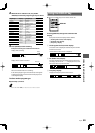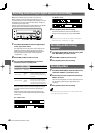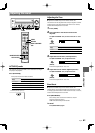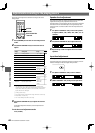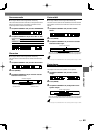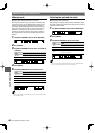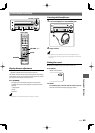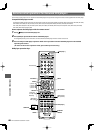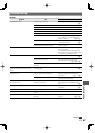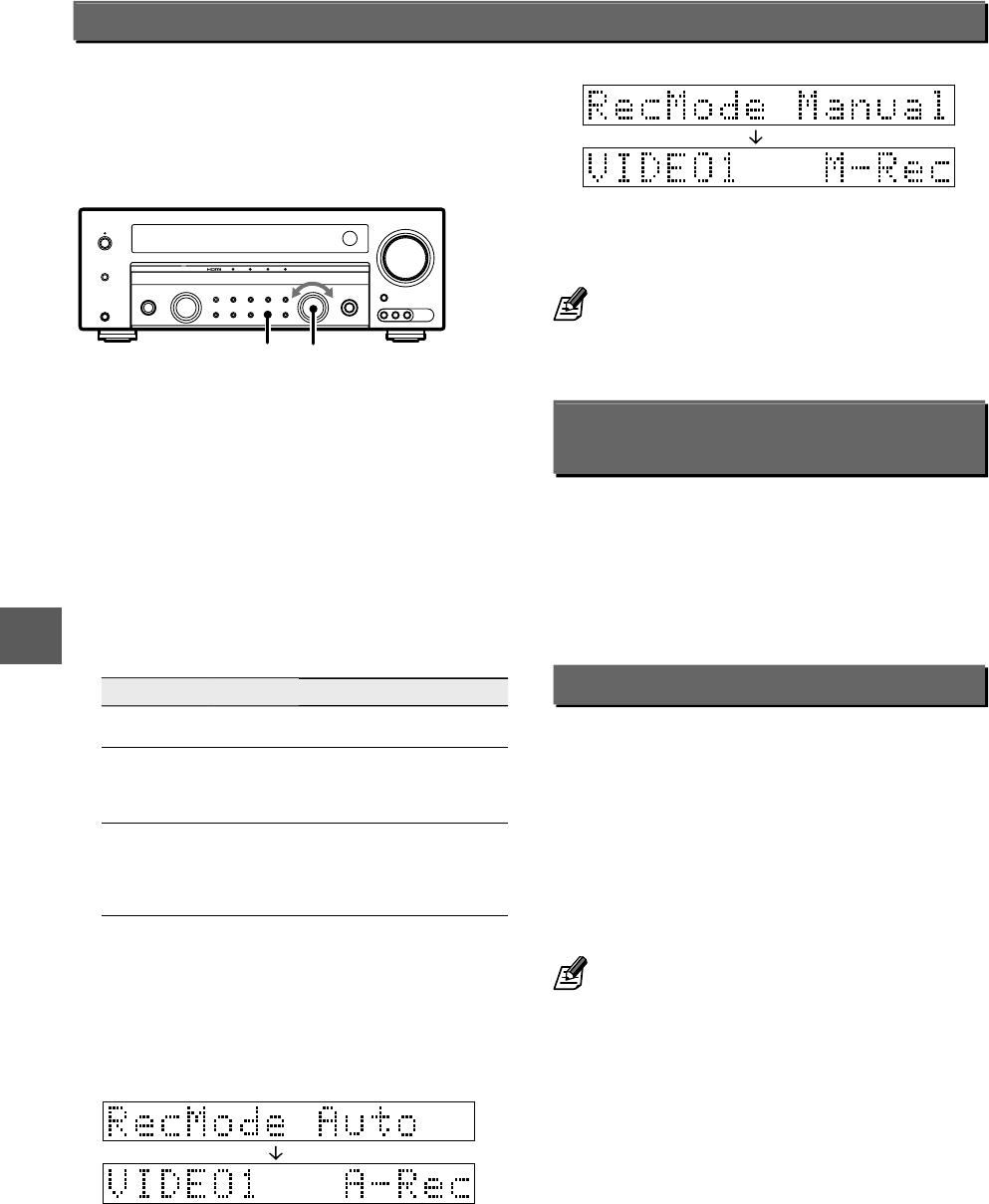
60
KRF-V9300D/KRF-V8300D/KRF-V7300D
Recording
¶ Operation available only on the main unit of this unit.
When recording a multi-channel digital audio source, it is
recommended to set up the recording mode properly to convert
the digital input into the 2-channel analog output. Usually use
the "A-REC" (Auto record) mode.
However, some discs often produce sound skipping. The "M-REC"
(Manual record) mode should be used with such a disc.
INPUT SELECTOR
AUTO/MONO
1 Use [INPUT SELECTOR] to select the digital input
source you want to record.
The digital input source refers to the source input into the
digital input terminals (optical and coaxial) on the rear
panel. The input at the CD (ASSIGNABLE) terminal follows
the input assignment setup. (See <Input assignment
–"Assignment"–> ·.)
2 Set the MD or TAPE recorder to record.
3 Press and hold [AUTO/MONO] for more than 2
seconds to select a recording mode.
Recording mode Display Operation
Recording mode off "RecMode Off"
The digital input record mode is switched
off.
Auto record mode
"RecMode
Auto"
The digital input signals (DTS, Dolby Digital,
or PCM) are identified automatically and
converted into stereo signals that are ready
for recording.
Manual record mode
"RecMode
Manual"
The digital input signal type at the moment
this mode is selected is held throughout
this mode, and the signal is converted into
stereo signals. But once the digital signal is
changed to other signal, no signal is output.
When the "A-REC" mode is selected, the digital input signal
is converted to stereo signals even if the digital signal is
changed.
When the digital mode changes during recording in the
"A-REC" mode, the audio input source may be interrupted
momentarily.
For "A-REC" mode:
For "M-REC" mode:
4 Start playback, then start recording.
If the audio reproduction stops in the middle due to
change in the input signals, etc., press [AUTO/MONO].
• Recording mode cannot be set when HDMI is enabled. (See
<HDMI input setup –"HDMI Input"–> ‚.)
Recording audio (analog
sources)
1 Use [INPUT SELECTOR] to select the source (other
than "MD/TAPE") you want to record.
2 Set the MD or TAPE recorder to record.
3 Start playback, then start recording.
Recording video
1 Use [INPUT SELECTOR] to select the video source
(other than "VIDEO1") you want to record.
2 Set the video recorder component connected to
VIDEO 1 to record.
Select the recording mode to record a digital input source.
See <Recording mode setting in digital audio source
recording>.
3 Start playback, then start recording.
• Recording may not be normal for some video software. This is
due to the copy guard condition.
Recording mode setting in digital audio source recording