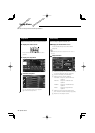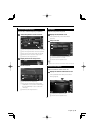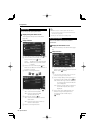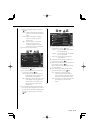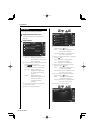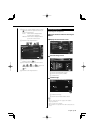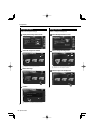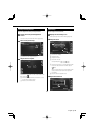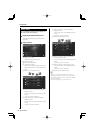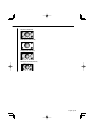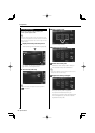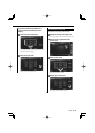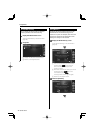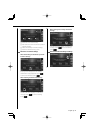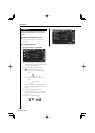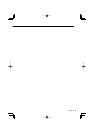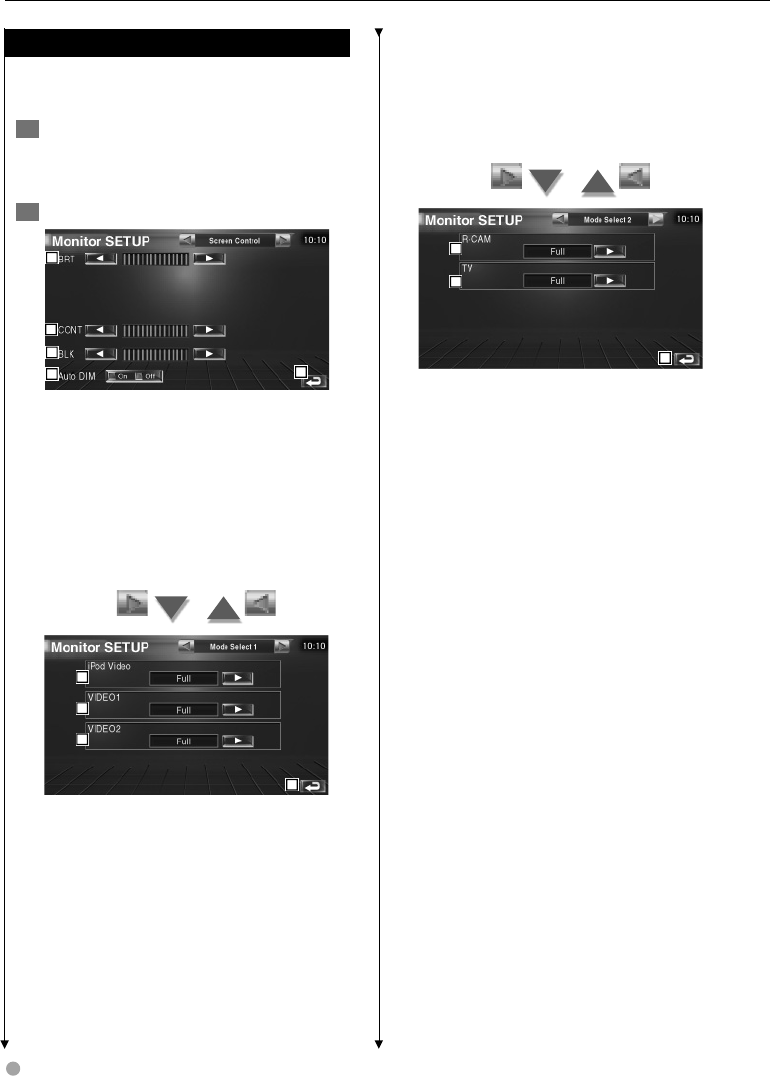
66 KOS-V500
Setup Menu
Monitor Setup
You can adjust the position, picture quality and
the screen mode of the monitor.
1 Displaying the Monitor SETUP screen
Touch [Monitor SETUP] in the SETUP Menu
(page 58).
2 Setup each item
1
5
2
3
4
1 Brightness Control
Disabled if Auto Dimmer is On.
2 Contrast Control
3 Black Level Adjustment
4 Auto Dimmer Setup
When turned "On", the display is dimmed
automatically when the ambient becomes
dark.
5 Returns to the original screen.
6
7
8
9
6 Selects a screen mode of the iPod Video
playback screen.
You can select any of the following screen
mode.
"Full", "Just", "Zoom", "Normal"
7 Selects a screen mode of the VIDEO2
playback screen.
You can select any of the following screen
mode.
"Full", "Just", "Zoom", "Normal"
8 Selects a screen mode of the VIDEO2
playback screen.
You can select any of the following screen
mode.
"Full", "Just", "Zoom", "Normal"
9 Returns to the original screen.
10
11
12
p Selects a screen mode of the rear view
camera (R-CAM) screen.
You can select any of the following screen
mode.
"Full", "Just", "Zoom", "Normal"
q Selects a screen mode of the TV screen.
You can select any of the following screen
mode.
"Full", "Just", "Zoom", "Normal"
w Returns to the original screen.
⁄
• When you select the Menu, Easy Control screen, or
Navigation, the display is shown in the full-size display
mode automatically. The screen mode of these displays
cannot be changed.
• The picture qua¡lity can be set for each source.