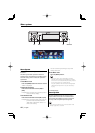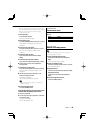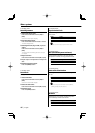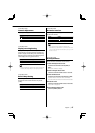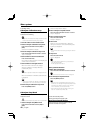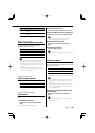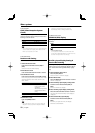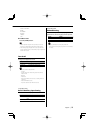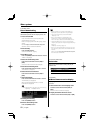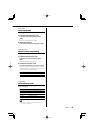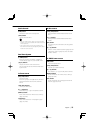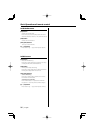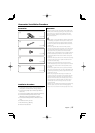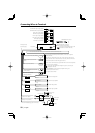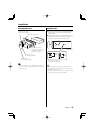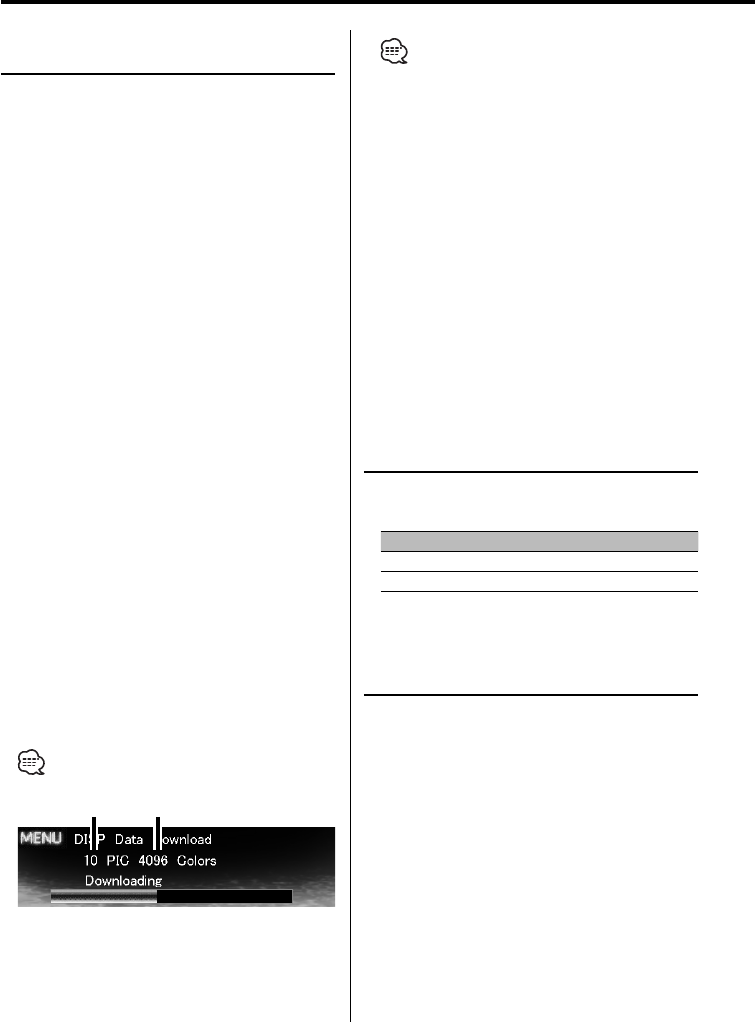
52
|
English
Menu system
In Standby mode
Picture downloading
Downloading wallpapers. You can use
downloaded pictures for the display of this unit.
1 Inset a CD-R/CD-RW
Insert a CD-R/CD-RW containing files to be
downloaded into this unit.
Refer to <Playing CD & Audio file> (page 33) for
details.
Our URL http://www.kenwood.net-disp.com
describes how to make CD-R/CD-RW.
2 Enter Standby
Press the [SRC] button.
Select the "STANDBY" display.
3 Enter Menu mode
Press the [MENU] button for at least 1 second.
"MENU" is displayed.
4 Select the downloading mode
Push the Control knob towards [4] or
[¢].
Select the "DISP Data Download" display.
5 Enter the downloading mode
Press the Control knob for at least 1 second.
"File Check!!" is displayed.
6 Select files to be downloaded
Push the Control knob towards [4] or
[¢].
7 Start downloading
Press the Control knob for at least 1 second.
"Downloading" is displayed.
When the downloading finishes, "Finished
Download" is displayed.
• Picture downloading may take as long as 20 minutes.
Gradation LevelQuantity
Cancelling Downloading
Press the [MENU] button.
8 Exit the downloading mode
Press the [MENU] button.
• Do not operate this unit,while "Downloading" is
displayed to prevent data from being damaged.
• The number of files that can be downloaded.
- Wallpaper: 1 file
• When a new wallpaper is downloaded, it will
overwrite the currently downloaded wallpaper.
There is no way to delete the downloaded pictures.
• The downloaded pictures can be used for display.
<Graphic part/ Spectrum Analyzer Display Switching>
(page 18)
<Wallpaper selecting> (page 19)
• When you cannot download the pictures to this unit,
there may be a problem with the CD-R/CD-RW write
method.
Refer to the URL http://www.kenwood.net-disp.com,
and rewrite the CD-R/CD-RW.
Function of ACDrive disc
Voice Index
Setting the announcement during the play of
ACDrive disc.
Display Setting
"Voice Index: ON" Guide is announced.
"Voice Index: OFF" Not be announced.
In CD mode
ACDrive firmware version display
Displaying the firmware version with the ACDrive
function.
1 Select the firmware version display mode
Push the Control knob towards [4] or
[¢].
Select the "ACD F/W Version" display.
2 Display the ACDrive firmware version
Push the Control knob towards [FM] or [AM].