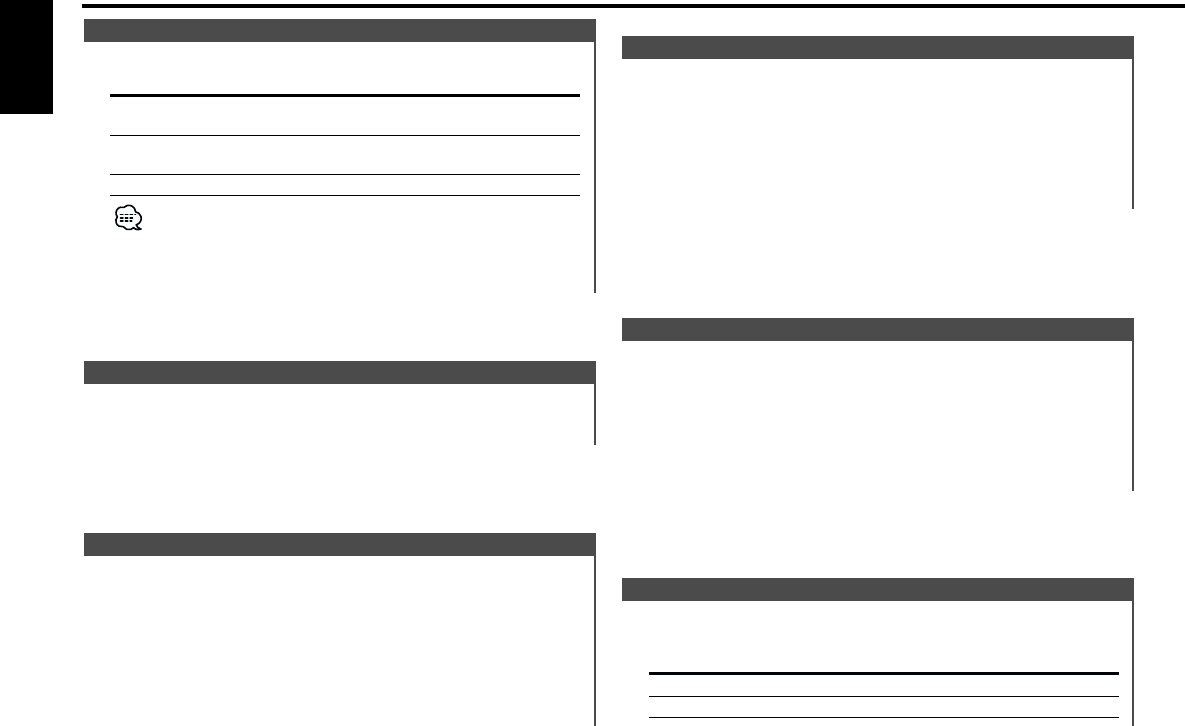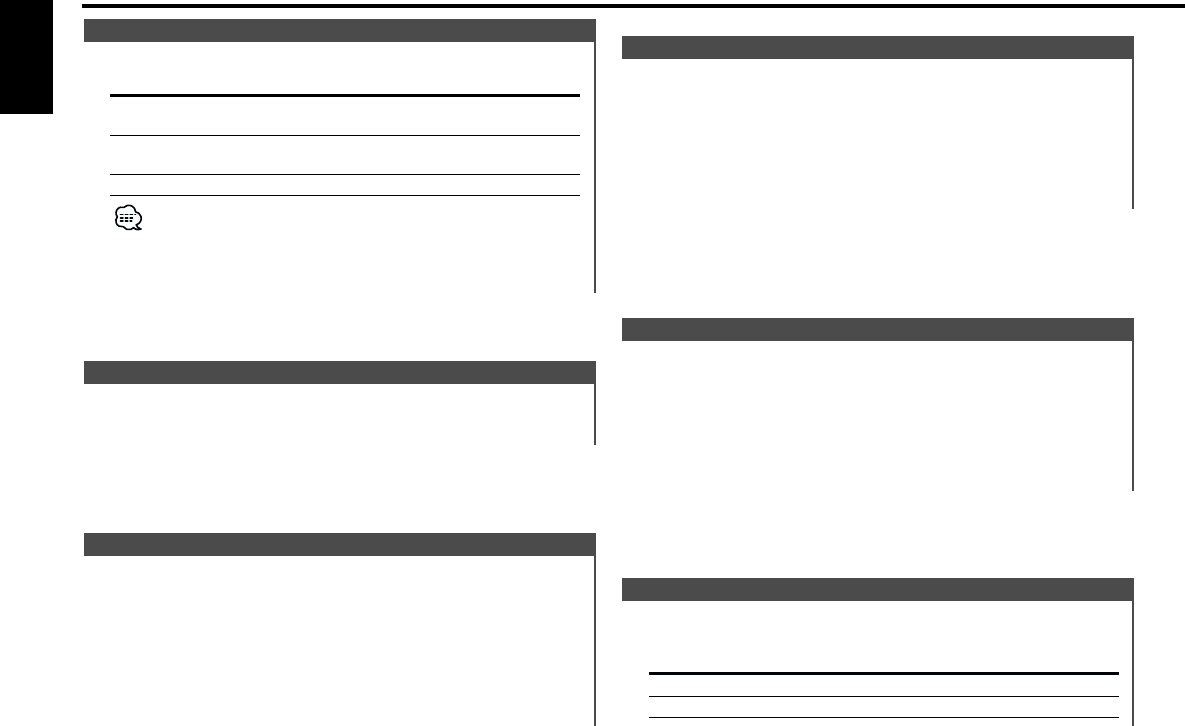
Dimming this unit's display automatically when the vehicle light
switch is turned ON.
Display Setting
"Dimmer ON" The display dims.
"Dimmer OFF" The display doesn't dim.
Dimmer
Function of the KDC-X859
Selecting the display font color.
1 Select Font Color Select Mode
Press the [FM] or [AM] button.
Select the "Font Col Select" display.
2 Select the color
Press the [4] or [¢] button.
Font Color Select
Function of the KDC-MP919/KDC-X759
Selecting the display font.
1 Select Font Type Select Mode
Press the [FM] or [AM] button.
Select the "Font Select" display.
2 Select the font
Press the [4] or [¢] button.
Font Type Select
Function of the KDC-MP919/KDC-X759
This function permits switching of the Icon/Spectrum analyzer
display.
1 Select Icon/Spectrum analyzer Select mode
Press the [FM] or [AM] button.
Select the "Icon/Speana Select" display.
2 Select the Icon/Spectrum analyzer
Press the [4] or [¢] button.
Icon/Spectrum analyzer Select
For the setting method refer to the <Switching Upper and Lower
Part Display> (page 14)/<Switching the Standby Display> (page
13).
Switching Upper and Lower Part Display
Menu system
— 32 —
English
Setting the Display type.
Display Setting
"Display Type A" Display type divided into Upper and
Lower parts.
"Display Type B" Display type that uses mainly the display
upper part.
"Display Type C" Full screen display type.
• "Display Type C" can't be selected in Standby.
• The display of each part can be changed.
- Switching Upper and Lower Part Display: (page 14)
- Switching Full Screen Display: (page 13)
- Icon/Spectrum analyzer Select: (page 32)
Switching Display Type
KDC-X859_U.S_r1 01.12.10 9:40 AM Page 32