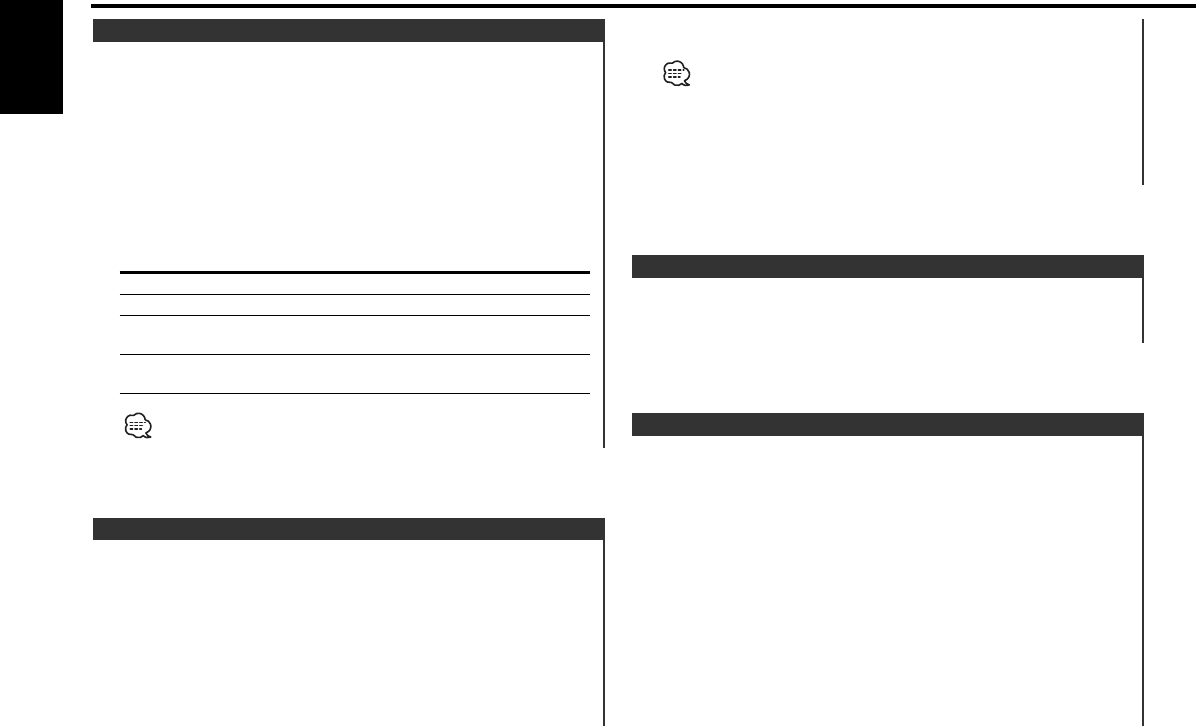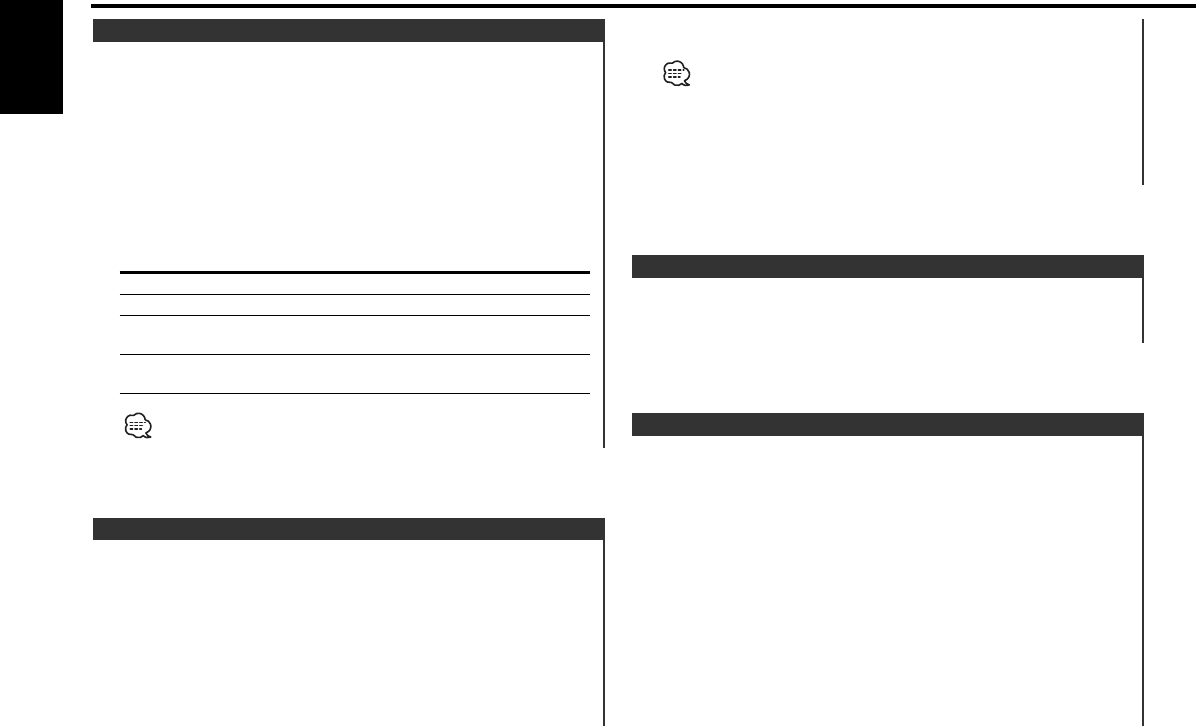
Putting the channel in the memory.
1 Select the preset band
Press the [FM] button.
2 Select the channel to put in the memory
Press the [4] or [¢] button.
3 Select the key function section
Press the [NEXT] button.
Repeatedly press the button until "[1]" — "[6]" are displayed above
the [1] — [6] buttons.
Refer to <Notes on Multi-function Key System> (page 8).
4 Put the channel in the memory
Press the desired [1] — [6] button for at least 2 seconds.
The preset number display blinks 1 time.
Channel Preset Memory
Press the [FM] button.
Each time the button is pressed the preset band switches
between the SR1, SR2, SR3 and SR4.
Selecting the Preset Band
Canceling Direct Access Tuning
Press the [DIRECT] button on the remote.
• If you make no button operation for 10 seconds, the Direct Access
Tuning mode is automatically canceled.
•You can set up to Channel number 223.
• If there is no signal in the input Channel, "NO CHANNEL" appears.
• If you cannot receive any signal in the input Channel due to a bad
condition on radio wave or another problem, "Acquiring Signal"
appears.
Entering the channel and tuning.
1 Enter Direct Access Tuning mode
Press the [DIRECT] button on the remote.
2 Enter the channel
Press the number buttons.
3 Do Channel Search
Press the [4] or [¢] button.
Direct Access Tuning (Function of remote)
Selecting the channel and category you want to receive.
1 Select the key function section
Press the [NEXT] button.
Repeatedly press the button until "CH+"/ "CH–"/ "CS+"/ "CS–" is
displayed above the [2] — [5] button.
2 Select the item for adjustment
Press the desired [2] — [5] button.
Each time the button is pressed the items that can be adjusted
switch as shown below.
Adjustment Item Button Display
Search down in category [2] "CS–"
Search up in category [3] "CS+"
Search down for channel
in selected category
[4] "CH–"
Search up for channel
in selected category
[5] "CH+"
You cannot operate this unit until all the Category information is
acquired.
Channel/Category Search
Sirius tuner control features
— 38 —
English
KDC-X969_U.S_r4.pg 02.12.13 4:44 PM Page 38