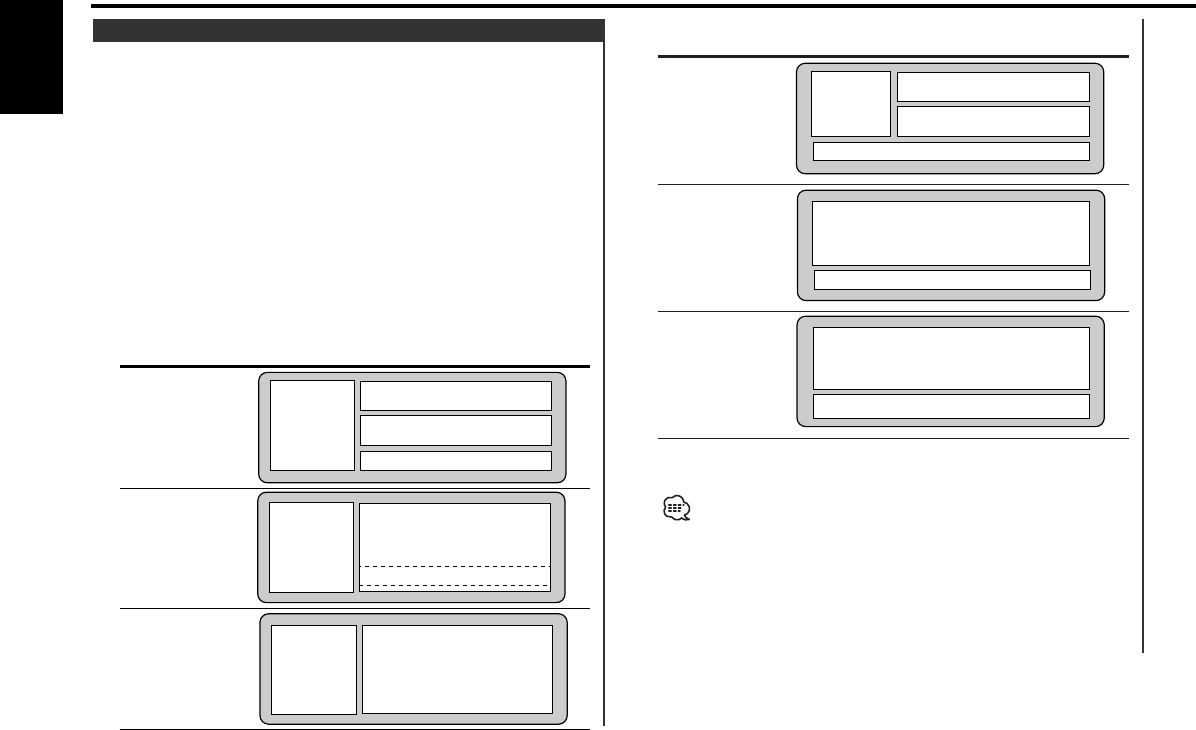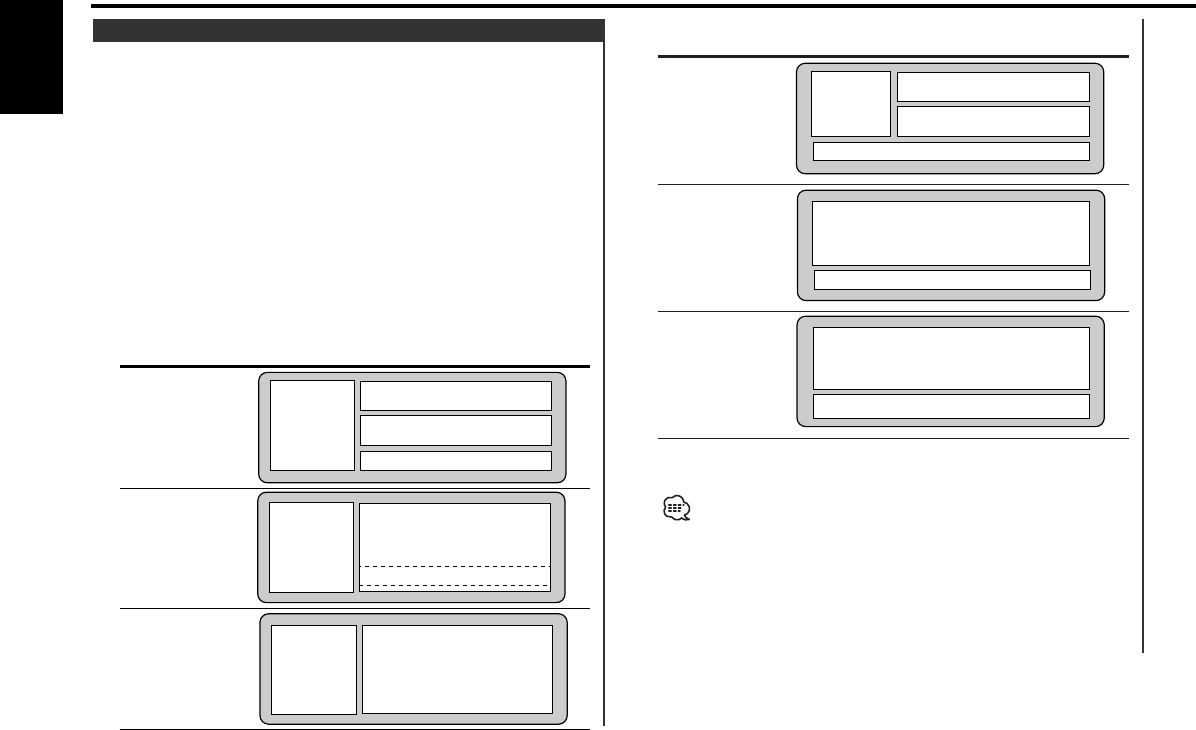
KDC-X869/MP922
Display Mode Display
4 Exit display control mode
Press the [RTN] button.
• If the [1] — [6] button or the [NEXT] button is pressed while
"Display Type C" is selected, "Display Type C" is temporarily
switched to "Display Type B" and the function item is displayed.
After the operation is completed, "Display Type B" is returned to
"Display Type C".
• If <Dual Zone System> (page 26) is turned ON while "Display Type
B" or "Display Type C" is selected, the display is automatically
switched to "Display Type A".
Graphic part
Spectrum analyzer& Text display part
"Display Type C"
Graphic part
Function display
"Display Type B"
Indicator
display
Upper text display part
Lower text display part
Function display
"Display Type A"
Switching the display mode.
1 Select the key function section
Press the [NEXT] button.
Repeatedly press the button until "DISP" is displayed above the
[3] button.
Refer to <Notes on Multi-function Key System> (page 8).
2 Enter display control mode
Press the [3] ("DISP") button.
3 Select the display mode
Press the [2] ("MODE") button.
Each time the button is pressed the display mode switches as
shown below.
KDC-X969
Display Mode Display
Right side graphic part
Left side
graphic part
"Display:C"
Right side graphic part
Left side
graphic part
Function display
"Display:B"
Upper text display part
Lower text display part
Left side
graphic part
Function display
"Display:A"
Display Mode Switching
General features
— 16 —
English
KDC-X969_U.S_r4.pg 02.12.13 4:44 PM Page 16