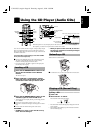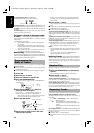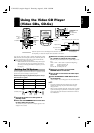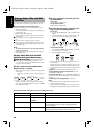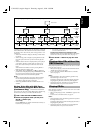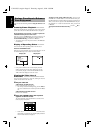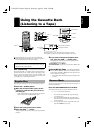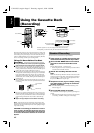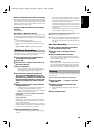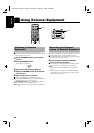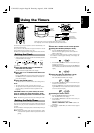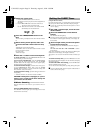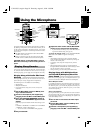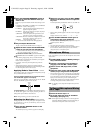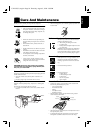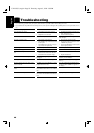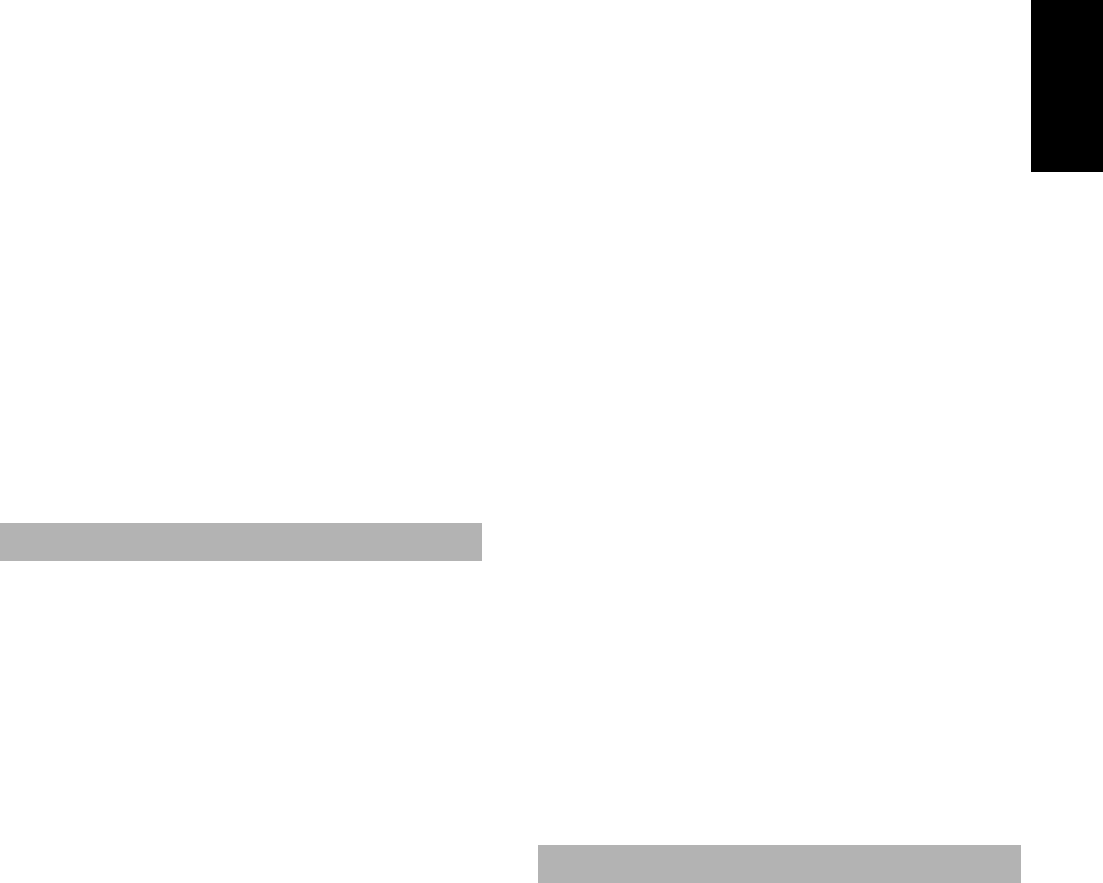
18
English
Notes for using Reverse mode for recording
When recording in Reverse mode, the System automatically stops
when it reaches the end of the reverse
2 direction. To record on both
sides of a tape, make sure that the recording direction for the tape
inserted is forward 3, and that the Tape Direction indicator is also
forward
3, before you start recording.
To Stop at Any Time During the Recording
Process
Press the e button.
Recording an AM station to tape
When recording an AM broadcast, beats may be produced which
are not heard when listening to the broadcast. If this happens, press
the AUTO PRESET button on the Remote Control to eliminate the
beats.
1. Set to AM station and start recording.
2. Press the AUTO PRESET button to eliminate the beats.
Each time you press the button, the display changes as shown
below:
CUT-1
= CUT-2 = CUT-3 = (back to the beginning)
Everything on the CD goes onto the tape in the order it is on the CD,
or according to the order you have set in a program.
■
1. Load a cassette into the Cassette Deck
and wind past the tape leader.
■
2. Load a CD.
■
3. Press the CD #¥8 button on the Unit or on
the Remote Control.
■
4. Press the e button.
• If you want to record specific tracks only, program the
tracks beforehand. You can check their total playback time
on the display during programming. (See page 11.)
■
5. If you want to record on both sides of a
tape, press the REV. MODE button on the
Unit until the “#” indicator is lit. Make sure
that the recording direction for the tape and
the Tape Direction indicator is correct. (See
“Notes for using Reverse mode for record-
ing”.)
■
6. Choose whether to have pauses between
recorded selections.
• If nothing is done, a non-recorded pause of about four sec-
onds will be automatically left between selections.
• If you do not want pauses between selections, do the follow-
ing before proceeding to the next step.
Press the CD
#¥8 button on the Unit or the Remote
Control twice.
The CD player enters Pause mode.
Note on video CDs:
When playing a video CD with the Playback Control function
using the menu screen (Menu Driven Play), you cannot carry
out the CD Direct Recording.
When you carry out the CD Direct Recording for a video CD
with the Playback Control function, play it back without using
the menu screen (Continuous Play). (See page 14.)
■
7. Press the REC button on the Unit.
The “TAPE REC” indicator lights up and the System begins re-
cording.
• If you make a recording with Reverse mode on, the Unit
will record the last song at the end of the first side onto the
next side from its beginning when the song has been record-
ed more than 12 seconds on the first side.
If the last song has been recorded less than 12 seconds, then
the previous song will again be recorded on the next side as
it will not be completely recorded on the first side because
of leader tape.
• After the CD player has played the entire CD, or all the pro-
grammed tracks, the tape automatically stops.
To stop at any time during the recording process, press the
e button. The tape stops after four seconds.
Note: When making SLEEP timer settings while doing CD Direct
recording, set enough time to allow for the CD to finish
playing, otherwise the power will go off before recording is
completed.
One Track Recording ————————
■
1. Load a cassette into the Cassette Deck
and wind past the tape leader.
■
2. Play the track on the CD you wish to
record.
■
3. Press the REC button on the Unit.
The CD player returns to the beginning of that track and the
track is recorded on the tape. After recording, the CD player and
Cassette Deck automatically stop.
Note on video CDs:
When playing a video CD with the Playback Control function,
one track recording cannot be made if the track is selected by
using the menu (“NO REC” will appear on the display). To al-
low one track recording, use Continuous Play. (See page 14.)
A recorded tape can be erased by recording new material over the
previous material.
To erase a tape without making a new recording:
■
1. Press the TAPE @ # button to set to the
TAPE mode.
■
2. Load the cassette with the side to be
erased facing up.
• Make sure that the Tape Direction indicator 3 (forward)
lights up.
■
3. Press the REC button.
CD Direct Recording
Erasing
UX-V6V(U)-eng.fm Page 18 Thursday, August 5, 1999 2:59 PM