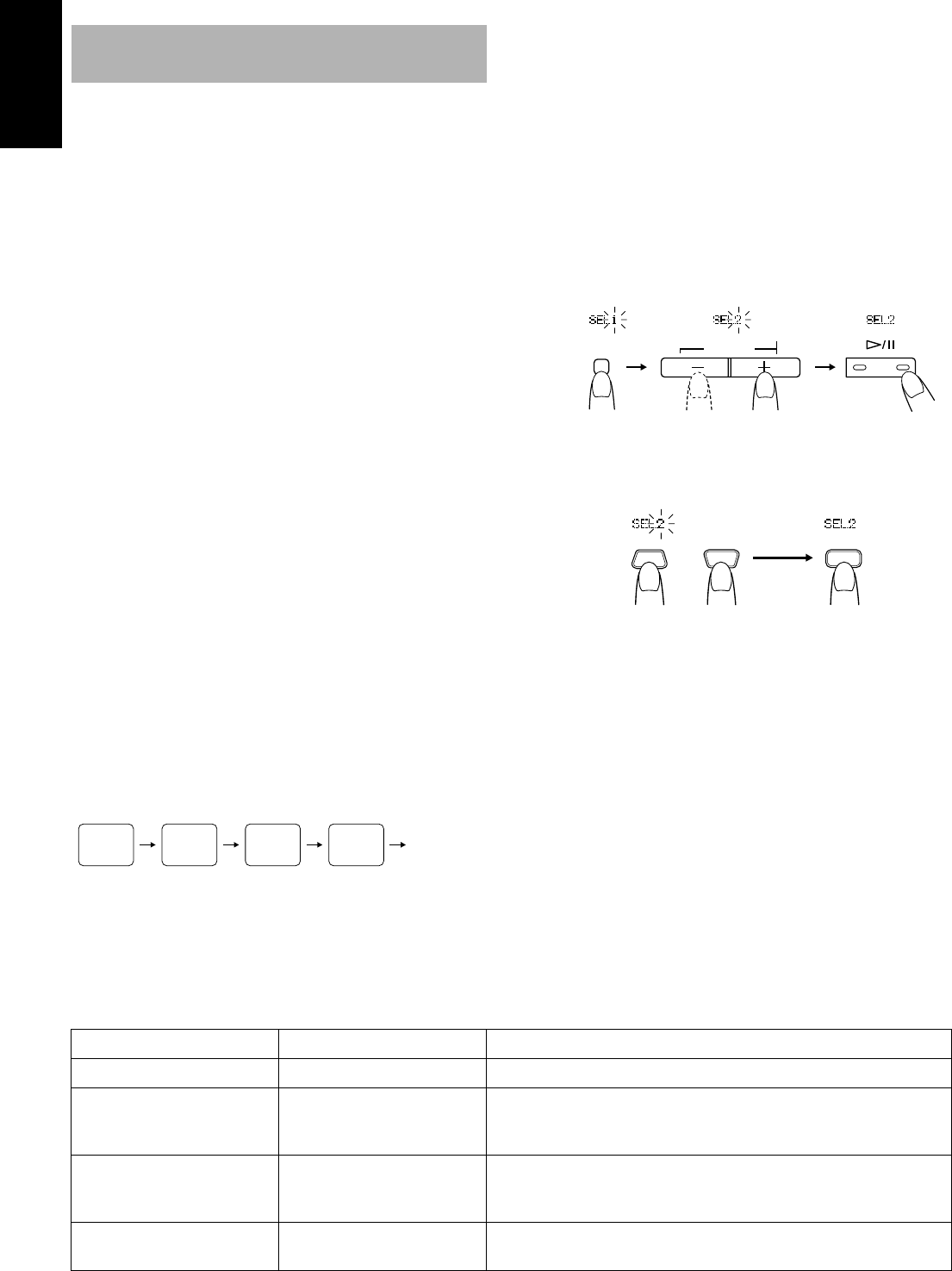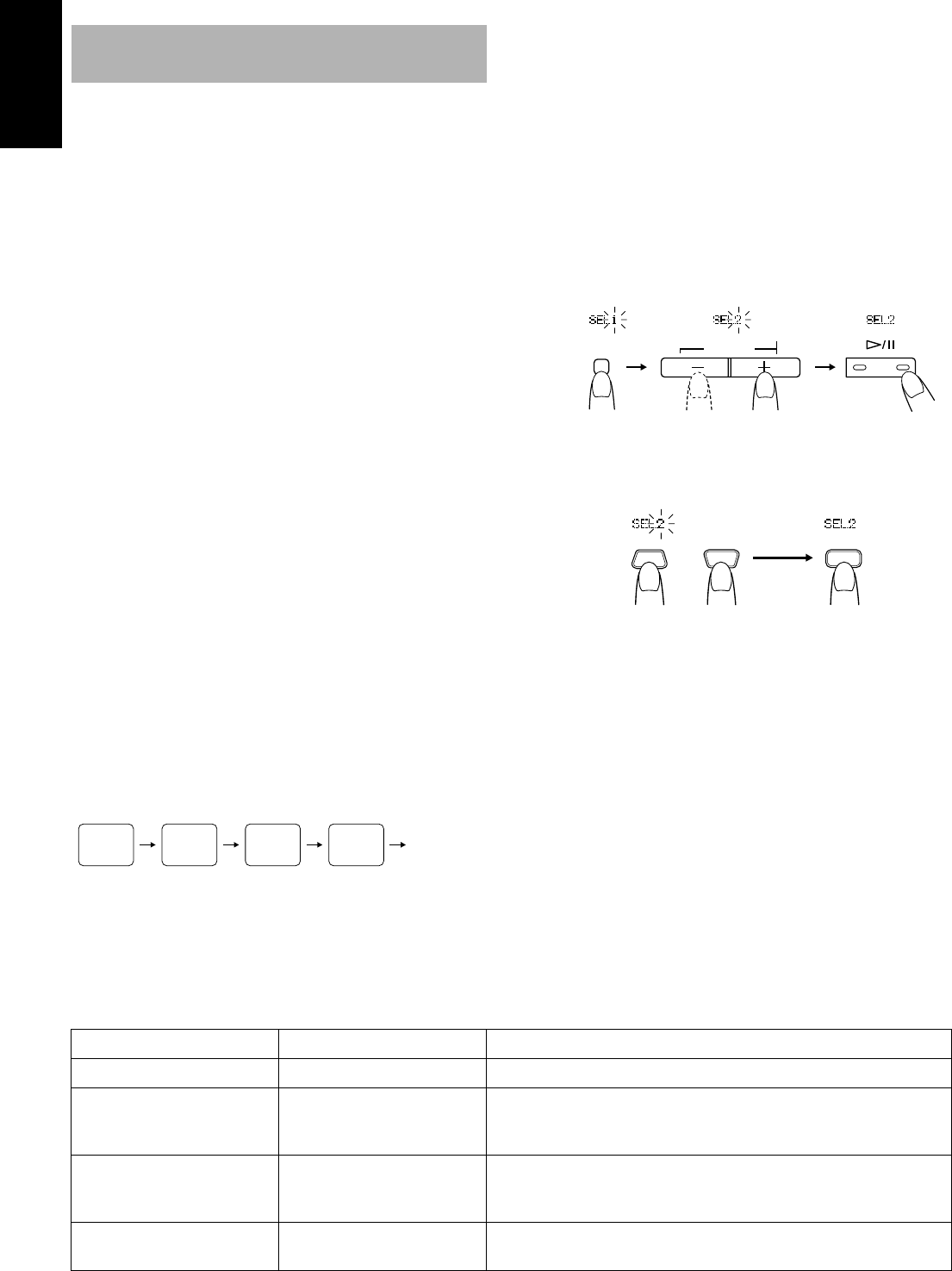
13
English
The System provides a Playback Control (PBC) function which uti-
lizes a procedure (menu selection) programmed in a video CD.
What is the Playback Control (PBC) function?
The PBC function allows you to enjoy the following features.
• Menu-driven playback
You can interact with the TV screen using a menu display to se-
lect and play an entry.
• High-resolution still image display
You can display high-quality images four times clearer than
video pictures.
■ For operation, refer to the instructions supplied for the video
CD.
■ To use video CDs as a Karaoke source, see page 22.
■ You can play video CDs with PBC function using the menu
screen (Menu-Driven Play) or without using the menu screen
(Continuous Play).
Notes:
• The playback operation procedure may differ depending
on the video CD you use.
• Sometimes due to improper manufacturing, video CDs will
function differently.
Playing Video CDs with the PBC
Function Using the Menu Screen
(Menu-Driven Play) —————————
■ Before playing, make sure that Repeat indicator “(”or
“
(ALL” is not lit. If lit, press the REPEAT button on the Re-
mote Control until it disappears.
■
1. Load a video CD with the PBC function.
■
2. Press the CD
#¥8
button.
“PBC” appears on the display and the first menu will appear on
the TV screen.
• If you leave your System, the TV screen will change as fol-
lows.
To return to the first menu in the screen other than the first
menu, press the
& RETURN button on the Unit or &
7
but-
ton on the Remote Control.
■
3. To move through the next menu, press the
following button.
On the Unit:
Press the NEXT or PREV button.
On the Remote Control:
Press the NEXT or PREV button.
■
4. To select the item (track) in the menu and
play it, press the following buttons.
On the Unit:
1. Press the VCD NUMBER button. “SEL 1” will blink on the
display.
2. Press the VOLUME + or – button to select the item (“SEL
XX”) and press the SELECT button to play it back.
On the Remote Control:
1. Press the VCD NUMBER UP or DOWN button to select the
item (“SEL XX”) you want to play.
2. Press the SELECT button to play it back.
• The next track will be automatically played after the current
track is finished.
• While a part of movie is displayed on the TV in step 2, pressing
the SELECT button on the Unit or the SELECT button on the
Remote Control causes the track being played to play from the
beginning.
To pause, press the CD
#8
button on the Remote Control.
To stop playback and return to the first menu, press the
& RETURN (& 7) button.
To stop the video CD, press the
&
RETURN (& 7) button
for more than two seconds during playback. A blue appears on the
TV screen.
To select other item during playback, repeat step 4.
Notes:
• Program Play, Random Play and Repeating Tracks cannot be
made in this Menu-Driven Play.
• When the video CD is paused for about 10 minutes, the screen
background automatically fades out to prevent screen burn-in.
Playing Video CDs with PBC
Function
Part of each movie
First Menu
Last Menu
(back to the
First Menu)
(within 5
seconds)
(within 5
seconds)
SELECT
VCD NUMBER
VCD NUMBER
UP
SET
DOWN
Basic Remote Control and Unit Button Functions for Menu-Driven Play:
* The PBC function button names on the unit are printed in blue.
Remote Control Unit* Function
PREV / NEXT PREV / NEXT
Move through menu.
VCD NUMBER UP/DOWN VCD NUMBER
≠
VOLUME +/–
Select a specific menu item.
SELECT SELECT
Enters the selected video CD number or item. When a part of
movie is displayed on the TV screen, starts playing that track
from the beginning.
&
7
&
RETURN
Returns to the previous menu during playback. Stops the video
CD during playback by pressing for more than 2 seconds.
UX-V6V(U)-eng.fm Page 13 Thursday, August 5, 1999 2:59 PM