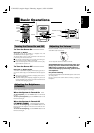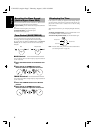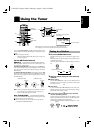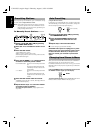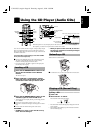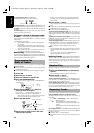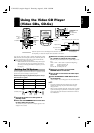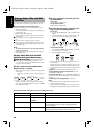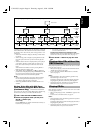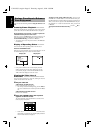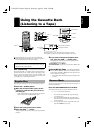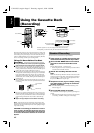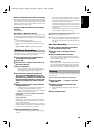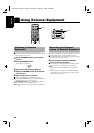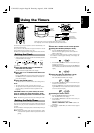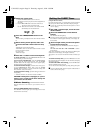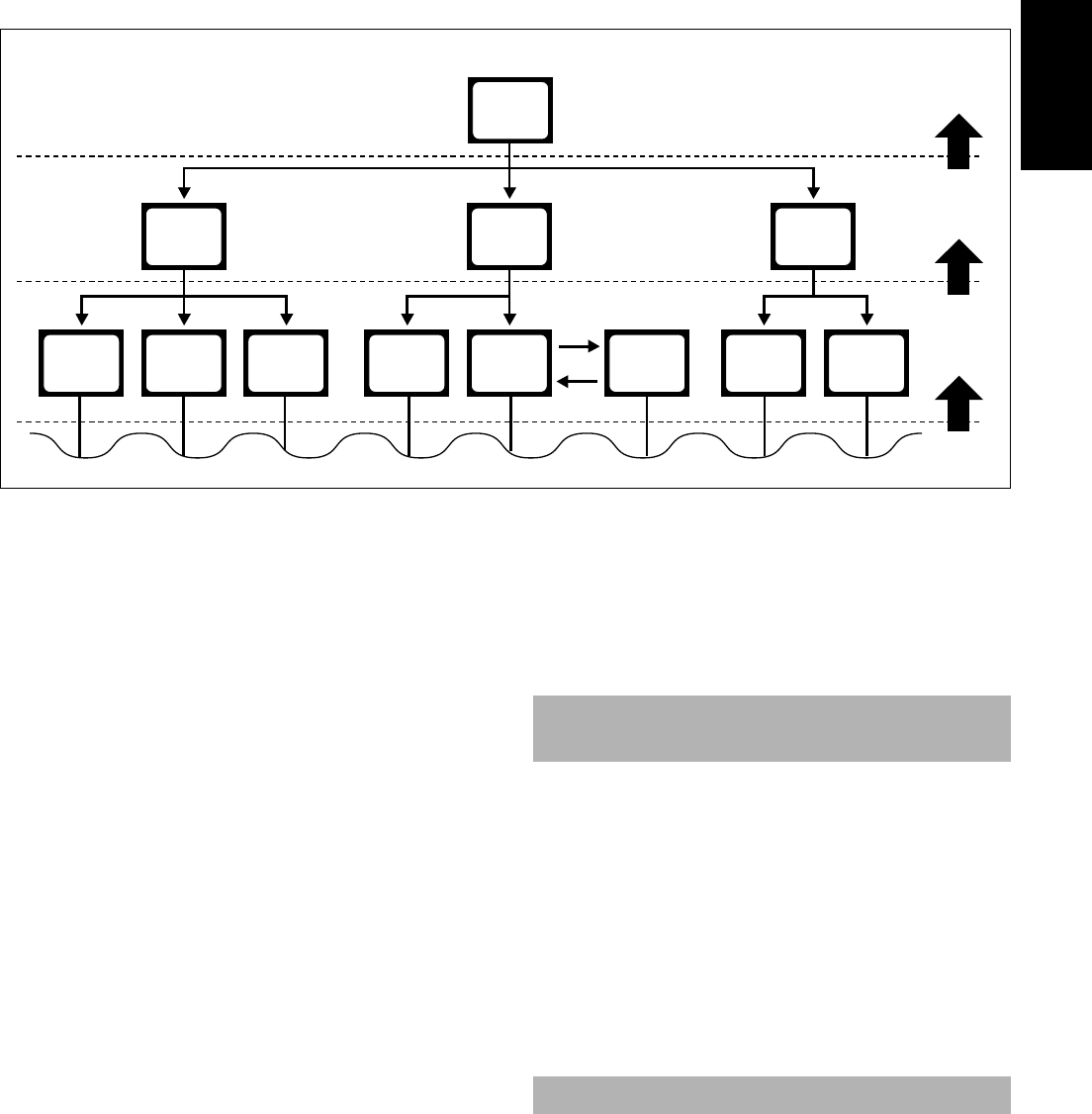
14
English
Example of playback by the Playback Control (PBC) function
1
2
3
2
1
2
3
12 123
1
1
2
3
Moving
picture
Moving
picture
Moving
picture
Moving
picture
Still
picture
Still
picture
Moving
picture
Moving
picture
Moving
picture
Menu screen
To next screen
To previous screen
Press
&
RETURN
(
& 7
).
Press
&
RETURN
(
& 7
).
Press
&
RETURN
(
& 7
).
A selection menu is displayed when you start playing a video CD
with the PBC function. The selection menu shows a list of numbers
for selection. Some video CDs may show moving pictures or a di-
vided screen.
• When a list of numbers is displayed, selecting a number shows
its contents.
• When a moving picture is displayed, pressing SELECT at the
time when a part of the movie you desire is shown plays the
movie.
• When the selection menu is re-displayed after you have played
your selection, selecting a number again can replay its con-
tents. (Some video CDs may show the menu screen several
times.)
When “NEXT” and “PREV” are shown, pressing NEXT or
PREV can change the selection menu.
• After playback, press & RETURN (
&
7
) to go back to the
previous screen. After playback, pressing & RETURN (
&
7
)
for 2 seconds or more causes it to stop. Some video CDs may
return you to the menu screen shown before playback.
Notes:
• When a menu is displayed for a long time, about 10 minutes,
the screen background automatically fades out to prevent
screen burn-in while the setting is suspended.
• When using the REPEAT function, the PBC function is not
available.
Playing Video CDs with PBC Func-
tions without Using the Menu Screen
(Continuous Play) —————————
You can play the video CDs with the PBC function without using
the menu screen, as it they were without the PBC function.
■
1. Load a video CD with the PBC function.
■
2. Select the playback mode. (Do not press
the CD #8 button yet.)
Normal Play:
Press the
¢
button (or > button on the Remote Control) to se-
lect the track you want to play.
• For example, to start from the beginning, press the
¢
but-
ton once to select the track 1.
Program Play, Random Play, Repeating Tracks:
Select the mode by pressing respective buttons on the Remote
Control in the same way as for audio CDs. (See page 11.)
■
3. Press the CD #8 button to play the video
CD.
Basic playback procedures for video CDs are the same as for audio
CDs. (See pages 10 and 11.)
• When you start playing a video CD without the PBC function,
“VIDEO CD” appears on the display.
• To use a video CD without the PBC function as a Karaoke
source, see page 22.
Notes:
• During playback a video CD, the following operations may
distort the image on the TV screen.
Searching for the beginning of the track, Skipping the tracks,
Stopping/pausing the tracks, or Frame-by-frame playback
• If paused for more than 10 minutes, the screen background
automatically fades out to prevent screen burn-in.
Basic playback procedures for CD-Gs are the same as for audio
CDs. (See pages 10 and 11.)
• When you start playing a CD-G, “GRAPHICS” appears on the
display.
• To use a CD-G as a Karaoke source, see page 22.
Notes:
• During playback a CD-G, the following operations may distort
the image on the TV screen.
Searching for the beginning of the track, Skipping the tracks, or
Stopping/pausing the tracks
• If paused for more than 10 minutes, the screen background
automatically fades out to prevent screen burn-in.
Playing video CDs without the
PBC Function
Playing CD-Gs
UX-V6V(U)-eng.fm Page 14 Thursday, August 5, 1999 2:59 PM